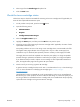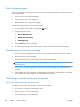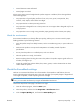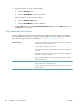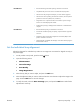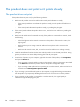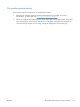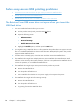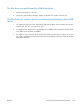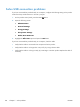Manual
4. Select a type from the Media Type drop-down list.
5. Click the Print button.
Check the toner-cartridge status
Follow these steps to check the estimated life remaining in the toner cartridges and if applicable, the
status of other replaceable maintenance parts.
1.
On the product control panel, press the Home
button.
2. Open the following menus:
●
Administration
●
Reports
●
Configuration/Status Pages
3. Select the Supplies Status option.
4. Highlight the Print option, and then press the OK button to print the report.
5. Check the percent of life remaining for the toner cartridges and if applicable, the status of other
replaceable maintenance parts.
Print quality problems can occur when using a toner cartridge that is at its estimated end of life.
The supplies status page indicates when a supply level is very low. After an HP supply has
reached the very low threshold, HP’s premium protection warranty on that supply has ended.
The supply does not need to be replaced now unless the print quality is no longer acceptable.
Consider having a replacement available to install when print quality is no longer acceptable.
If you determine that you need to replace a toner cartridge or other replaceable maintenance
parts, the supplies status page lists the genuine HP part numbers.
6. Check to see if you are using a genuine HP cartridge.
A genuine HP toner cartridge has the words “HP” or “Hewlett-Packard” on it, or has the HP logo
on it. For more information on identifying HP cartridges go to
www.hp.com/go/
learnaboutsupplies.
Hewlett-Packard cannot recommend the use of non-HP supplies, either new or remanufactured.
Because they are not HP products, HP cannot influence their design or control their quality. If you
are using a refilled or remanufactured toner cartridge and are not satisfied with the print quality,
replace the toner cartridge with a genuine HP toner cartridge.
ENWW
Improve print quality
151