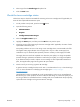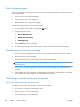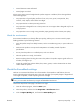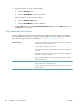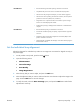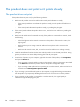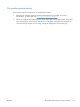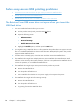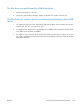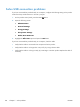Manual
Print a cleaning page
Print a cleaning page to remove dust and excess toner from the paper path if you are having any of the
following problems:
●
Specks of toner are on the printed pages.
●
Toner is smearing on the printed pages.
●
Repeated marks occur on the printed pages.
Use the following procedure to print a cleaning page.
1.
On the product control panel, press the Home
button.
2. Open the following menus:
●
Device Maintenance
●
Calibration/Cleaning
●
Cleaning Page
3. Press the OK button to print the page.
4. The cleaning process can take several minutes. When it is finished, discard the printed page.
Visually inspect the toner cartridge
1. Remove the toner cartridge from the product, and verify that the sealing tape has been removed.
2. Check the memory chip for damage.
3. Examine the surface of the green imaging drum on the toner cartridge.
CAUTION: Do not touch the imaging drum. Fingerprints on the imaging drum can cause print-
quality problems.
4. If you see any scratches, fingerprints, or other damage on the imaging drum, replace the toner
cartridge.
5. If the imaging drum does not appear to be damaged, rock the toner cartridge gently several times
and reinstall it. Print a few pages to see if the problem has resolved.
Check paper and the printing environment
Use paper that meets HP specifications
Use different paper if you are having any of the following problems:
●
The printing is too light or seems faded in areas.
●
Specks of toner are on the printed pages.
●
Toner is smearing on the printed pages.
152 Chapter 7 Solve problems ENWW