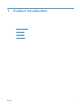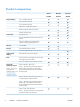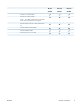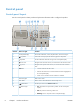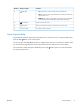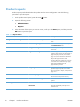Manual
Product reports
Product reports provide details about the product and its current configuration. Use the following
procedure to print the reports:
1.
At the product control panel, press the Home
button.
2. Open the following menus:
●
Administration
●
Reports
3. Select the name of the report you want to review, scroll up to the Print option, and then press the
OK button to print the report.
Table 1-1 Reports menu
First level Second level Description
Configuration/Status Pages Administration Menu Map Shows the structure of the Administration
menu.
Current Settings Page Shows the current settings for each option in
the Administration menu.
Configuration Page Shows the product settings and installed
accessories.
Supplies Status Page Shows the approximate remaining life for the
supplies; reports statistics on total number of
pages and jobs processed, serial number,
page counts, and maintenance information.
HP provides approximations of the
remaining life for the supplies as a customer
convenience. The actual remaining supply
levels might be different than the
approximations provided.
Usage Page Shows a count of all paper sizes that have
passed through the product; lists whether
they were simplex or duplex, and reports the
page count.
File Directory Page Shows the file name and folder name for files
that are stored in the product memory.
Web Services Status Page Shows the detected Web Services for the
product.
Other Pages PCL Font List Prints the available PCL fonts.
PS Font List Prints the available HP postscript level 3
emulation fonts.
10 Chapter 1 Product introduction ENWW