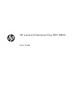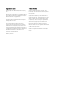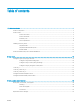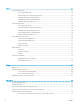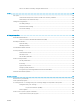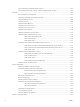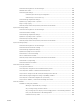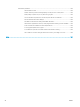LASERJET ENTERPRISE FLOW MFP M830 User Guide M830z
HP LaserJet Enterprise flow MFP M830 User Guide
Copyright and License Trademark Credits © Copyright 2017 HP Development Company, L.P. Adobe®, Adobe Photoshop®, Acrobat®, and PostScript® are trademarks of Adobe Systems Incorporated. Reproduction, adaptation, or translation without prior written permission is prohibited, except as allowed under the copyright laws. The information contained herein is subject to change without notice.
Table of contents 1 Product introduction ................................................................................................................................................................................. 1 Product comparison ................................................................................................................................................................. 2 Product views .............................................................................................
4 Print .......................................................................................................................................................................................................... 37 Print tasks (Windows) ............................................................................................................................................................ 38 How to print (Windows) .............................................................................................
Send a document to email by using the address book ............................................................................... 76 7 Fax ............................................................................................................................................................................................................. 79 Set up fax ........................................................................................................................................................
The product picks up multiple sheets of paper .......................................................................................... 102 The document feeder jams, skews, or picks up multiple sheets of paper ............................................ 102 Clear jams .............................................................................................................................................................................. 104 Auto-navigation for clearing jams ............................
Check the scanner glass for dirt and smudges .......................................................................................... 167 Calibrate the scanner ...................................................................................................................................... 168 Check the paper settings ............................................................................................................................... 168 Check the paper size and type configuration ..........
General fax problems ..................................................................................................................................... 184 The fax failed to send ................................................................................................................ 184 An Out of Memory status message displays on the product control panel ...................... 184 Print quality of a photo is poor or prints as a gray box ........................................................
1 Product introduction ● Product comparison ● Product views ● Finishing accessory views ● Product hardware setup and software installation For more information: In the US, go to www.hp.com/support/ljflowMFPM830. Outside the US, go to www.hp.com/support. Select your country/region. Click Product Support & Troubleshooting. Enter the product name, and then select Search.
Product comparison Configuration A Paper handling Configuration B Configuration C Tray 1 (100-sheet capacity) Tray 2 and Tray 3 (500-sheet capacity each) Tray 4 and Tray 5 (combined 3,500-sheet capacity) Two-bin stapler/stacker Two-bin stapler/stacker with hole punch Booklet maker Automatic duplex printing Connectivity 10/100/1000 Ethernet LAN connection with IPv4 and IPv6 Easy-access USB port for printing and scanning without a computer and upgrading the firmware Wireless direct accessory for “touch”
Configuration A Copy and Scan Configuration B Configuration C Copies and scans 55 pages ppm on A4 and Letter-size paper Easy-access USB copying and scanning (no computer required) 200-page document feeder with electronic duplex copying and scanning and multi-pick detection Digital Send Send to E-mail, Save to USB, Save to Network Folder, and Save to SharePoint® options Supported operating systems23 Windows XP SP2 or later, 32-bit and 64-bit NOTE: The software installer does not support the 64-bit ver
Configuration A Configuration B Configuration C Mac OS X 10.6, 10.7 Lion, and 10.8 Mountain Lion 1 2 3 4 The HP ePrint Software supports the following operating systems: Windows® XP SP2 or greater (32-bit) up to ePrint Software version 3; Windows Vista® (32-bit and 64-bit); Windows 7 (32-bit and 64-bit); Windows 8 (32-bit and 64-bit); and Mac OS X versions 10.6, 10.7 Lion, and 10.8 Mountain Lion.
Product views ● Product front view ● Product back view ● Interface ports ● Control-panel view Product front view 1 2 3 4 5 6 7 8 15 9 10 11 14 ENWW 13 12 1 On/off button 2 Front door (access to the toner cartridge) 3 Hardware integration pocket (for connecting accessory and third-party devices) 4 Document feeder 5 Document-feeder output bin 6 Control panel with color touchscreen display (tilts up for easier viewing) 7 Keyboard (pull the keyboard straight out to use it) 8 Tray
6 14 Tray 2 15 Finishing accessory (varies with product configuration) Chapter 1 Product introduction ENWW
Product back view NOTE: The product is shown without a finishing accessory attached.
Interface ports 1 2 3 4 5 1 USB port for connecting external USB devices (this port might be covered) 2 Hi-Speed USB 2.0 printing port NOTE: 8 For Easy-access USB printing, use the USB port near the control panel.
Control-panel view The Home screen provides access to the product features and indicates the current status of the product. You can return to the Home screen at any time by touching the Home button on the left side of the product control panel. You can also touch the Home button in the upper-left corner of most screens. NOTE: HP regularly updates features that are available in the product firmware. To take advantage of the most current features, upgrade the product firmware.
12 Copies field The Copies field indicates the number of copies that the product is set to make. 13 Scroll bar Touch the up or down arrows on the scroll bar to see the complete list of available features.
Finishing accessory views ● Stapler/stacker ● Stapler/stacker with hole punch ● Booklet maker Stapler/stacker 2 3 4 5 1 6 7 ENWW 1 Stapler/stacker output bins 2 Stapler/stacker output slot 3 Front door 4 Top cover 5 Upper release latch 6 Stapler 1 7 Lower release latch Finishing accessory views 11
Stapler/stacker with hole punch 2 3 4 5 1 6 7 8 9 12 1 Stapler/stacker output bins 2 Stapler/stacker output slot 3 Front door 4 Top cover 5 Upper release latch 6 Hole punch 7 Chad collector 8 Stapler 1 9 Lower release latch Chapter 1 Product introduction ENWW
Booklet maker 4 5 6 7 3 8 9 10 11 2 12 1 13 ENWW 1 Booklet output bin 2 Booklet output slot 3 Stapler/stacker output bins 4 Stapler/stacker output slot 5 Front door 6 Top cover 7 Upper release latch 8 Stapler 1 9 Upper paper delivery guide 10 Lower paper delivery guide 11 Saddle-stitch carriage, access to stapler 2 and stapler 3 12 Paper-advancement knobs for clearing jams 13 Lower release latch Finishing accessory views 13
Product hardware setup and software installation For basic setup instructions, see the Hardware Installation Guide that came with the product. For additional instructions, go to HP support on the Web. In the US, go to www.hp.com/support/ljflowMFPM830 for HP's all-inclusive help for your product. Outside the US, follow these steps: 1. Go to www.hp.com/support. 2. Select your country/region. 3. Click Product Support & Troubleshooting. 4. Enter the product name, and then select Search.
2 Paper trays ● Configure trays for paper type and size ● Load Tray 1 ● Load Tray 2 and Tray 3 ● Load Tray 4 and Tray 5 ● Configure the default staple location ● Configure the default hole punch location For more information: In the US, go to www.hp.com/support/ljflowMFPM830. Outside the US, go to www.hp.com/support. Select your country/region. Click Product Support & Troubleshooting. Enter the product name, and then select Search.
Configure trays for paper type and size The product automatically prompts you to configure a tray for type and size in the following situations: ● When you load paper into the tray ● When you specify a particular tray or paper type for a print job through the print driver or a software program and the tray is not configured to match the print-job’s settings NOTE: The prompt does not display if you are printing from Tray 1, and Tray 1 is configured for the Any Size paper size and the Any Type paper type
Load Tray 1 CAUTION: To avoid jams, never add or remove paper from Tray 1 during printing. 1. Open Tray 1. 2. Pull out the tray extension to support the paper.
3. Load paper in the tray. See Table 2-1 Tray 1 paper orientation on page 19. TIP: To achieve the highest print-quality, HP recommends that you load the paper long-edge first. 18 4. Make sure that the paper fits under the fill line on the paper guides. 5. Adjust the side guides so that they lightly touch the paper stack, but do not bend it.
Table 2-1 Tray 1 paper orientation Paper type Image orientation Duplex mode How to load paper Preprinted, letterhead, or labels Portrait 1-sided printing Face-up Top edge toward the back of the product Automatic 2-sided printing Face-up Top edge toward the back of the product Prepunched Portrait 1-sided printing Face-down Holes towards the right of the tray Preprinted or letterhead Landscape 1-sided printing Face-up Top edge toward the back of the product ENWW Load Tray 1 19
Table 2-1 Tray 1 paper orientation (continued) Paper type Image orientation Duplex mode How to load paper Automatic 2-sided printing Face-up Top edge toward the back of the product Envelopes 20 Chapter 2 Paper trays Short edge of the envelope feeding into the product 1-sided printing Face-up Top edge toward the back of the product ENWW
Load Tray 2 and Tray 3 NOTE: 1. The procedure to load paper for Tray 3 is the same as for Tray 2. Only Tray 2 is shown here. Open the tray. NOTE: Do not open this tray while it is in use. 2. Adjust the paper-length and paper-width guides by squeezing the adjustment latches and sliding the guides to the size of the paper being used.
3. Load paper into the tray. Check the paper to verify the guides lightly touch the stack, but do not bend it. NOTE: To prevent jams, do not overfill the tray. Be sure that the top of the stack is below the tray full indicator. NOTE: If the tray is not adjusted correctly, an error message might appear during printing or the paper might jam. 4. Close the tray. 5. The control panel shows the tray’s paper type and size.
Table 2-2 Tray 2 and Tray 3 paper orientation Paper type Image orientation Duplex mode How to load paper Preprinted or letterhead Portrait 1-sided printing Face-down Top edge at the back of the tray Automatic 2-sided printing Face-up Top edge at the back of the tray Landscape 1-sided printing Face-down Bottom edge toward the right side of the tray Automatic 2-sided printing Face-up Bottom edge toward the right side of the tray ENWW Load Tray 2 and Tray 3 23
Table 2-2 Tray 2 and Tray 3 paper orientation (continued) 24 Paper type Image orientation Duplex mode How to load paper Prepunched Portrait 1-sided printing Holes toward the right side of the tray Automatic 2–sided printing Holes toward the left side of the tray Chapter 2 Paper trays ENWW
Load Tray 4 and Tray 5 Tray 4 and Tray 5 support only A4 and Letter-size paper. 1. Open the right and left sides of the tray. 2. On each side, adjust the paper-size lever to the correct position for the paper you are using.
3. Load full reams of paper into each side of the tray. The right side holds 1,500 sheets of paper. The left side holds 2,000 sheets of paper. NOTE: For best results, load full reams of paper. Avoid dividing reams into smaller sections. 4. 26 Close the right and left sides of the tray.
Configure the default staple location 1. From the Home screen on the product control panel, scroll to and touch the Administration button. 2. Open the following menus: 3. ● Stapler/Stacker Settings ● Stapling Select a staple location from the list of options, and then touch the Save button. The following options are available: ● None ● Top left ● Top right ● Two left ● Two right ● Two top ● Two top or left NOTE: For documents with portrait orientation, the staples are on the left.
● Three left ● Three right ● Three top ● Three bottom NOTE: For documents with portrait orientation, the holes are on the left. For documents with landscape orientation, the holes are on the top.
3 Parts, supplies, and accessories ● Order parts, accessories, and supplies ● Replace the toner cartridge For more information: In the US, go to www.hp.com/support/ljflowMFPM830. Outside the US, go to www.hp.com/support. Select your country/region. Click Product Support & Troubleshooting. Enter the product name, and then select Search.
Order parts, accessories, and supplies Ordering Order supplies and paper www.hp.com/go/suresupply Order genuine HP parts or accessories www.hp.com/buy/parts Order through service or support providers Contact an HP-authorized service or support provider. Order using the HP Embedded Web Server (EWS) To access, in a supported Web browser on your computer, enter the product IP address or host name in the address/URL field.
Item Description Self-replacement options Part number Maintenance Kit 220V Preventive maintenance kit that includes the following items: Mandatory C2H57A ● Replacement 220 Volt fuser ● Replacement transfer roller ● Replacement pickup, feed, and separation rollers for Tray 2 and Tray 3 ● Replacement pickup and feed rollers for the High-capacity input feeder (Tray 4 and Tray 5) Tray 2-5 Roller Kit Replacement pickup and feed rollers that fit Trays 2, 3, 4, and 5 (order one kit for each tray)
Item Description Self-replacement options Part number Document Feeder Roller Maintenance Kit Replacement roller for the document feeder Mandatory C1P70-67901 512 MB DIMM Kit Replacement 512 MB DIMM Mandatory CF306-67901 Control Panel Assembly Kit Replacement control-panel assembly Mandatory CF367-67910 Formatter Kit Replacement formatter Mandatory CF367-67912 HDD Replacement Kit Replacement hard disk drive Optional CF367-67913 Accessories 32 Item Description Part number HP Laser
Replace the toner cartridge Continue printing with the current cartridge until redistributing the toner no longer yields acceptable print quality. To redistribute the toner, remove the toner cartridge from the printer and gently rock the cartridge back and forth about its horizontal axis. For graphical representation, see cartridge replacement instructions. Reinsert the toner cartridge into the printer and close the cover. The following illustration shows the toner-cartridge components.
34 1. Open the front door. Make sure that the door is completely open. 2. Push the button on the lever, and then rotate the toner-cartridge lever to the down position. 3. Grasp the handle of the used toner cartridge and pull out to remove it.
4. Remove the new toner cartridge from its protective bag. 5. Hold both ends of the toner cartridge and rock it 5-6 times. 6. Align the toner cartridge with its slot, and then insert the toner cartridge into the product. The toner cartridge will drop slightly when it is in place.
36 7. Push the button on the lever, and then rotate the toner-cartridge lever to the up position. 8. Close the front door.
4 Print ● Print tasks (Windows) ● Print tasks (Mac OS X) ● Store print jobs on the product ● Mobile printing ● Print from the USB port For more information: In the US, go to www.hp.com/support/ljflowMFPM830. Outside the US, go to www.hp.com/support. Select your country/region. Click Product Support & Troubleshooting. Enter the product name, and then select Search.
Print tasks (Windows) How to print (Windows) The following procedure describes the basic printing process for Windows. 38 1. From the software program, select the Print option. 2. Select the product from the list of printers, and then select Properties or Preferences (the name varies for different software programs). 3. Click or tap the tabs in the print driver to configure the available options. 4. Click or tap the OK button to return to the Print dialog box.
Automatically print on both sides (Windows) NOTE: Your print driver might look different than what is shown here, but the steps are the same. 1. From the software program, select the Print option. 2. Select the product from the list of printers, and then select Properties or Preferences (the name varies for different software programs). 3. Click the Finishing tab.
40 4. Select the Print on both sides check box. Click the OK button to close the Document Properties dialog box. 5. In the Print dialog box, click the OK button to print the job.
Manually print on both sides (Windows) NOTE: Your print driver might look different than what is shown here, but the steps are the same. 1. From the software program, select the Print option. 2. Select the product from the list of printers, and then select Properties or Preferences (the name varies for different software programs). 3. Click the Finishing tab.
42 4. Select the Print on both sides check box. Click the OK button to print the first side of the job. 5. Retrieve the printed stack from the output bin, and then place it with the printed-side facing up in Tray 1. 6. If prompted, touch the appropriate control panel button to continue.
Print multiple pages per sheet (Windows) NOTE: Your print driver might look different than what is shown here, but the steps are the same. 1. From the software program, select the Print option. 2. Select the product from the list of printers, and then select Properties or Preferences (the name varies for different software programs). 3. Click the Finishing tab.
44 4. Select the number of pages per sheet from the Pages per sheet drop-down list. 5. Select the correct Print page borders, Page order, and Orientation options. Click the OK button to close the Document Properties dialog box. 6. In the Print dialog box, click the OK button to print the job.
Select the paper type (Windows) NOTE: Your print driver might look different than what is shown here, but the steps are the same. 1. From the software program, select the Print option. 2. Select the product from the list of printers, and then select Properties or Preferences (the name varies for different software programs). 3. Click the Paper/Quality tab.
46 4. From the Paper type drop-down list, click the More... option. 5. Expand the list of Type is: options. 6. Expand the category of paper types that best describes your paper.
7. Select the option for the type of paper you are using, and then click the OK button. 8. Click the OK button to close the Document Properties dialog box. In the Print dialog box, click the OK button to print the job.
Print tasks (Mac OS X) How to print (Mac OS X) The following procedure describes the basic printing process for Mac OS X. 1. Click the File menu, and then click the Print option. 2. In the Printer menu, select the product. 3. Open the menus drop-down list or click Show Details, and then select other menus to adjust the print settings. 4. Click the Print button. Automatically print on both sides (Mac OS X) NOTE: This feature is available if you install the HP print driver.
Print multiple pages per sheet (Mac OS X) 1. Click the File menu, and then click the Print option. 2. In the Printer menu, select the product. 3. Open the menus drop-down list or click Show Details, and then click the Layout menu. 4. From the Pages per Sheet drop-down list, select the number of pages that you want to print on each sheet. 5. In the Layout Direction area, select the order and placement of the pages on the sheet. 6.
Store print jobs on the product Create a stored job (Windows) You can store jobs on the product so you can print them at any time. NOTE: Your print driver might look different than what is shown here, but the steps are the same. 50 1. From the software program, select the Print option. 2. Select the product from the list of printers, and then select Properties or Preferences (the name varies for different software programs). 3. Click the Job Storage tab.
4. Select a Job Storage Mode option. ● Proof and Hold: Print and proof one copy of a job, and then print more copies. ● Personal Job: The job does not print until you request it at the product control panel. For this job-storage mode, you can select one of the Make Job Private/Secure options. If you assign a personal identification number (PIN) to the job, you must provide the required PIN at the control panel. If you encrypt the job, you must provide the required password at the control panel.
5. To use a custom user name or job name, click the Custom button, and then enter the user name or the job name. Select which option to use if another stored job already has that name: 6. ● Use Job Name + (1-99): Append a unique number to the end of the job name. ● Replace Existing File: Overwrite the existing stored job with the new one. Click the OK button to close the Document Properties dialog box. In the Print dialog box, click the OK button to print the job.
5. ● Quick Copy: Print the requested number of copies of a job and store a copy of the job in the product memory so you can print it again later. ● Stored Job: Store a job on the product and allow other users to print the job at any time. If you assign a personal identification number (PIN) to the job, the person who prints the job must provide the required PIN at the control panel. To use a custom user name or job name, click the Custom button, and then enter the user name or the job name.
Mobile printing HP offers multiple Mobile and ePrint solutions to enable wireless printing to an HP printer from a laptop, tablet, smartphone, or other mobile device. To determine the best choice for your needs, go to www.hp.com/go/ LaserJetMobilePrinting (English only). HP ePrint Use HP ePrint to print documents by sending them as an email attachment to the product's email address from any email enabled device. NOTE: The product might require a firmware update to use this feature.
AirPrint Direct printing using Apple’s AirPrint is supported for iOS 4.2 or later. Use AirPrint to print directly to the product from an iPad, iPhone (3GS or later), or iPod touch (third generation or later) in the following applications: ● Mail ● Photos ● Safari ● iBooks ● Select third-party applications To use AirPrint, the product must be connected to the same wireless network as the Apple device.
Print from the USB port This product features easy-access USB printing, so you can quickly print files without sending them from a computer. The product accepts standard USB flash drives in the USB port on the front of the product. You can print the following types of files: ● .pdf ● .prn ● .pcl ● .ps ● .cht Enable the USB port for printing Before you can use this feature, you must enable the USB port. Use the following procedure to enable the port from the product control-panel menus: 1.
5 Copy ● Make a copy ● Copy on both sides (duplex) ● Optimize copy quality for text or pictures For more information: In the US, go to www.hp.com/support/ljflowMFPM830. Outside the US, go to www.hp.com/support. Select your country/region. Click Product Support & Troubleshooting. Enter the product name, and then select Search.
Make a copy 58 1. Place the document face-down on the scanner glass, or place it face-up in the document feeder and adjust the paper guides to fit the size of the document. 2. From the Home screen on the product control panel, touch the Copy button. 3. To adjust the number of copies, touch the Copies field to open a keypad.
4. Enter the number of copies, and then touch the OK button. 5. Touch the Start ENWW button.
Copy on both sides (duplex) Copy on both sides automatically 1. Load the original documents face-up in the document feeder with the top of the page leading. Adjust the paper guides to fit the size of the document. 2. From the Home screen on the product control panel, touch the Copy button. 3. Touch the Sides button. 4. To make a two-sided copy from a one-sided original, touch the 1-sided original, 2-sided output button.
Optimize copy quality for text or pictures Optimize the copy job for the type of image being copied: text, graphics, or photos. 1. From the Home screen on the product control panel, touch the Copy button. 2. Touch the More Options button, and then touch the Optimize Text/Picture button. 3. Select one of the predefined options, or touch the Manually Adjust button, and then adjust the slider in the Optimize For area. Touch the OK button. 4. Touch the Start button. NOTE: These settings are temporary.
62 Chapter 5 Copy ENWW
6 Scan/send ● Set up scan/send features ● Create a Quick Set ● Send a scanned document to a network folder ● Send a scanned document to one or more email addresses ● Use the address book to send email For more information: In the US, go to www.hp.com/support/ljflowMFPM830. Outside the US, go to www.hp.com/support. Select your country/region. Click Product Support & Troubleshooting. Enter the product name, and then select Search.
Set up scan/send features The product offers the following scan and send features: ● Scan and save files to a folder on your network. ● Scan and save files to the product memory. ● Scan and save files to a USB flash drive. ● Scan and send documents to one or more email addresses. ● Scan and save documents to one or more Microsoft® SharePoint® sites. This feature is available only on HP FutureSmart scanners and HP Flow MFPs.
6. 7. c. Configure the options that you want to customize. d. Click the Apply button at the bottom of the page. Enable the Save to USB feature. a. Click the Save to USB Setup link. b. Select the Enable Save to USB check box. c. Click the Apply button at the bottom of the page. Enable the Save to SharePoint® feature. a. Click the Save to SharePoint® link. b. Select the Save to SharePoint® check box to enable the feature. c. In the Quick Sets area, click Add. d.
Create a Quick Set Use the Quick Sets feature to quickly access preset job options for the following scan/send features: ● E-mail ● Save to Network Folder ● Save to USB ● Save to SharePoint® The product administrator can use the HP Embedded Web Server to create Quick Sets, which are then available in the Quick Sets menu from the control-panel Home screen. Ask the system administrator for assistance with the following steps: 1.
● If you selected Save to USB the following dialog appears: Set where files are saved on the USB storage device ● If you selected Save to SharePoint® the following dialogs appear: SharePoint® Destination Settings, Add SharePoint® Path, SharePoint® Destination Settings NOTE: The Save to SharePoint® feature is available for all HP LaserJet flow MFPs and the Scanjet 8500 fn1, and the Scanjet 7000nx with firmware datecode 20120119 or newer. Proceed through the destination-specific dialogs.
Send a scanned document to a network folder The product can scan a file and save it in a folder on the network. The following operating systems support this feature: ● Windows Server 2003, 64-bit ● Windows Server 2008, 64-bit ● Windows XP, 64-bit ● Windows Vista, 64-bit ● Windows 7, 64-bit ● Novell v5.1 and later (access to the Quick Sets folders only) NOTE: You can use this feature with Mac OS X v10.6 and earlier if you have configured Windows File Sharing.
3. To use one of the preset job settings, select one of the items in the Quick Sets list. 4. To set up a new job, touch the File Name text field to open a keyboard, and then type the name for the file. Touch the OK button. 5. If necessary, touch the File Type drop-down menu to select a different output file format.
6. Touch the Add button that is below the Folder Path field to open a keyboard, and then type the path to the network folder. Use this format for the path: \\path\path Touch the OK button. 7. To configure settings for the document, touch the More Options button. 8. Touch the Start button to save the file. NOTE: You can preview the image at any time by touching the Preview button in the upper-right corner of the screen.
Send a scanned document to one or more email addresses 1. Place the document face-down on the scanner glass, or place it face-up in the document feeder and adjust the paper guides to fit the size of the document. 2. From the Home screen on the product control panel, touch the E-mail button. NOTE: If prompted, type your user name and password. 3. Touch the To: field to open a keyboard. NOTE: If you are signed in to the product, your user name or other default information might appear in the From: field.
72 4. Enter the email address. To send to multiple addresses, separate the addresses with a semicolon, or touch the Enter button on the touchscreen keyboard after you type each address. 5. Complete the CC:, Subject:, and File Name: fields by touching the field and using the touchscreen keyboard to enter information. Touch the OK button when you have completed the fields. 6. To change the settings for the document touch the More Options button. 7.
8. Touch the Start button to send. NOTE: The product might prompt you to add the email address to the address book. NOTE: You can preview the image at any time by touching the Preview button in the upper-right corner of the screen. For more information about this feature, touch the Help button on the preview screen. 9. To set up another email job, touch the OK button on the Status screen. NOTE: You have the option to retain the settings from this job to use for the next job.
Use the address book to send email You can send email to a list of recipients by using the address book. Depending on how the product is configured, you might have one or more of the following address book viewing options. ● All Contacts: Lists all the contacts that are available to you. ● Personal Contacts: Lists all the contacts that are associated with your user name. These contacts are not visible to other people who use the product.
1. From the Home screen on the product control panel, touch the E-mail button. NOTE: If prompted, enter your user name and password. 2. Touch the Address Book button that is next to the To: field to open the Address Book screen. 3. Touch the Add button that is in the lower left corner of the screen.
4. In the Name field, enter the name of the contact. 5. From the menu list, select the E-mail Address option, and then enter the contact's email address. Touch the OK button to add the contact to the list. Send a document to email by using the address book 1. Place the document face-down on the scanner glass, or place it face-up in the document feeder and adjust the paper guides to fit the size of the document. 2. From the Home screen on the product control panel, touch the E-mail button.
3. Touch the Address Book button that is next to the To: field to open the Address Book screen. 4. From the drop-down list, select the address book view that you want to use.
5. Select a name from the list of contacts, and then touch the right arrow button to add the name to the recipients list. Repeat this step for each recipient, and then touch the OK button. 6. Touch the Start button to send. NOTE: You can preview the image at any time by touching the Preview button in the upper-right corner of the screen. For more information about this feature, touch the Help button on the preview screen.
7 Fax ● Set up fax ● Change fax configurations ● Send a fax For more information: In the US, go to www.hp.com/support/ljflowMFPM830. Outside the US, go to www.hp.com/support. Select your country/region. Click Product Support & Troubleshooting. Enter the product name, and then select Search.
Set up fax The steps to set up the fax function on the product vary depending on whether you are initially setting up the product hardware or if the hardware is already set up. NOTE: The settings configured using the Fax Setup Wizard on the control panel override any settings made in the HP Embedded Web Server.
Change fax configurations NOTE: The settings configured using the Fax Setup Wizard on the control panel override any settings made in the HP Embedded Web Server. ● Fax dialing settings ● General fax send settings ● Fax receive settings Fax dialing settings 1. From the Home screen on the product control panel, scroll to and touch Administration. 2.
Menu item Description Redial On Busy The Redial On Busy setting selects the number of times (0 through 9) the fax accessory redials a number when the number is busy. The interval between retries is set by the Redial Interval setting. Redial On No Answer The Redial On No Answer setting selects the number of times the fax accessory redials if the number dialed does not answer. The number of retries is either 0 to 1 (used in the U.S.) or 0 to 2, depending on the country/region setting.
Menu item Description Error Correction Mode Normally, the fax accessory monitors the signals on the telephone line while it is sending or receiving a fax. If the fax accessory detects an error during the transmission and the Error Correction Mode setting is on, the fax accessory can request that the error portion of the fax be sent again. The Error Correction Mode feature is enabled by default.
84 Menu item Description Ring Interval Touch the box beneath the Ring Interval heading to open the keypad. Enter a value for the ring interval on the keypad, and then touch the OK button. The default setting for ring interval is 600 ms. Ring Frequency Touch the box beneath the Ring Frequency heading to open the keypad. Enter a value for the ring frequency on the keypad, and then touch the OK button. The default setting for ring frequency is 68 Hz, which detects rings up to 68 Hz.
Send a fax 1. Place the document face-down on the scanner glass, or place it face-up in the document feeder and adjust the paper guides to fit the size of the document. 2. From the Home screen on the product control panel, touch the Fax button. You might be prompted to type a user name and password. 3. Touch the More Options button. Verify that the settings match those of your original. When all settings are completed, touch the up arrow to scroll to the main Fax screen.
4. Touch the Fax Number field to open the keypad. 5. Enter a phone number, and then touch the OK button. 6. Touch the Start button to send the fax. NOTE: You can preview the image at any time by touching the Preview button in the upper-right corner of the screen. For more information about this feature, touch the Help button on the preview screen.
8 Manage the product ● HP Embedded Web Server ● HP Utility for Mac OS X ● Use HP Web Jetadmin software ● Economy settings ● Product security features ● Software and firmware updates For more information: In the US, go to www.hp.com/support/ljflowMFPM830. Outside the US, go to www.hp.com/support. Select your country/region. Click Product Support & Troubleshooting. Enter the product name, and then select Search.
HP Embedded Web Server Use the HP Embedded Web Server to manage printing functions from your computer instead of the product control panel.
HP Utility for Mac OS X Use the HP Utility for Mac OS X to check product status or to view or change product settings from your computer. You can use the HP Utility when the product is connected with a USB cable or is connected to a TCP/IP-based network. Open HP Utility From the Finder, click Applications, click HP, and then click HP Utility. If HP Utility is not included in the Utilities list, use the following procedure to open it: 1. At the computer, open the Apple Fax icon or the Print & Scan icon.
Menu Item Description Update Firmware Transfers a firmware update file to the product. NOTE: This option is available only after you open the View menu and select the Show Advanced Options item. Commands Sends special characters or print commands to the product after the print job. NOTE: This option is available only after you open the View menu and select the Show Advanced Options item.
Use HP Web Jetadmin software HP Web Jetadmin is an award-winning, industry-leading tool for efficiently managing a wide variety of networked HP products, including printers, multifunction products, and digital senders. This single solution allows you to remotely install, monitor, maintain, troubleshoot, and secure your printing and imaging environment — ultimately increasing business productivity by helping you save time, control costs, and protect your investment.
Economy settings ● Print with EconoMode ● Set Sleep mode ● Set the Sleep Schedule Print with EconoMode This product has an EconoMode option for printing drafts of documents. Using EconoMode can use less toner. However, using EconoMode can also reduce print quality. HP does not recommend the full-time use of EconoMode. If EconoMode is used full-time, the toner supply might outlast the mechanical parts in the toner cartridge.
3. Touch Sleep Mode/Auto Off After to select the option. 4. Select the appropriate time period, and then touch the Save button. Set the Sleep Schedule NOTE: You must configure the date and time settings before you can use the Sleep Schedule feature. 1. From the Home screen on the product control panel, scroll to and touch the Administration button. 2. Open the following menus: 3.
Product security features ● Security statements ● IP Security ● Sign in to the product ● Assign a system password ● Encryption support: HP High Performance Secure Hard Disks Security statements The product supports security standards and recommended protocols that help you keep the product secure, protect critical information on your network, and simplify the way you monitor and maintain the product. For in-depth information about HP's secure imaging and printing solutions, visit www.hp.
NOTE: If you are changing an existing password, you must first enter the existing password in the Old Password field. 6. Click the Apply button. Make note of the password and store it in a safe place. Encryption support: HP High Performance Secure Hard Disks The hard disk provides hardware-based encryption so you can securely store sensitive data without impacting product performance.
Software and firmware updates HP regularly updates features that are available in the product firmware. To take advantage of the most current features, update the product firmware. Download the most recent firmware update file from the Web: 96 ● In the US, go to www.hp.com/support/ljflowMFPM830. Click Drivers & Software. ● Outside the US, go to www.hp.com/support. Select your country/region. Click Drivers & Software. Enter the product name (for example, “LaserJet M575”), and then select Search.
9 Solve problems ● Restore factory-set defaults ● Control panel help system ● A “Cartridge is low” or “Cartridge is very low” message displays on the printer control panel ● Product does not pick up paper or misfeeds ● Clear jams ● Improve print quality ● Improve copy image quality ● Improve scan image quality ● Improve fax image quality ● Solve wired network problems ● Solve fax problems For more information: In the US, go to www.hp.com/support/ljflowMFPM830.
Restore factory-set defaults 1. From the Home screen on the product control panel, scroll to and touch the Administration button. 2. Open the following menus: 3. ● General Settings ● Restore Factory Settings A verification message advises that completing the reset function might result in loss of data. Touch the Reset button to complete the process. NOTE: The product restarts automatically after the reset operation completes.
Control panel help system The product has a built-in Help system that explains how to use each screen. To open the Help system, touch the Help button in the upper-right corner of the screen. For some screens, the Help opens to a global menu where you can search for specific topics. You can browse through the menu structure by touching the buttons in the menu. Some Help screens include animations that guide you through procedures, such as clearing jams.
A “Cartridge is low” or “Cartridge is very low” message displays on the printer control panel Cartridge is low: The printer indicates when a toner cartridge level is low. Actual toner cartridge life remaining may vary. Consider having a replacement available to install when print quality is no longer acceptable. The toner cartridge does not need to be replaced now. Continue printing with the current cartridge until redistributing the toner no longer yields acceptable print quality.
Order supplies ENWW Order supplies and paper www.hp.com/go/suresupply Order through service or support providers Contact an HP-authorized service or support provider. Order using the HP Embedded Web Server (EWS) To access, in a supported Web browser on your computer, enter the printer IP address or host name in the address/URL field. The EWS contains a link to the HP SureSupply Web site, which provides options for purchasing Original HP supplies.
Product does not pick up paper or misfeeds ● The product does not pick up paper ● The product picks up multiple sheets of paper ● The document feeder jams, skews, or picks up multiple sheets of paper The product does not pick up paper If the product does not pick up paper from the tray, try these solutions. 1. Open the product and remove any jammed sheets of paper. 2. Load the tray with the correct size of paper for your job. 3.
ENWW ● The pages might not be placed correctly. Straighten the pages and adjust the paper guides to center the stack. ● The paper guides must be touching the sides of the paper stack to work correctly. Make sure that the paper stack is straight and the guides are against the paper stack. ● The document feeder input tray or output bin might contain more than the maximum number of pages. Make sure the paper stack fits below the guides in the input tray, and remove pages from the output bin.
Clear jams Auto-navigation for clearing jams The auto-navigation feature assists you in clearing jams by providing step-by-step instructions on the control panel. When you complete a step, the product displays instructions for the next step until you have completed all steps in the procedure. Experiencing frequent or recurring paper jams? To reduce the number of paper jams, try these solutions. 1. Use only paper that meets HP specifications for this product. 2.
Clear jams in the front door 1. Open the front door. Make sure that the door is completely open. 2. Push the button on the lever, and then rotate the toner-cartridge lever to the down position. 3. Grasp the handle of the toner cartridge and pull out to remove it.
4. Turn the green knob counter-clockwise, and then remove the jammed paper. 5. Align the toner cartridge with its slot, and then insert the toner cartridge into the product. The toner cartridge will drop slightly when it is in place.
6. Push the button on the lever, and then rotate the toner-cartridge lever to the up position. 7. Close the front door.
Clear jams in Tray 1 1. If jammed paper is visible in Tray 1, clear the jam by pressing the jam release button under the tray and gently pulling the paper straight out. 2. If you cannot remove the paper, or if no jammed paper is visible in Tray 1, open the right door. 3. If jammed paper is in the Tray 1 feed area, lift the jam access cover and remove the paper.
4. Pull the jam-access cover lever out, and then lift it to open it. 5. Gently pull the paper out of the pickup area.
6. Pull the jam-access cover lever out, and then lower it to close it. 7. Close the right door.
Clear jams in the right door 1. Open the right door. 2. If there is jammed paper in the door, lift the jam access-cover, and then gently pull the paper straight out. 3. If there is jammed paper visible at the bottom of the door, gently pull it straight down.
4. Pull the jam-access cover lever out, and then lift it to open it. 5. Gently pull the paper out of the pickup area.
6. Pull the jam-access cover lever out, and then lower it to close it. 7. Close the right door.
Clear jams in Tray 2 and Tray 3 NOTE: The procedure to clear jams for Tray 3 is the same as for Tray 2. Only Tray 2 is shown here. 1. Open the tray.
2. Remove any jammed or damaged sheets of paper. 3. Reinsert and close the tray.
Clear jams in Tray 4 and Tray 5 1. Open the right and left trays. NOTE: You do not need to load both trays at the same time. 2. Remove the paper from the trays and discard any damaged sheets. 3. Above the right-side tray, press the green button to release the jam-access plate.
4. If jammed paper is in the feed area, pull it down to remove it. 5. Push up on the jam-access plate to close it. 6. Load full reams of paper into each side of the tray. The right side holds 1,500 sheets of paper. The left side holds 2,000 sheets of paper. NOTE: For best results, load full reams of paper. Avoid dividing reams into smaller sections.
7. Close the right and left trays. 8. Open the jam-access door on the right side of the high-capacity tray cabinet.
9. Remove any jammed paper. 10. Close the jam-access door on the right side of the high-capacity tray cabinet. NOTE: If after clearing the jam the product control panel displays a message that there is no paper in the tray or the tray is over filled, remove the tray and look behind it for any remaining paper.
Clear jams in the duplexer 1. Pull the release handle on the top of the finishing accessory, and then slide the finisher away from the product until it stops. 2. Open the left door. 3. Lift the jam access cover on the duplexer.
4. Gently remove any jammed or damaged paper from this area by pulling it out of the product. 5. Press down on the latch to release the duplexer. 6. Pull the duplexer straight out of the product until it stops.
7. Lift the first jam-access cover, and then remove any jammed paper. 8. Lift the second jam-access cover, and then remove any jammed paper. 9. Open the front door.
10. Remove any jammed paper from the opening below the toner-cartridge area. 11. Close the front door. 12. Slide the duplexer into the slot until it locks into place.
13. Close the left door. 14. Attach the finishing accessory.
Clear jams in the left door (fuser area) WARNING! The fuser can be hot while the product is in use. 1. Lift the release handle on the top of the finishing accessory, and then slide the finisher away from the product until it stops. 2. Open the left door of the product.
3. Push down to release the latch on the duplexer. 4. Pull the duplexer straight out of the product until it stops. 5. Open the jam-access cover. WARNING! is in use.
6. Gently remove the jammed paper. 7. Slide the duplexer into the slot until it locks into place.
8. Close the left door. 9. Attach the finisher.
Clear jams in the stapler/stacker accessory ● Clear jams in the stapler/stacker ● Clear connection jams ● Clear Staple 1 jams Clear jams in the stapler/stacker 1. Open the top left door. 2. Lift the jam access cover for the output slot, and gently remove any jammed paper.
3. Remove all paper from the top left door area. 4. Close the top left door.
Clear connection jams 1. Pull the release handle on the top of the finishing accessory, and then slide the finisher away from the product until it stops. 2. Remove any paper from the area. 3. Attach the finishing accessory.
Clear Staple 1 jams 1. Lift the jam access cover for the output slot, and gently remove any jammed paper. 2. Wait three seconds, and then open the front left door. 3. Pull the staple cartridge up and out to remove it.
4. Lift up the metal handle on the front of the staple cartridge. 5. Remove any jammed staples from the staple cartridge. 6. Push down the metal handle on the front of the staple cartridge.
7. Insert the staple cartridge. Press down on the top of the staple cartridge until it clicks into place. 8. Close the front left door.
Clear jams in the stapler/stacker with hole punch accessory ● Clear top left door jams in the stapler/stacker with hole punch accessory ● Clear a connection jam in the stapler/stacker with hole punch accessory ● Clear Staple 1 jams Clear top left door jams in the stapler/stacker with hole punch accessory 1. Open the front left door. 2. Open the top left door.
3. Turn the knob to align the arrows. 2 1 4. Lift the hole-punch unit. 5. Lift the jam access cover for the output slot, and gently remove any jammed paper.
6. Remove jammed paper from top left cover area. 7. Close the hole-punch unit. NOTE: Ensure the notch on the hole punch is positioned as shown in the graphic.
8. Close the top left door. 9. Close the front left door.
Clear a connection jam in the stapler/stacker with hole punch accessory 1. Pull the release handle on the top of the finishing accessory, and then slide the finisher away from the product until it stops. 2. Remove any paper from the area. 3. Open the front left door.
4. Open the top left door. 5. Turn the knob to align the arrows, and then gently pull out the jammed paper. 2 1 6. If you cannot remove the jammed paper, lift the hole-punch unit.
7. Remove the jammed paper from the bottom of the hole-punch unit. 8. Close the hole-punch unit. NOTE: Ensure the arrow on the hole-punch knob is positioned as shown in the graphic. 9. Close the top left door.
10. Close the front left door. 11. Attach the finishing accessory to the product.
Clear Staple 1 jams 1. Lift the jam access cover for the output slot, and gently remove any jammed paper. 2. Wait three seconds, and then open the front left door. 3. Pull the staple cartridge up and out to remove it.
4. Lift up the metal handle on the front of the staple cartridge. 5. Remove any jammed staples from the staple cartridge. 6. Push down the metal handle on the front of the staple cartridge.
7. Insert the staple cartridge. Press down on the top of the staple cartridge until it clicks into place. 8. Close the front left door.
Clear jams in the booklet maker accessory ● Clear jams in the front left door of the booklet maker ● Clear connection jams ● Clear Staple 1 jams ● Clear staple jams in the booklet maker Clear jams in the front left door of the booklet maker 1. Open the front left door. 2. Move the lower jam-release lever to the right, and then remove any paper. 3. Move the lower jam-release handle to the left.
4. Move the upper jam-release handle to the right, and then remove any paper. 5. Move the upper jam-release handle to the left. 6. Open the lower booklet door. 7. Turn the lower jam-release knob counterclockwise.
8. Press the jam-release knob, and then turn it clockwise. 9. Remove all paper from the lower booklet door area, and then close the door. 10. Close the front left door.
Clear connection jams 1. Pull the release handle on the top of the finishing accessory, and then slide the finisher away from the product until it stops. 2. Remove any paper from the area. 3. Attach the finishing accessory.
Clear Staple 1 jams 1. Lift the jam access cover for the output slot, and gently remove any jammed paper. 2. Wait three seconds, and then open the front left door. 3. Pull the staple cartridge up and out to remove it.
4. Lift up the metal handle on the front of the staple cartridge. 5. Remove any jammed staples from the staple cartridge. 6. Push down the metal handle on the front of the staple cartridge.
7. Insert the staple cartridge. Press down on the top of the staple cartridge until it clicks into place. 8. Close the front left door.
Clear staple jams in the booklet maker 1. Open the front left door. 2. Move the lower delivery guide handle to the right, and then remove any paper. 3. Move the lower delivery guide handle to the left. 4. Grasp the green handle and pull the staple carriage out.
5. Pull the green handle of the stapler unit toward you and rotate it upward. Push the handle in to lock it in the open position. 2 1 6. Grasp the edges of each staple cartridge and firmly pull up to remove the staple cartridges from the staple cartridge unit. 7. Press down on the jam-release at the back of the saddle-staple cartridge, push up on the plate at the front of the cartridge, and then remove any jammed staples.
8. Press down on the front of the saddle-staple cartridge close it. 9. Insert the staple cartridges. 10. Pull the handle of the staple cartridge unit toward you and rotate it downward to its original position. Lock it into position by pushing in the handle.
11. Push the saddle-stitch carriage in. NOTE: If the saddle-stitch carriage does not easily slide into the finisher, the staple unit is not closed properly. Pull the saddle-stitch carriage out of the finisher and reseat the stapler unit. 12. Close the front left door.
Clear jams in the document feeder 1. Lift the latch to release the document-feeder cover. 2. Open the document-feeder cover. 3. Lift the jam-access door, and remove any jammed paper. If necessary, rotate the green wheel at the front of the document feeder to remove jammed paper.
4. Press on the door next to the document-feeder rollers to make sure it is closed completely. 5. Lift the document feeder input tray. 6. Squeeze inward on the two slots at each end of the e-Duplex assembly.
7. Remove the e-Duplex assembly by pulling it out. 8. Remove any jammed paper. 9. Reinstall the e-Duplex assembly by sliding it in until it locks into place.
10. Lower the document-feeder input tray. 11. Close the document-feeder cover. NOTE: To avoid jams, make sure the guides in the document feeder input tray are adjusted tightly against the document. Remove all staples and paper clips from original documents. NOTE: Original documents that are printed on heavy, glossy paper can jam more frequently than originals that are printed on plain paper.
Improve print quality ● Print from a different software program ● Check the paper-type setting for the print job ● Check toner-cartridge status ● Print a cleaning page ● Visually inspect the toner-cartridge ● Check paper and the printing environment ● Check the EconoMode settings ● Try a different print driver ● Set the individual tray alignment Print from a different software program Try printing from a different software program.
7. Select the option for the type of paper you are using, and click the OK button. 8. Click the OK button to close the Document Properties dialog box. In the Print dialog box, click the OK button to print the job. Check the paper type setting (Mac OS X) 1. Click the File menu, and then click the Print option. 2. In the Printer menu, select the product. 3. By default, the print driver displays the Copies & Pages menu. Open the menus drop-down list, and then click the Finishing menu. 4.
Print a cleaning page Print a cleaning page to remove dust and excess toner from the fuser if you are having any of the following problems: ● Specks of toner are on the printed pages. ● Toner is smearing on the printed pages. ● Repeated marks occur on the printed pages. Use the following procedure to print a cleaning page. 1. From the Home screen on the product control panel, scroll to and touch the Device Maintenance button. 2.
● Use paper that is designed for use in laser printers. Do not use paper that is designed only for use in Inkjet printers. ● Use paper that is not too rough. Using smoother paper generally results in better print quality. Check the environment Environmental conditions can directly affect print quality, and they are a common cause for paper-feeding problems. Try the following solutions: ● Move the product away from drafty locations, such as air-conditioning vents, or open windows or doors.
Try a different print driver Try using a different print driver if you are printing from a software program and the printed pages have unexpected lines in graphics, missing text, missing graphics, incorrect formatting, or substituted fonts. Download any of the following drivers from the HP Web site. Go to www.hp.com/support. Select your country/ region. Click Drivers & Software. Enter the product name, and then select Search.
● General Settings ● Print Quality ● Image Registration 3. Select the tray that you want to adjust. 4. Touch the Print Test Page button, and then follow the instructions on the printed pages. 5. Touch the Print Test Page button to verify the results, and then make further adjustments if necessary. 6. When you are satisfied with the results, touch the Save button to save the new settings.
Improve copy image quality ● Check the scanner glass for dirt and smudges ● Calibrate the scanner ● Check the paper settings ● Check the image-adjustment settings ● Optimize copy quality for text or pictures ● Edge-to-edge copying ● Clean the pickup rollers and separation pad in the document feeder Check the scanner glass for dirt and smudges Over time, specks of debris might collect on the scanner glass and white plastic backing, which can affect performance.
3. Clean the scanner glass, the document feeder strips, and the white plastic backing with a soft cloth or sponge that has been moistened with nonabrasive glass cleaner. CAUTION: Do not use abrasives, acetone, benzene, ammonia, ethyl alcohol, or carbon tetrachloride on any part of the product; these can damage the product. Do not place liquids directly on the glass or platen. They might seep and damage the product.
Select the tray to use for the copy 1. From the Home screen on the product control panel, touch the Copy button. 2. Touch the Paper Selection button. 3. Select the tray that holds the paper that you want to use, and then touch the OK button. Check the image-adjustment settings Adjust these additional settings to improve copy quality. 1. From the Home screen on the product control panel, touch the Copy button. 2. Touch the Image Adjustment button. 3.
Clean the pickup rollers and separation pad in the document feeder 1. Lift the document-feeder latch. 2. Open the document-feeder cover. 3. Remove any visible lint or dust from each of the feed rollers and the separation pad using compressed air or a clean lint-free cloth moistened with warm water. NOTE: Lift up the roller assembly so you can clean the second roller. 4. Close the document-feeder cover.
Improve scan image quality ● Check the scanner glass for dirt and smudges ● Check the resolution settings ● Check the image-adjustment settings ● Optimize scan quality for text or pictures ● Check the output-quality settings ● Clean the pickup rollers and separation pad in the document feeder Check the scanner glass for dirt and smudges Over time, specks of debris might collect on the scanner glass and white plastic backing, which can affect performance.
3. Clean the scanner glass, the document feeder strips, and the white plastic backing with a soft cloth or sponge that has been moistened with nonabrasive glass cleaner. CAUTION: Do not use abrasives, acetone, benzene, ammonia, ethyl alcohol, or carbon tetrachloride on any part of the product; these can damage the product. Do not place liquids directly on the glass or platen. They might seep and damage the product.
6. Adjust the sliders to set the Darkness level, the Contrast level, the Sharpness level, and the Background Cleanup level. Touch the Save button. 7. Touch the Start button. Optimize scan quality for text or pictures Optimize the scan job for the type of image being scanned: text, graphics, or photos. 1. From the Home screen on the product control panel, touch one of the buttons for the scan/send features: ● Save to Network Folder ● Save to Device Memory ● Save to USB ● Scan to SharePoint® 2.
Clean the pickup rollers and separation pad in the document feeder 1. Lift the document-feeder latch. 2. Open the document-feeder cover. 3. Remove any visible lint or dust from each of the feed rollers and the separation pad using compressed air or a clean lint-free cloth moistened with warm water. NOTE: Lift up the roller assembly so you can clean the second roller. 4. Close the document-feeder cover.
Improve fax image quality ● Check the scanner glass for dirt and smudges ● Check the send-fax resolution settings ● Check the image-adjustment settings ● Optimize fax quality for text or pictures ● Check the error-correction settings ● Send to a different fax machine ● Clean the pickup rollers and separation pad in the document feeder ● Check the fit-to-page setting ● Check the sender's fax machine Check the scanner glass for dirt and smudges Over time, specks of debris might collect on th
2. Open the scanner lid. 3. Clean the scanner glass, the document feeder strips, and the white plastic backing with a soft cloth or sponge that has been moistened with nonabrasive glass cleaner. CAUTION: Do not use abrasives, acetone, benzene, ammonia, ethyl alcohol, or carbon tetrachloride on any part of the product; these can damage the product. Do not place liquids directly on the glass or platen. They might seep and damage the product.
4. Select one of the predefined options. Touch the Save button. 5. Touch the Start button. Check the image-adjustment settings Adjust these additional settings to improve send-fax quality 1. From the Home screen on the product control panel, scroll to and touch the Administration button. 2. Open the following menus: ● Fax Settings ● Fax Send Settings ● Default Job Options 3. Touch the Image Adjustment button. 4.
Send to a different fax machine Try sending the fax to a different fax machine. If the fax quality is better, the problem is related to the initial recipient's fax machine settings or supplies status. Clean the pickup rollers and separation pad in the document feeder 1. Lift the document-feeder latch. 2. Open the document-feeder cover.
3. Remove any visible lint or dust from each of the feed rollers and the separation pad using compressed air or a clean lint-free cloth moistened with warm water. NOTE: Lift up the roller assembly so you can clean the second roller. 4. Close the document-feeder cover. Check the fit-to-page setting If the Fit to Page setting is enabled, and the incoming fax is larger than the default page size, the product attempts to scale the image to fit the page.
Solve wired network problems Check the following items to verify that the product is communicating with the network. Before beginning, print a configuration page from the product control panel and locate the product IP address that is listed on this page.
a. Open a command-line prompt on your computer. For Windows, click Start, click Run, type cmd, and then press Enter. b. Type ping followed by the IP address for your product. For Mac OS X, open the Network Utility, and then supply the IP address in the correct field in the Ping pane. c. 2. If the window displays round-trip times, the network is working.
Solve fax problems ● Checklist for solving fax problems ● General fax problems Checklist for solving fax problems Use the following checklist to help identify the cause of any fax-related problems you encounter: ● Are you using the fax cable supplied with the fax accessory? This fax accessory has been tested with the supplied fax cable to meet RJ11 and functional specifications. Do not substitute another fax cable; the analog-fax accessory requires an analog-fax cable.
Does your phone line have a call-waiting feature? If the fax telephone line has an activated call-waiting feature, a call-waiting notice can interrupt a fax call in progress, which causes a communication error. Ensure that a call-waiting feature is not active on the fax telephone line. Check fax accessory status If the analog-fax accessory does not appear to be functioning, print a Configuration Page report to check the status. 1. From the Home screen, scroll to and touch the Administration button. 2.
General fax problems The following are some common fax problems. The fax failed to send JBIG is enabled, and the receiving fax machine does not have JBIG capability. Turn off the JBIG setting. An Out of Memory status message displays on the product control panel The product storage disk is full. Delete some stored jobs from the disk. From the Home screen on the product control panel, touch the Retrieve from Device Memory button. Open the list of stored jobs or stored faxes.
A one-page fax prints as two pages The fax header is being appended to the top of the fax, pushing text to a second page. To print a one page fax on one page, set the overlay header to overlay mode, or adjust the fit-to-page setting. A document stops in the document feeder in the middle of faxing A jam is in the document feeder. Clear the jam, and send the fax again. The volume for sounds coming from the fax accessory is too high or too low The volume setting needs to be adjusted.
186 Chapter 9 Solve problems ENWW
Index A accessories ordering 30 part number 32 address books, email recipient lists 76 recipient lists, creating 74 AirPrint 55 B bins, output locating 5 Bonjour identifying 88 booklet maker delivery guides, locating 13 front door locating 13 jams 146 output bins, locating 13 output slot, locating 13 part number 32 release latch, locating 13 staple jams 153 stapler, locating 13 top cover, locating 13 both sides, copying 60 both sides, copying manually duplex, manual 60 browser requirements HP embedded Web
feeding problems 184 FIH (foreign interface harness) locating 8 file upload, Mac 89 firmware update, Mac 90 folders sending to 68 fonts upload, Mac 89 foreign interface harness (FIH) locating 8 formatter locating 7 front door jams 105 locating 5 fuser jams 125 locating 7 G glass, cleaning 167, 171, 175 H hard disks encrypted 95 hardware integration pocket (HIP) locating 5 Help button locating 9 help, control panel 99 Hi-Speed USB 2.
O on/off button locating 5 online help, control panel 99 operating systems (OS) supported 2 optimize copy images 61, 169 optimize fax images 177 optimize scanned images 173 ordering supplies and accessories 30 OS (operating system) supported 2 output bins locating 5 P pages per minute 2 pages per sheet selecting (Mac) 49 selecting (Windows) 43 paper jams 104 loading Tray 1 17 loading Tray 2 and Tray 3 21 selecting 163 Tray 1 orientation 19 Tray 2 and Tray 3 orientation 23 Tray 4 and Tray 5 25 paper jams boo
stapler/stacker front door, locating 11 jams 129, 131, 149 output bins, locating 11 output slot, locating 11 part number 32 release latch, locating 11 staple jams 132, 143, 150 top cover, locating 11 stapler/stacker with hole punch front door, locating 12 output bins, locating 12 output slot, locating 12 release latch, locating 12 top cover, locating 12 stapling setting default location 27 Start button locating 9 status HP Utility, Mac 89 status of product 9 status, fax accessory page 183 Stop button locati