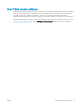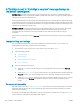HP LaserJet Enterprise Flow MFP M830 - User Guide
Table Of Contents
- Product introduction
- Paper trays
- Parts, supplies, and accessories
- Copy
- Scan/send
- Fax
- Manage the product
- Solve problems
- Restore factory-set defaults
- Control panel help system
- A “Cartridge is low” or “Cartridge is very low” message displays on the printer control panel
- Product does not pick up paper or misfeeds
- Clear jams
- Auto-navigation for clearing jams
- Experiencing frequent or recurring paper jams?
- Clear jams in the front door
- Clear jams in Tray 1
- Clear jams in the right door
- Clear jams in Tray 2 and Tray 3
- Clear jams in Tray 4 and Tray 5
- Clear jams in the duplexer
- Clear jams in the left door (fuser area)
- Clear jams in the stapler/stacker accessory
- Clear jams in the stapler/stacker with hole punch accessory
- Clear jams in the booklet maker accessory
- Clear jams in the document feeder
- Improve print quality
- Improve copy image quality
- Improve scan image quality
- Improve fax image quality
- Check the scanner glass for dirt and smudges
- Check the send-fax resolution settings
- Check the image-adjustment settings
- Optimize fax quality for text or pictures
- Check the error-correction settings
- Send to a different fax machine
- Clean the pickup rollers and separation pad in the document feeder
- Check the fit-to-page setting
- Check the sender's fax machine
- Solve wired network problems
- Poor physical connection
- The computer is using the incorrect IP address for the product
- The computer is unable to communicate with the product
- The product is using incorrect link and duplex settings for the network
- New software programs might be causing compatibility problems
- The computer or workstation might be set up incorrectly
- The product is disabled, or other network settings are incorrect
- Solve fax problems
- Checklist for solving fax problems
- General fax problems
- The fax failed to send
- An Out of Memory status message displays on the product control panel
- Print quality of a photo is poor or prints as a gray box
- You touched the Stop button to cancel a fax, but the fax was still sent
- No fax address book button displays
- Not able to locate the Fax settings in HP Web Jetadmin
- The header is appended to the top of the page when the overlay option is enabled
- A mix of names and numbers is in the recipients box
- A one-page fax prints as two pages
- A document stops in the document feeder in the middle of faxing
- The volume for sounds coming from the fax accessory is too high or too low
- Index
Software and rmware updates
HP regularly updates features that are available in the product rmware. To take advantage of the most current
features, update the product rmware. Download the most recent rmware update le from the Web:
●
In the US, go to www.hp.com/support/ljowMFPM830. Click Drivers & Software.
●
Outside the US, go to www.hp.com/support. Select your country/region. Click Drivers & Software. Enter the
product name (for example, “LaserJet M575”), and then select Search.
96 Chapter 8 Manage the product ENWW