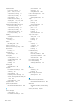HP LaserJet Enterprise Flow MFP M830 - User Guide
Table Of Contents
- Product introduction
- Paper trays
- Parts, supplies, and accessories
- Copy
- Scan/send
- Fax
- Manage the product
- Solve problems
- Restore factory-set defaults
- Control panel help system
- A “Cartridge is low” or “Cartridge is very low” message displays on the printer control panel
- Product does not pick up paper or misfeeds
- Clear jams
- Auto-navigation for clearing jams
- Experiencing frequent or recurring paper jams?
- Clear jams in the front door
- Clear jams in Tray 1
- Clear jams in the right door
- Clear jams in Tray 2 and Tray 3
- Clear jams in Tray 4 and Tray 5
- Clear jams in the duplexer
- Clear jams in the left door (fuser area)
- Clear jams in the stapler/stacker accessory
- Clear jams in the stapler/stacker with hole punch accessory
- Clear jams in the booklet maker accessory
- Clear jams in the document feeder
- Improve print quality
- Improve copy image quality
- Improve scan image quality
- Improve fax image quality
- Check the scanner glass for dirt and smudges
- Check the send-fax resolution settings
- Check the image-adjustment settings
- Optimize fax quality for text or pictures
- Check the error-correction settings
- Send to a different fax machine
- Clean the pickup rollers and separation pad in the document feeder
- Check the fit-to-page setting
- Check the sender's fax machine
- Solve wired network problems
- Poor physical connection
- The computer is using the incorrect IP address for the product
- The computer is unable to communicate with the product
- The product is using incorrect link and duplex settings for the network
- New software programs might be causing compatibility problems
- The computer or workstation might be set up incorrectly
- The product is disabled, or other network settings are incorrect
- Solve fax problems
- Checklist for solving fax problems
- General fax problems
- The fax failed to send
- An Out of Memory status message displays on the product control panel
- Print quality of a photo is poor or prints as a gray box
- You touched the Stop button to cancel a fax, but the fax was still sent
- No fax address book button displays
- Not able to locate the Fax settings in HP Web Jetadmin
- The header is appended to the top of the page when the overlay option is enabled
- A mix of names and numbers is in the recipients box
- A one-page fax prints as two pages
- A document stops in the document feeder in the middle of faxing
- The volume for sounds coming from the fax accessory is too high or too low
- Index
a. Open a command-line prompt on your computer. For Windows, click Start, click Run, type cmd, and
then press Enter.
b. Type ping followed by the IP address for your product.
For Mac OS X, open the Network Utility, and then supply the IP address in the correct eld in the Ping
pane.
c. If the window displays round-trip times, the network is working.
2. If the ping command failed, verify that the network hubs are on, and then verify that the network settings,
the product, and the computer are all congured for the same network.
The product is using incorrect link and duplex settings for the network
HP recommends leaving these settings in automatic mode (the default setting). If you change these settings, you
must also change them for your network.
New software programs might be causing compatibility problems
Verify that any new software programs are correctly installed and that they use the correct print driver.
The computer or workstation might be set up incorrectly
1. Check the network drivers, print drivers, and the network redirection settings.
2. Verify that the operating system is congured correctly.
The product is disabled, or other network settings are incorrect
1. Review the conguration page to check the status of the network protocol. Enable it if necessary.
2. Recongure the network settings if necessary.
ENWW Solve wired network problems 181