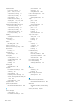HP LaserJet Enterprise Flow MFP M830 - User Guide
Table Of Contents
- Product introduction
- Paper trays
- Parts, supplies, and accessories
- Copy
- Scan/send
- Fax
- Manage the product
- Solve problems
- Restore factory-set defaults
- Control panel help system
- A “Cartridge is low” or “Cartridge is very low” message displays on the printer control panel
- Product does not pick up paper or misfeeds
- Clear jams
- Auto-navigation for clearing jams
- Experiencing frequent or recurring paper jams?
- Clear jams in the front door
- Clear jams in Tray 1
- Clear jams in the right door
- Clear jams in Tray 2 and Tray 3
- Clear jams in Tray 4 and Tray 5
- Clear jams in the duplexer
- Clear jams in the left door (fuser area)
- Clear jams in the stapler/stacker accessory
- Clear jams in the stapler/stacker with hole punch accessory
- Clear jams in the booklet maker accessory
- Clear jams in the document feeder
- Improve print quality
- Improve copy image quality
- Improve scan image quality
- Improve fax image quality
- Check the scanner glass for dirt and smudges
- Check the send-fax resolution settings
- Check the image-adjustment settings
- Optimize fax quality for text or pictures
- Check the error-correction settings
- Send to a different fax machine
- Clean the pickup rollers and separation pad in the document feeder
- Check the fit-to-page setting
- Check the sender's fax machine
- Solve wired network problems
- Poor physical connection
- The computer is using the incorrect IP address for the product
- The computer is unable to communicate with the product
- The product is using incorrect link and duplex settings for the network
- New software programs might be causing compatibility problems
- The computer or workstation might be set up incorrectly
- The product is disabled, or other network settings are incorrect
- Solve fax problems
- Checklist for solving fax problems
- General fax problems
- The fax failed to send
- An Out of Memory status message displays on the product control panel
- Print quality of a photo is poor or prints as a gray box
- You touched the Stop button to cancel a fax, but the fax was still sent
- No fax address book button displays
- Not able to locate the Fax settings in HP Web Jetadmin
- The header is appended to the top of the page when the overlay option is enabled
- A mix of names and numbers is in the recipients box
- A one-page fax prints as two pages
- A document stops in the document feeder in the middle of faxing
- The volume for sounds coming from the fax accessory is too high or too low
- Index
Does your phone line have a call-waiting feature?
If the fax telephone line has an activated call-waiting feature, a call-waiting notice can interrupt a fax call in
progress, which causes a communication error. Ensure that a call-waiting feature is not active on the fax
telephone line.
Check fax accessory status
If the analog-fax accessory does not appear to be functioning, print a Conguration Page report to check the
status.
1. From the Home screen, scroll to and touch the Administration button.
2. Open the following menus:
●
Reports
●
Conguration/Status Pages
●
Conguration Page
3. Touch the Print button to print the report, or touch the View button to view the report on the screen. The
report consists of several pages.
NOTE: The product IP address or host name is listed on the Jetdirect Page.
On the Fax Accessory Page of the Conguration Page, under the Hardware Information heading, check the
Modem Status. The following table identies the status conditions and possible solutions.
NOTE: If the Fax Accessory Page does not print, there might be a problem with the analog fax accessory. If you
are using LAN fax or Internet fax, those congurations could be disabling the feature.
Operational / Enabled
1
The analog-fax accessory is installed and ready.
Operational / Disabled
1
The fax accessory is installed, but you have not congured the
required fax settings yet.
The fax accessory is installed and operational; however, the
HP Digital Sending utility has either disabled the product fax feature
or has enabled LAN fax. When LAN fax is enabled, the analog-fax
feature is disabled. Only one fax feature, either LAN fax or analog
fax, can be enabled at a time.
NOTE: If LAN fax is enabled, the Fax feature is unavailable on the
product control panel.
Non-Operational / Enabled/Disabled
1
The product has detected a rmware failure. Upgrade the rmware.
Damaged / Enabled/Disabled
1
The fax accessory has failed. Reseat the fax accessory card and
check for bent pins. If the status is still DAMAGED, replace the
analog-fax accessory card.
1
ENABLED indicates that the analog-fax accessory is enabled and turned on; DISABLED indicates that LAN fax is enabled (analog fax is
turned o).
ENWW Solve fax problems 183