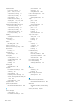HP LaserJet Enterprise Flow MFP M830 - User Guide
Table Of Contents
- Product introduction
- Paper trays
- Parts, supplies, and accessories
- Copy
- Scan/send
- Fax
- Manage the product
- Solve problems
- Restore factory-set defaults
- Control panel help system
- A “Cartridge is low” or “Cartridge is very low” message displays on the printer control panel
- Product does not pick up paper or misfeeds
- Clear jams
- Auto-navigation for clearing jams
- Experiencing frequent or recurring paper jams?
- Clear jams in the front door
- Clear jams in Tray 1
- Clear jams in the right door
- Clear jams in Tray 2 and Tray 3
- Clear jams in Tray 4 and Tray 5
- Clear jams in the duplexer
- Clear jams in the left door (fuser area)
- Clear jams in the stapler/stacker accessory
- Clear jams in the stapler/stacker with hole punch accessory
- Clear jams in the booklet maker accessory
- Clear jams in the document feeder
- Improve print quality
- Improve copy image quality
- Improve scan image quality
- Improve fax image quality
- Check the scanner glass for dirt and smudges
- Check the send-fax resolution settings
- Check the image-adjustment settings
- Optimize fax quality for text or pictures
- Check the error-correction settings
- Send to a different fax machine
- Clean the pickup rollers and separation pad in the document feeder
- Check the fit-to-page setting
- Check the sender's fax machine
- Solve wired network problems
- Poor physical connection
- The computer is using the incorrect IP address for the product
- The computer is unable to communicate with the product
- The product is using incorrect link and duplex settings for the network
- New software programs might be causing compatibility problems
- The computer or workstation might be set up incorrectly
- The product is disabled, or other network settings are incorrect
- Solve fax problems
- Checklist for solving fax problems
- General fax problems
- The fax failed to send
- An Out of Memory status message displays on the product control panel
- Print quality of a photo is poor or prints as a gray box
- You touched the Stop button to cancel a fax, but the fax was still sent
- No fax address book button displays
- Not able to locate the Fax settings in HP Web Jetadmin
- The header is appended to the top of the page when the overlay option is enabled
- A mix of names and numbers is in the recipients box
- A one-page fax prints as two pages
- A document stops in the document feeder in the middle of faxing
- The volume for sounds coming from the fax accessory is too high or too low
- Index
feeding problems 184
FIH (foreign interface harness)
locating 8
le upload, Mac 89
rmware
update, Mac 90
folders
sending to 68
fonts
upload, Mac 89
foreign interface harness (FIH)
locating 8
formatter
locating 7
front door
jams 105
locating 5
fuser
jams 125
locating 7
G
glass, cleaning 167, 171, 175
H
hard disks
encrypted 95
hardware integration pocket (HIP)
locating 5
Help button
locating 9
help, control panel 99
Hi-Speed USB 2.0 printing port
locating 8
HIP (hardware integration pocket)
locating 5
hole punch
locating 12
setting default location 27
hole punch accessory
connection jams 139
jams 135
Home button
locating 9
HP Embedded Web Server (EWS)
features 88
network connection 88
HP ePrint 54
HP ePrint software 54
HP Utility 89
HP Utility for Mac
Bonjour 89
features 89
HP Utility, Mac 89
HP Web Jetadmin 91
I
imaging drum
locating 33
interface ports
locating 8
Internet Explorer, versions supported
HP Embedded Web Server 88
IP Security 94
IPsec 94
J
jams
auto-navigation 104
booklet maker 146
causes of 104
document feeder 157
duplexer 120
front door 105
hole punch accessory 135
hole punch accessory connection
139
left door (fuser area) 125
right door 111
staple in hole punch accessory
132, 143, 150
stapler/stacker 129, 131, 149
staples in booklet maker 153
Tray 1 108
Tray 2 and Tray 3 114
Tray 4 and Tray 5 116
Jetadmin, HP Web 91
jobs, stored
creating (Windows) 50
deleting 53
Mac settings 52
printing 53
K
keyboard
locating 5
L
labels
printing (Windows) 45
LAN port
locating 8
Language Selection button
locating 9
left door
jams 125
locating 7
loading
paper in Tray 1 17
paper in Tray 2 and Tray 3 21
paper in Tray 4 and Tray 5 25
local area network (LAN)
locating 8
M
Mac driver settings
Job Storage 52
Macintosh
HP Utility 89
maintenance kits
part numbers 30
manual duplex
Mac 48
Windows 41
margins, small
copying 169
memory
included 2
memory chip (toner)
locating 33
moblie printing solutions 2
model number
locating 7
multiple pages per sheet
printing (Mac) 49
printing (Windows) 43
N
Netscape Navigator, versions
supported
HP embedded Web Server 88
Network button
locating 9
Network Folder, scan to 68
networks
HP Web Jetadmin 91
supported 2
not congured 80, 81
number of copies, changing 58
188 Index ENWW