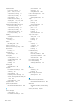HP LaserJet Enterprise Flow MFP M830 - User Guide
Table Of Contents
- Product introduction
- Paper trays
- Parts, supplies, and accessories
- Copy
- Scan/send
- Fax
- Manage the product
- Solve problems
- Restore factory-set defaults
- Control panel help system
- A “Cartridge is low” or “Cartridge is very low” message displays on the printer control panel
- Product does not pick up paper or misfeeds
- Clear jams
- Auto-navigation for clearing jams
- Experiencing frequent or recurring paper jams?
- Clear jams in the front door
- Clear jams in Tray 1
- Clear jams in the right door
- Clear jams in Tray 2 and Tray 3
- Clear jams in Tray 4 and Tray 5
- Clear jams in the duplexer
- Clear jams in the left door (fuser area)
- Clear jams in the stapler/stacker accessory
- Clear jams in the stapler/stacker with hole punch accessory
- Clear jams in the booklet maker accessory
- Clear jams in the document feeder
- Improve print quality
- Improve copy image quality
- Improve scan image quality
- Improve fax image quality
- Check the scanner glass for dirt and smudges
- Check the send-fax resolution settings
- Check the image-adjustment settings
- Optimize fax quality for text or pictures
- Check the error-correction settings
- Send to a different fax machine
- Clean the pickup rollers and separation pad in the document feeder
- Check the fit-to-page setting
- Check the sender's fax machine
- Solve wired network problems
- Poor physical connection
- The computer is using the incorrect IP address for the product
- The computer is unable to communicate with the product
- The product is using incorrect link and duplex settings for the network
- New software programs might be causing compatibility problems
- The computer or workstation might be set up incorrectly
- The product is disabled, or other network settings are incorrect
- Solve fax problems
- Checklist for solving fax problems
- General fax problems
- The fax failed to send
- An Out of Memory status message displays on the product control panel
- Print quality of a photo is poor or prints as a gray box
- You touched the Stop button to cancel a fax, but the fax was still sent
- No fax address book button displays
- Not able to locate the Fax settings in HP Web Jetadmin
- The header is appended to the top of the page when the overlay option is enabled
- A mix of names and numbers is in the recipients box
- A one-page fax prints as two pages
- A document stops in the document feeder in the middle of faxing
- The volume for sounds coming from the fax accessory is too high or too low
- Index
O
on/o button
locating 5
online help, control panel 99
operating systems (OS)
supported 2
optimize copy images 61, 169
optimize fax images 177
optimize scanned images 173
ordering
supplies and accessories 30
OS (operating system)
supported 2
output bins
locating 5
P
pages per minute 2
pages per sheet
selecting (Mac) 49
selecting (Windows) 43
paper
jams 104
loading Tray 1 17
loading Tray 2 and Tray 3 21
selecting 163
Tray 1 orientation 19
Tray 2 and Tray 3 orientation 23
Tray 4 and Tray 5 25
paper jams
booklet maker 146
document feeder 157
duplexer 120
front door 105
fuser 125
hole punch accessory 135
hole punch accessory connection
139
right door 111
stapler/stacker 129, 131, 149
Tray 1 108
Tray 2 and Tray 3 114
Tray 4 and Tray 5 116
paper pickup problems
solving 102
paper types
selecting (Mac) 49
selecting (Windows) 45
paper, ordering 30
part numbers
accessories 32
replacement parts 30
staple cartridges 30
supplies 30
toner cartridge 30
ports
locating 8
power connection
locating 7
power switch
locating 5
print media
loading in Tray 1 17
print on both sides
Mac 48
Windows 41
printing
from USB storage accessories 56
stored jobs 53
printing on both sides
settings (Windows) 39
R
recipient lists 76
Refresh button
locating 9
replacement parts
part numbers 30
replacing
toner cartridge 33
required settings
country/region 80, 81
resolution
copy and scan 2
restore factory settings 98
right door
jams 111
locating 5
RJ-45 port
locating 8
rollers
cleaning 170, 174, 178
S
save to device memory
enabling 64
Save to Network Folder 68
save to network folder
enabling 64
save to USB
enabling 64
scanner
calibrate 168
glass cleaning 167, 171, 175
scanning
optimize for text or pictures 173
resolution 2
scanning to email
address books 74, 76
recipient lists 76
sending documents 71
scanning to folder 68
security
encrypted hard disk 95
Send to email
enabling 64
sending to email
address books 74, 76
recipient lists 76
sending documents 71
serial number
locating 7
settings
required 80, 81
restore factory 98
Sign in
control panel 94
Sign In button
locating 9
Sign Out button
locating 9
Sleep button
locating 9
small margins 169
software
HP Utility 89
special paper
printing (Windows) 45
speed, optimizing 92
stacker
staple jams 132, 143, 150
staple cartridges
part numbers 30
staple jams
booklet maker 153
stapler/stacker 132, 143, 150
stapler
locating 11
setting default staple location 27
ENWW Index 189