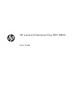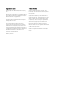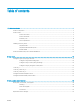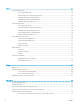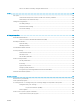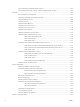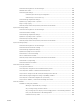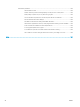HP LaserJet Enterprise Flow MFP M830 - User Guide
Table Of Contents
- Product introduction
- Paper trays
- Parts, supplies, and accessories
- Copy
- Scan/send
- Fax
- Manage the product
- Solve problems
- Restore factory-set defaults
- Control panel help system
- A “Cartridge is low” or “Cartridge is very low” message displays on the printer control panel
- Product does not pick up paper or misfeeds
- Clear jams
- Auto-navigation for clearing jams
- Experiencing frequent or recurring paper jams?
- Clear jams in the front door
- Clear jams in Tray 1
- Clear jams in the right door
- Clear jams in Tray 2 and Tray 3
- Clear jams in Tray 4 and Tray 5
- Clear jams in the duplexer
- Clear jams in the left door (fuser area)
- Clear jams in the stapler/stacker accessory
- Clear jams in the stapler/stacker with hole punch accessory
- Clear jams in the booklet maker accessory
- Clear jams in the document feeder
- Improve print quality
- Improve copy image quality
- Improve scan image quality
- Improve fax image quality
- Check the scanner glass for dirt and smudges
- Check the send-fax resolution settings
- Check the image-adjustment settings
- Optimize fax quality for text or pictures
- Check the error-correction settings
- Send to a different fax machine
- Clean the pickup rollers and separation pad in the document feeder
- Check the fit-to-page setting
- Check the sender's fax machine
- Solve wired network problems
- Poor physical connection
- The computer is using the incorrect IP address for the product
- The computer is unable to communicate with the product
- The product is using incorrect link and duplex settings for the network
- New software programs might be causing compatibility problems
- The computer or workstation might be set up incorrectly
- The product is disabled, or other network settings are incorrect
- Solve fax problems
- Checklist for solving fax problems
- General fax problems
- The fax failed to send
- An Out of Memory status message displays on the product control panel
- Print quality of a photo is poor or prints as a gray box
- You touched the Stop button to cancel a fax, but the fax was still sent
- No fax address book button displays
- Not able to locate the Fax settings in HP Web Jetadmin
- The header is appended to the top of the page when the overlay option is enabled
- A mix of names and numbers is in the recipients box
- A one-page fax prints as two pages
- A document stops in the document feeder in the middle of faxing
- The volume for sounds coming from the fax accessory is too high or too low
- Index
Copyright and License
© Copyright 2017 HP Development Company,
L.P.
Reproduction, adaptation, or translation without
prior written permission is prohibited, except as
allowed under the copyright laws.
The information contained herein is subject to
change without notice.
The only warranties for HP products and
services are set forth in the express warranty
statements accompanying such products and
services. Nothing herein should be construed as
constituting an additional warranty. HP shall not
be liable for technical or editorial errors or
omissions contained herein.
Edition 2, 8/2017
Trademark Credits
Adobe
®
, Adobe Photoshop
®
, Acrobat
®
, and
PostScript
®
are trademarks of Adobe Systems
Incorporated.
Apple and the Apple logo are trademarks of
Apple Computer, Inc., registered in the U.S. and
other countries. iPod is a trademark of Apple
Computer, Inc. iPod is for legal or rightholder-
authorized copying only. Don't steal music.
Microsoft®, Windows®, Windows® XP, and
Windows Vista® are U.S. registered trademarks
of Microsoft Corporation.
UNIX
®
is a registered trademark of The Open
Group.