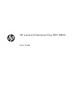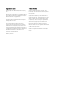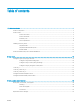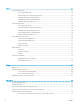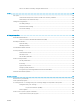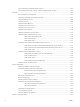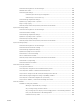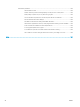HP LaserJet Enterprise Flow MFP M830 - User Guide
Table Of Contents
- Product introduction
- Paper trays
- Parts, supplies, and accessories
- Copy
- Scan/send
- Fax
- Manage the product
- Solve problems
- Restore factory-set defaults
- Control panel help system
- A “Cartridge is low” or “Cartridge is very low” message displays on the printer control panel
- Product does not pick up paper or misfeeds
- Clear jams
- Auto-navigation for clearing jams
- Experiencing frequent or recurring paper jams?
- Clear jams in the front door
- Clear jams in Tray 1
- Clear jams in the right door
- Clear jams in Tray 2 and Tray 3
- Clear jams in Tray 4 and Tray 5
- Clear jams in the duplexer
- Clear jams in the left door (fuser area)
- Clear jams in the stapler/stacker accessory
- Clear jams in the stapler/stacker with hole punch accessory
- Clear jams in the booklet maker accessory
- Clear jams in the document feeder
- Improve print quality
- Improve copy image quality
- Improve scan image quality
- Improve fax image quality
- Check the scanner glass for dirt and smudges
- Check the send-fax resolution settings
- Check the image-adjustment settings
- Optimize fax quality for text or pictures
- Check the error-correction settings
- Send to a different fax machine
- Clean the pickup rollers and separation pad in the document feeder
- Check the fit-to-page setting
- Check the sender's fax machine
- Solve wired network problems
- Poor physical connection
- The computer is using the incorrect IP address for the product
- The computer is unable to communicate with the product
- The product is using incorrect link and duplex settings for the network
- New software programs might be causing compatibility problems
- The computer or workstation might be set up incorrectly
- The product is disabled, or other network settings are incorrect
- Solve fax problems
- Checklist for solving fax problems
- General fax problems
- The fax failed to send
- An Out of Memory status message displays on the product control panel
- Print quality of a photo is poor or prints as a gray box
- You touched the Stop button to cancel a fax, but the fax was still sent
- No fax address book button displays
- Not able to locate the Fax settings in HP Web Jetadmin
- The header is appended to the top of the page when the overlay option is enabled
- A mix of names and numbers is in the recipients box
- A one-page fax prints as two pages
- A document stops in the document feeder in the middle of faxing
- The volume for sounds coming from the fax accessory is too high or too low
- Index
Check the scanner glass for dirt and smudges .......................................................................................... 167
Calibrate the scanner ...................................................................................................................................... 168
Check the paper settings ............................................................................................................................... 168
Check the paper size and type conguration ......................................................................... 168
Select the tray to use for the copy ........................................................................................... 169
Check the image-adjustment settings ........................................................................................................ 169
Optimize copy quality for text or pictures ................................................................................................... 169
Edge-to-edge copying .................................................................................................................................... 169
Clean the pickup rollers and separation pad in the document feeder .................................................... 170
Improve scan image quality ............................................................................................................................................... 171
Check the scanner glass for dirt and smudges .......................................................................................... 171
Check the resolution settings ....................................................................................................................... 172
Check the image-adjustment settings ........................................................................................................ 172
Optimize scan quality for text or pictures ................................................................................................... 173
Check the output-quality settings ................................................................................................................ 173
Clean the pickup rollers and separation pad in the document feeder .................................................... 174
Improve fax image quality .................................................................................................................................................. 175
Check the scanner glass for dirt and smudges .......................................................................................... 175
Check the send-fax resolution settings ....................................................................................................... 176
Check the image-adjustment settings ........................................................................................................ 177
Optimize fax quality for text or pictures ...................................................................................................... 177
Check the error-correction settings ............................................................................................................. 177
Send to a dierent fax machine .................................................................................................................... 178
Clean the pickup rollers and separation pad in the document feeder .................................................... 178
Check the t-to-page setting ........................................................................................................................ 179
Check the sender's fax machine ................................................................................................................... 179
Solve wired network problems .......................................................................................................................................... 180
Poor physical connection ............................................................................................................................... 180
The computer is using the incorrect IP address for the product ............................................................. 180
The computer is unable to communicate with the product ..................................................................... 180
The product is using incorrect link and duplex settings for the network ............................................... 181
New software programs might be causing compatibility problems ....................................................... 181
The computer or workstation might be set up incorrectly ....................................................................... 181
The product is disabled, or other network settings are incorrect ........................................................... 181
Solve fax problems .............................................................................................................................................................. 182
Checklist for solving fax problems ............................................................................................................... 182
What type of phone line are you using? ................................................................................. 182
Are you using a surge-protection device? .............................................................................. 182
Are you using a phone company voice-messaging service or an answering machine? . 182
Does your phone line have a call-waiting feature? ............................................................... 183
Check fax accessory status ....................................................................................................... 183
ENWW vii