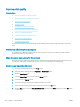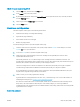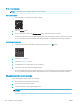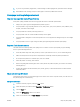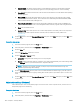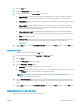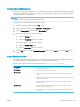HP Color LaserJet Pro M452 - User Guide
3. Click the Color tab.
4. Select the HP EasyColor check box to clear it.
5. Select a color theme from the Color Themes drop-down list.
● Default (sRGB): This theme sets the printer to print RGB data in raw device mode. When using this
theme, manage color in the software program or in the operating system for correct rendering.
● Vivid (sRGB): The printer increases the color saturation in the midtones. Use this theme when printing
business graphics.
● Photo (sRGB): The printer interprets RGB color as if it were printed as a photograph using a digital
mini lab. The printer renders deeper, more saturated colors dierently than with the Default (sRBG)
theme. Use this theme when printing photos.
● Photo (Adobe RGB 1998): Use this theme with printing digital photos that use the AdobeRGB color
space rather than sRGB. Turn o color management in the software program when using this theme.
● None: No color theme is used.
● Custom Prole: Select this option to use a custom input prole to accurately control color output (for
example, to emulate a specic HP Color LaserJet product). Download custom proles from
www.hp.com.
6. Click the OK button to close the Document Properties dialog box. In the Print dialog box, click the OK button
to print the job.
Change the color options
1. From the software program, select the Print option.
2. Select the printer, and then click the Properties or Preferences button.
3. Click the Color tab.
4. Select the HP EasyColor check box to clear it.
5. Click the Automatic or Manual setting.
● Automatic setting: Select this setting for most color print jobs
● Manual setting: Select this setting to adjust the color settings independently from other settings. Click
the Settings button to open the manual color-adjustment window.
NOTE: Changing color settings manually can impact output. HP recommends that only color
graphics experts change these settings.
6. Click the Print in Grayscale option to print a color document in black and shades of gray. Use this option to
print color documents for photocopying or faxing. Also use this option to print draft copies or to save color
toner.
7. Click the OK button to close the Document Properties dialog box. In the Print dialog box, click the OK button
to print the job.
Calibrate the printer to align the colors
Calibration is a printer function that optimizes print quality.
ENWW Improve print quality 107