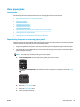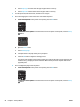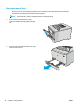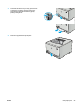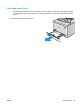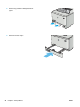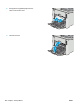User Manual
Clear paper jams
Introduction
The following information includes instructions for clearing paper jams from the product.
●
Experiencing frequent or recurring paper jams?
●
Paper jam locations
●
Clear paper jams in Tray 1
●
Clear paper jams in Tray 2
●
Clear paper jams in the rear door and the fuser area (nw model)
●
Clear paper jams in the output bin
●
Clear paper jams in the duplexer (dn and dw models only)
Experiencing frequent or recurring paper jams?
Follow these steps to solve problems with frequent paper jams. If the rst step does not resolve the problem
continue with the next step until you have resolved the problem.
1. If paper has jammed in the printer, clear the jam and then print a conguration page to test the printer.
2. Check that the tray is congured for the correct paper size and type on the printer control panel. Adjust
paper settings if necessary.
NOTE: The steps vary according to the type of control panel.
a. 2-line control panels: On the printer control panel, press the OK button.
Touchscreen control panels: From the Home screen on the printer control panel, touch the Setup
button.
b. Open the System Setup menu.
c. Open the Paper setup menu.
d. Select the tray from the list.
ENWW Clear paper jams 91