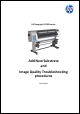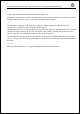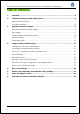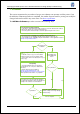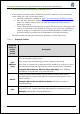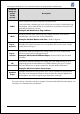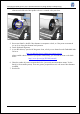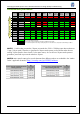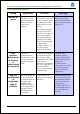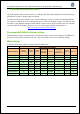HP Designjet L25500 Printer Series - Add New Substrate and Image Quality Troubleshooting procedures
HP Designjet L25500 printer series Add New Substrate and Image Quality Troubleshooting
Hewlett-Packard 9
3. OPTIMIZE SUBSTRATE SETTINGS
HP and third-party media presets use their own settings which have been optimized to maximize printing
performance in terms of image quality and speed.
You may need to vary the settings for your specific substrate, so below we list the recommended defaults
for a ‘generic’ substrate to use as a starting point for the “add new substrate” process. Your RIP may have
an option to reset substrate settings to these defaults so that you don’t have to change each one manually;
consult your RIP documentation. Moreover, you can consult many available media presets in:
Recommended default substrate settings
http://www.hp.com/go/L25500/solutions
Default substrate settings are determined by the substrate family, which are the categories available from
the printer’s front panel at substrate load time. They are divided into main and advanced settings.
Main settings
A summary of the main settings is reproduced in the table below:
Main substrate settings
Substrate family
Drying
temperature
Curing
temp
Heating
airflow
Automatic
tracking
(OMAS)
Cutter
Substrate
advance
compensation
Input
tension
Vacuum
Self-Adhesive 55 110 30 Yes Enabled 0 15 25
Banner
50 110 45
Yes
Disabled
0
15 5
Film
55 95 30
Yes
Enabled
0
15 25
Fabric
55 100 45
Yes
Disabled
0
15 20
Mesh
50 95 30
Yes
Enabled
0
15 30
Paper-Aqueous
45 70 30
Yes
Enabled
0
15 20
Paper-Solvent
50 90 30
Yes
Enabled
0
15 25
HP Photorealistic
50 80 30
Yes
Enabled
0
15 40
Synthetic Paper 50 80 30 Yes
Enabled
0 15 40