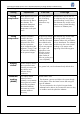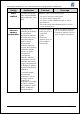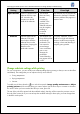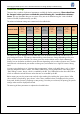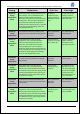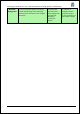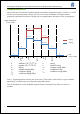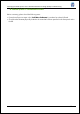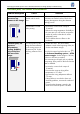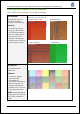HP Designjet L25500 Printer Series - Add New Substrate and Image Quality Troubleshooting procedures
HP Designjet L25500 printer series Add New Substrate and Image Quality Troubleshooting
Hewlett-Packard 12
Setting Explanation If too low If too high
Input tension
Tension is applied to the
substrate from the input
roll. It needs to be
constant over the full
width of the substrate.
• The substrate
skews and may
become
increasingly
wrinkled in the
printing zone.
• Substrate advance
may be irregular,
resulting in
horizontal
banding.
The substrate may be permanently
deformed or damaged. Substrate
advance problems may appear in
extreme cases.
Vacuum
Vacuum applied to the
substrate in the print
zone helps to hold the
substrate down on the
print platen, keeping the
distance to the
printheads constant.
• The substrate may
lift up off the platen
and touch the
printheads. This
can smear the
printed image,
cause a substrate
jam or even
damage the
printheads.
• Vertical banding
may appear due to
cockle.
For ‘sticky’ substrates, friction
could be too high and substrate
advance could become irregular,
resulting in horizontal banding or
irregular grainy patches.
Change substrate settings while printing
For your convenience, you can modify some substrate settings during printing so that you can see the effect
immediately. The settings that you can adjust on the fly are as follows:
• Curing temperature
• Drying temperature
• Vacuum
To modify any of them, select the icon in the front panel > Image quality maintenance > Adjust
printing params and choose the setting you want to adjust. Use the arrow keys to increase or decrease
the values. When you have reached the value you want, press OK.
The rest of the job will be printed with the modified value(s), but they will be reset to the previous ones at
the end of the current job. If you want to keep the modified value(s) for future jobs, you must change them
in the RIP’s media preset.