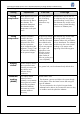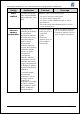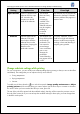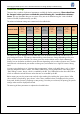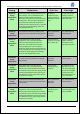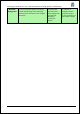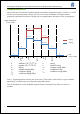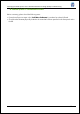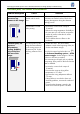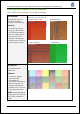HP Designjet L25500 Printer Series - Add New Substrate and Image Quality Troubleshooting procedures
HP Designjet L25500 printer series Add New Substrate and Image Quality Troubleshooting
Hewlett-Packard 18
Substrate jams, ink smears or deformation
Problem description Cause Solutions
Substrate jams or ink
smears at any
distance in the image
Substrate may have been
loaded with too much
skew.
Make sure that you have not skipped the
“Substrate was loaded with too much skew”
warning that appears during the substrate
loading process.
The substrate is not flat
while printing.
• Increase the vacuum level in steps of
10 mmH
2
0.
• Reduce the curing temperature. Probably at
the same time you will need to increase the
number of passes so that the ink will be
adequately cured.
• Check whether there are fibers on the
printheads.
Substrate jams, ink
smears or
deformations
(curling, bubbles)
only on the first
200 mm of the
image.
The initial portion of the
image has been affected
by the curing process of
the previous job. Try the
following solutions in this
order.
• Disable the cutter. This allows better
substrate control at the beginning of the job.
• Set the extra bottom margin:
Go to the front panel and select the icon ,
then Substrate handling options > Extra
bottom margin. Set the margin to 100 mm,
150 mm or 200 mm as needed.
This extra margin will apply only to jobs that
start printing when printer is idle and when the
cutter is disabled.
• Increase the vacuum level in steps of
10 mmH
2
0.
• Decrease the warm-up drying offset
temperature in 5ºC steps.
• Decrease the curing temperature offset in
5
o
C steps.
• If the problem is not solved or there are
durability problems, increase the number of
passes.
• Ensure that the substrate is stored in the
same room where the printer is located.