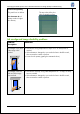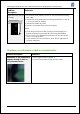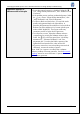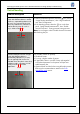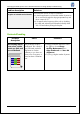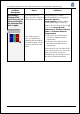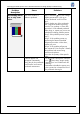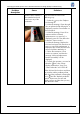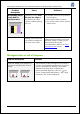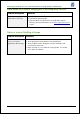HP Designjet L25500 Printer Series - Add New Substrate and Image Quality Troubleshooting procedures
HP Designjet L25500 printer series Add New Substrate and Image Quality Troubleshooting
Hewlett-Packard 22
Graininess appears in
different areas of the plot
• Ensure that vertical correction is disabled. Select the
icon, “Image Quality Maintenance”, then “Disable Vertical
Correction”.
• If the problem persists, perform printhead alignment. Select
the icon, choose “Image Quality Maintenance”, then
“Align Printheads” and “Auto PH alignment”.
• To improve black and dark colors, you may find media
presets with optimized dark-color reproduction. In
particular HP Permanent Gloss Adhesive Vinyl and HP Air
Release Cast Gloss Adhesive Vinyl contain specific print
modes called “High-KOD”. These print modes may
sometimes produce a higher level of graininess.
• From 8 passes or more, adjust the substrate advance
compensation by printing the Substrate Advance plot.
Select the icon in the front panel, then “Ink Quality
Maintenance”, ”Substrate Calibration” and “Print
adjustment plot”. From this plot find the position of the
lightest band and introduce the value into the RIP.
• If previous actions have not reduced the graininess level
sufficiently, increase the number of passes.
Note: With 4 or 6 passes it is unlikely that a substrate
advance problem will create graininess. See the
Horizontal
banding section for more information. 8 passes or more tend
to have more graininess.