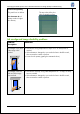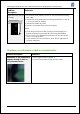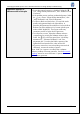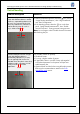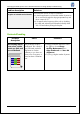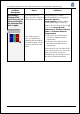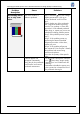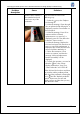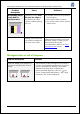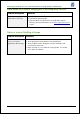HP Designjet L25500 Printer Series - Add New Substrate and Image Quality Troubleshooting procedures
HP Designjet L25500 printer series Add New Substrate and Image Quality Troubleshooting
Hewlett-Packard 23
Vertical banding
Problem description Solutions
Vertical banding due to wide straight
bands with different darkness and/or
graininess separated by about 0.8 in
(21 mm). You can typically find it in
some vinyl and banner substrates in
medium-density area fills such as
grays, violets and greens.
• Perform printhead alignment. Select the icon, choose
“Image Quality Maintenance”, then “Align Pritnheads”
and “Auto PH alignment”.
• If the banding persists, select the icon in the front
panel, “Image Quality Maintenance”, then “Enable
Vertical Correction”. It may generate some graininess.
Note: Do not forget to select “Disable Vertical Correction”
after finishing the job.
Vertical banding due to thin straight
bands with different darkness
separated by about 0.8 in (21 mm).
You can typically find it in the first
150–200 mm of the plot in some vinyl
and banner gloss substrates in high
density area fills or in backlit
applications.
• If possible, reduce ink quantity.
• Disable the cutter.
• Try using a higher number of passes.
• If applicable, select in your RIP “Group jobs together”
so that the temperatures in the printer are kept more
stable between jobs.
• Optimize black and dark colors using HP media presets
following the recommendations stated in the
Color
reproduction tricks section.
0.8inch (21mm)
0.8inch (21mm)