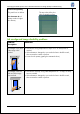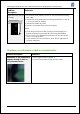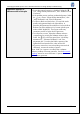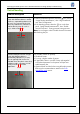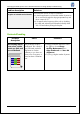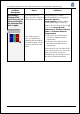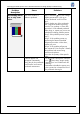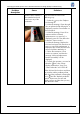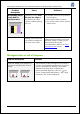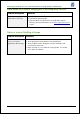HP Designjet L25500 Printer Series - Add New Substrate and Image Quality Troubleshooting procedures
HP Designjet L25500 printer series Add New Substrate and Image Quality Troubleshooting
Hewlett-Packard 26
Problem
description
Cause Solutions
The banding affects
one or only some
colors.
The cause could be a
defective printhead.
Step1: Select the icon, then “Image
Quality maintenance”, then go to
“Clean Prinheads” and “Print Test
plot”.
Check whether any of the printheads
has a significant number of missing
nozzles. If so, perform a “Clean PHs
procedure” on the affected printhead.
After doing so, repeat your print to see
whether the banding problem persists.
Step 2: If the problem persists, repeat
step 1.
Step 3: If the problem persists, try
performing the Manual Printhead
Alignment procedure. When done,
repeat your print.
Step 4: If the problem still persists,
then repeat the “Print Test plot”. Identify
the printhead with most missing
nozzles and replace it.
Lower the ink quantity of that specific
color.
If bands appear and
disappear intermittently
along the job, the printheads
could need a more intense
printhead maintenance.
On the printer's front panel, select the
icon , then select “Image quality
maintenance” and “Enable extra PH
cleaning”.
Remember to disable this option once
plot is printed as it shortens the life of
the printhead cleaning kit.