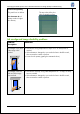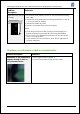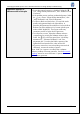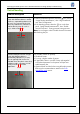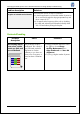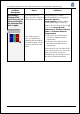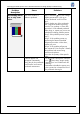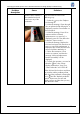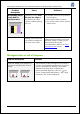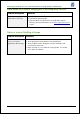HP Designjet L25500 Printer Series - Add New Substrate and Image Quality Troubleshooting procedures
HP Designjet L25500 printer series Add New Substrate and Image Quality Troubleshooting
Hewlett-Packard 27
Problem
description
Cause Solutions
Another cause could be a
fiber attached to the ink
funnel or to any of the
printheads.
First check the ink funnel in the
following way:
1. Select the icon, then “Replace
PH cleaning kit”.
2. When the message “Open the right
door to replace the PH cleaning kit” is
displayed, press the Cancel button on
the front panel.
3. When the message “Press OK to
continue with the ink funnel
replacement or x to cancel it?" is
displayed, press OK. Then follow the
instruction “Open window”.
4. When the message "Replace the
ink funnel and press OK when done or
press x to cancel the replacement" is
displayed, take out the ink funnel and
remove any fibers attached to it.
5. Follow the instructions “Close
window to continue” and then the
message “Ink funnel replacement
finished successfully” will be
displayed.
6. To finish the operation, you need to
select the icon, then “Image
Quality maintenance”, then go to
“Clean Prinheads” and “Clean all”.
If the ink funnel did not have any fibers
or particles and the problem persists,
then check the printheads, selecting the
icon and the “Replace printhead”
option. Inspect one at a time and
gently remove any fibers that you may
see attached to them.