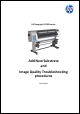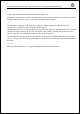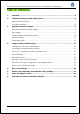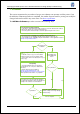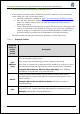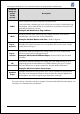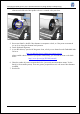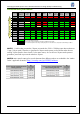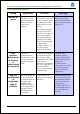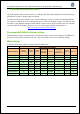HP Designjet L25500 Printer Series - Add New Substrate and Image Quality Troubleshooting procedures
HP Designjet L25500 printer series Add New Substrate and Image Quality Troubleshooting
Hewlett-Packard 6
2. Load the substrate. If the substrate is narrower than the maximum width, it’s best to locate the
substrate at the left end of the spindle so that it is centered in the print zone.
3. Disconnect OMAS in the RIP if the substrate is transparent or dark, or if the printer recommends
you to do so during the substrate load operation.
4. Launch Printhead Alignment.
5. In your RIP software, open the HP diagnostic chart, which you can obtain from the Embedded Web
Server at:
http://ip-addr/hp/device/webAccess/images/new.tif
where ip-addr is the IP address of your printer. Alternatively, you can find the chart on the Web
under:
http://www.hp.com/go/l25500/manuals/
6. Select the number of passes recommended in the “print mode recommendation matrix” for the
family (or Printer Media preset). These are generic proposals that work with most of the substrates
available.
7. Print the file.