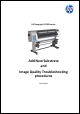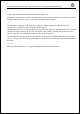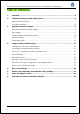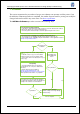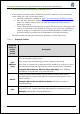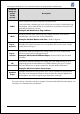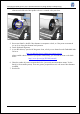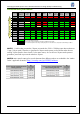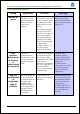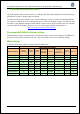HP Designjet L25500 Printer Series - Add New Substrate and Image Quality Troubleshooting procedures
HP Designjet L25500 printer series Add New Substrate and Image Quality Troubleshooting
Hewlett-Packard 7
Recommended print modes
NOTE 1: *) Unlike other print modes, 18-pass print mode has 1200 × 1200 dpi input data resolution at
1 bpp (1 bit per pixel). Therefore, to generate an 18-pass media preset you should start either from an
existing 18-pass preset or from scratch. For the same reason, do not clone an 18-pass media preset to
generate a preset with a print mode other than 18-pass.
NOTE 2: More specific settings for several substrates from different vendors are available in the “Media
Finder” application located in:
http://www.hp.com/go/L25500/solutions
Print mode
Bidirectional/
Unidirect.
Self-Adhes.
Vinyl
Banner Film Fabric Mesh
Paper-
Aqueous
Paper-
Solvent
HP
Photorealis
tic
Synthetic
Paper
4 pass Bidir
6 pass Bidir
->Start here
8 pass Bidir
->Start here ->Start here ->Start here ->Start here
10 pass Bidir
->Start here
12 pass Bidir
->Start here
16 pass Bidir
->Start here ->Start here
18 pass *) Bidir
20 pass Bidir
24 pass Bidir
28 pass Bidir
Legend
->Start here
Recommended print mode to start with
Other recommended print modes
Print mode where the unit might operate with acceptable Image Quality
Non-recommended print mode. Image Quality may be low or unstable across temperature and humitidy conditions
Better Image Quality Faster printing