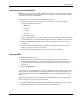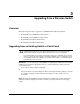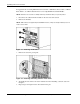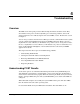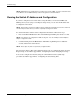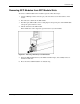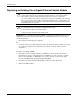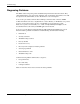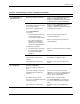Cisco Gigabit Ethernet Switch Module for HP BladeSystem p-Class Hardware Installation Guide
4
Troubleshooting
Overview
The LEDs on the front panel provide troubleshooting information about the switch. They
show failures in the power-on self-test (POST), port-connectivity problems, and overall
switch performance. For a full description of the switch LEDs, see the “Front Panel” section
in Chapter 1.
You can also get statistics from the Device Manager, from the command-line interface (CLI),
or from a Simple Network Management Protocol (SNMP) workstation. Refer to the Cisco
Gigabit Ethernet Switch Module for HP BladeSystem p-Class Software Configuration Guide,
the Cisco Gigabit Ethernet Switch Module for HP BladeSystem p-Class Command Reference
Guide on http://www.hp.com/support, or the documentation that came with your SNMP
application for details.
This chapter describes these topics for troubleshooting problems:
•
•
•
•
•
Understanding POST Results
Clearing the Switch IP Address and Configuration
Removing SFP Modules from SFP Module Slots
Cisco Gigabit Ethernet Switch Module
Diagnosing Problems
Understanding POST Results
As the switch powers on, it initializes Flash during which time the Sys LED blinks green.
After Flash file system initiates, it begins POST, a series of tests that runs automatically to
ensure that the switch functions properly. When the switch begins POST, the System, Status,
Duplex, and Speed LEDs turn green. The System LED blinks green, and the other LEDs are
solid green.
When the POST completes successfully, the System LED remains green. The other LEDs
turn off and then reflect the switch operating status.
If a switch fails POST, the System LED turns solid amber. The other LEDs are off.
Cisco Gigabit Ethernet Switch Module for HP BladeSystem p-Class Hardware Installation Guide 4-1