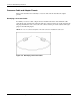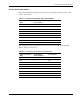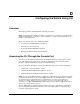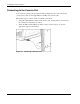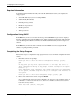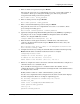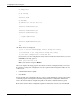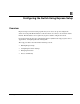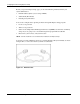Cisco Gigabit Ethernet Switch Module for HP BladeSystem p-Class Hardware Installation Guide
Configuring the Switch Using CLI
Required Information
You will need this information from your network administrator before you complete the
setup program:
•
•
•
•
•
•
Switch IP address (if you are not using DHCP)
Subnet mask (IP netmask)
Default gateway (router)
Enable secret password
Enable password
Telnet password
Configuration Using DHCP
If the Enter key is hit too soon after the message "Press RETURN to get started.” displays,
then the communication with the DHCP server will be terminated prematurely. This will also
cause the Management Interface VLAN to be marked administratively down if setup is not
entered.
If the Enter key is hit more than 15 minutes after the DHCP server has assigned the IP
address, no prompts will be presented.
Completing the Setup Program
Follow these steps to complete the setup program and to create an initial configuration for the
switch:
1. Enter Yes at these two prompts.
Would you like to enter the initial configuration dialog? [yes/no]:
yes
At any point you may enter a question mark '?' for help. Use ctrl-c to
abort configuration dialog at any prompt. Default settings are in square
brackets '[]'.
Basic management setup configures only enough connectivity for management
of the system, extended setup will ask you to configure each interface on
the system.
Would you like to enter basic management setup? [yes/no]: yes
2. Enter a host name for the switch, and press Return.
On a command switch, the host name is limited to 28 characters. On a member switch, it
is limited to 31 characters. Do not use -n, where n is a number, as the last character in a
host name for any switch.
Enter host name [Switch]: host_name
D-4 Cisco Gigabit Ethernet Switch Module for HP BladeSystem p-Class Hardware Installation Guide