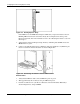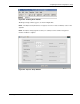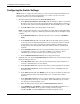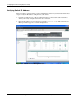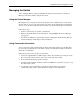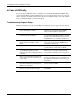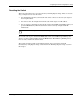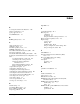Cisco Gigabit Ethernet Switch Module for HP BladeSystem p-Class Hardware Installation Guide
Configuring the Switch Using Express Setup
Figure E-3: Starting Express Setup
If the LEDs next to the Mode button begin to blink after you press the button, release it.
Blinking LEDs mean that the switch has already been configured and cannot go into
Express Setup mode. For more information, refer to the “Resetting the Switch” section in
this chapter.
5. Verify that the switch is in Express Setup mode by confirming that all LEDs next to the
Mode button are green.
6. Connect a straight-through Category 5 Ethernet cable (not included) to any Ethernet port
that is located on the front of the switch as shown in Figure E-4.
Figure E-4: Connecting the Switch to the PC or Workstation
Ethernet Ports
7. Verify that the LEDs on both connected Ethernet ports are green.
8. Wait approximately 30 seconds after the port LEDs turn green.
9. Launch a web browser on your PC or workstation, enter the IP address 10.0.0.1 (as
shown in Figure E-5), and press Enter.
E-4 Cisco Gigabit Ethernet Switch Module for HP BladeSystem p-Class Hardware Installation Guide