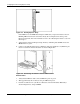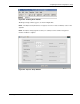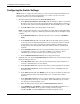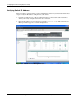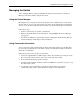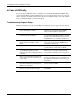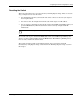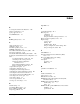Cisco Gigabit Ethernet Switch Module for HP BladeSystem p-Class Hardware Installation Guide
Configuring the Switch Using Express Setup
Configuring the Switch Settings
NOTE: Before you configure the switch settings, you need to know the management VLAN ID, the IP
address, the IP subnet mask, and the default gateway for your switch. If you do not have this
information, obtain it from your network administrator.
1. Enter the following information in the Network Settings fields:
a. In the Management Interface (VLAN ID) field, the default is 1. Enter a new VLAN
ID only if you want to change the management interface through which you manage
the switch and to which you assign IP information. The VLAN ID range is 1 to 1001.
b. In the IP Address field, enter the IP address of the switch.
NOTE: If the management interface of the switch will be using an IP address supplied by a DHCP
server, you will need to configure your VLAN using CLI with "ip address dhcp" after Express Setup
completes.
c. In the IP Subnet Mask field, click the drop-down arrow, and select an IP Subnet
Mask.
d. In the Default Gateway field, enter the IP address for the default gateway (router).
A gateway (router or dedicated network device) is a system that connects a network
on one subnet to one or more networks on a different subnet. You must specify a
default gateway if the management workstation and the switch are on different IP
segments.
e. In the Switch Password field, enter your password. The password can be from 1 to
25 alphanumeric characters, can start with a number, is case sensitive, allows
embedded spaces, but does not allow spaces at the beginning or end.
f. In the Confirm Switch Password field, enter your password again.
2. (Optional) You can enter the Optional Settings information now or enter it later by using
the Device Manager interface:
a. In the Host Name field, enter a name for the switch. The host name is limited to 31
characters; embedded spaces are not allowed.
b. In the System Contact field, enter the name of the person responsible for the switch.
c. In the System Location field, enter the wiring closet, floor, or building where the
switch is located.
d. In the Telnet Access field, click Enable if you are going to use Telnet to manage the
switch by using the CLI. If you enable Telnet access, you must enter a Telnet
password.
e. In the Telnet Password field, enter a password. The Telnet password can be from 1
to 25 alphanumeric characters, is case sensitive, allows embedded spaces, but does
not allow spaces at the beginning or end.
f. Enter the Telnet password again in the Confirm Telnet Password field.
g. In the SNMP field, click Enable to enable Simple Network Management Protocol
(SNMP). Enable SNMP only if you plan to manage switches by using
CiscoWorks2000 or another SNMP-based network-management system.
E-6 Cisco Gigabit Ethernet Switch Module for HP BladeSystem p-Class Hardware Installation Guide