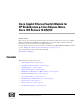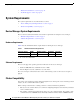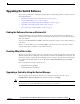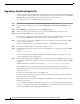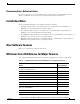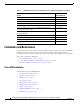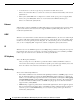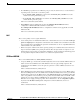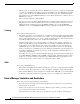Cisco Gigabit Ethernet Switch Module for HP BladeSystem p-Class Release Notes Cisco IOS Release 12.2(52)SE and later
3
Cisco Gigabit Ethernet Switch Module for HP BladeSystem p-Class Release Notes, Cisco IOS Release 12.2(52)SE
515765-003
Upgrading the Switch Software
Upgrading the Switch Software
These are the procedures for downloading software. Before downloading software, read this section for
important information:
• “Finding the Software Version and Feature Set” section on page 3
• “Deciding Which Files to Use” section on page 3
• “Upgrading a Switch by Using the Device Manager” section on page 3
• “Upgrading a Switch by Using the CLI” section on page 4
• “Recovering from a Software Failure” section on page 5
Finding the Software Version and Feature Set
The Cisco IOS image is stored as a bin file in a directory that is named with the Cisco IOS release.
A subdirectory contains the files needed for web management. The image is stored on the system board
flash device (flash:).
You can use the show version user EXEC command to display the software version that is running on
your switch.
You also can use the dir filesystem: privileged EXEC command to see the directory names of other
software images that you might have stored in flash memory.
Deciding Which Files to Use
The upgrade procedures in these release notes describe how to perform the upgrade by using a tar file.
This file contains the Cisco IOS image file and the files needed for the embedded device manager. You
must use the tar file to upgrade the switch through the device manager. To upgrade the switch through
the command-line interface (CLI), use the tar file and the archive download-sw privileged EXEC
command.
Here are the filenames for this software release:
• cgesm-lanbase-tar.122-52.SE.tar
• cgesm-lanbasek9-tar.122-52.SE.tar
Upgrading a Switch by Using the Device Manager
You can upgrade switch software by using the device manager. From the feature bar, choose
Administration > Software Upgrade. For detailed instructions, click Help.
Note When using the device manager to upgrade your switch, do not use or close your browser session after
the upgrade process begins. Wait until after the upgrade process completes.