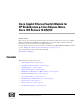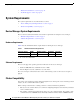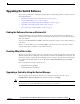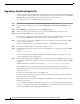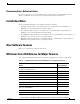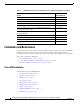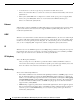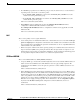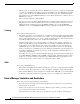Cisco Gigabit Ethernet Switch Module for HP BladeSystem p-Class Release Notes Cisco IOS Release 12.2(52)SE and later
4
Cisco Gigabit Ethernet Switch Module for HP BladeSystem p-Class Release Notes, Cisco IOS Release 12.2(52)SE
515765-003
Upgrading the Switch Software
Upgrading a Switch by Using the CLI
This procedure is for copying the tar file to the switch. You copy the file to the switch from a TFTP server
and extract the files. You can download an image file and replace or keep the current image. The archive
download-sw privileged EXEC command both downloads and extracts the files.
To download the image for a CGESM switch, follow these steps:
Step 1 Go to: http://www.hp.com/support and select the appropriate country or region.
Step 2 From the Support and Drivers page, click the Download drivers and software (and firmware) radio
button
.
Step 3 Enter CGESM in the product field and press the Right Arrow key.
Step 4 Select an operating system, then click on the desired blade infrastructure or firmware release.
Step 5 Click the download button to download the image.
To download the cryptographic software files, click the software depot link in the Notes section. Once
there, search for CGESM or go to the Enhancement releases and patch bundles section.
Step 6 Copy the image to the appropriate TFTP directory on the workstation, and make sure that the TFTP
server is properly configured.
For more information, refer to Appendix B in the software configuration guide for this release.
Step 7 Log into the switch through the console port or a Telnet session.
Step 8 (Optional) Ensure that you have IP connectivity to the TFTP server by entering this privileged EXEC
command:
ping tftp-server-address
For more information about assigning an IP address and default gateway to the switch, refer to the
software configuration guide for this release.
Step 9 Download the image file from the TFTP server to the switch. If you are installing the same version of
software that is currently on the switch, overwrite the current image by entering this privileged EXEC
command:
archive download-sw /overwrite /reload tftp:[[//location]/directory]/image-name.tar
The /overwrite option overwrites the software image in flash memory with the downloaded one.
The /reload option reloads the system after downloading the image unless the configuration has been
changed and not saved.
For //location, specify the IP address of the TFTP server.
For /directory/image-name.tar, specify the directory (optional) and the image to download. Directory
and image names are case sensitive.
This example shows how to download an image from a TFTP server at 198.30.20.19 and to overwrite
the image on the switch:
Switch# archive download-sw /overwrite tftp://198.30.20.19/cgesm-i6l2-tar.122-25.SE1.tar
You also can download the image file from the TFTP server to the switch and keep the current image by
replacing the /overwrite option with the /leave-old-sw option.