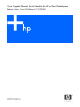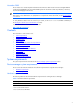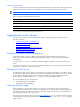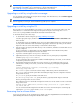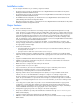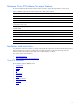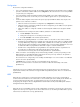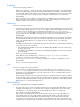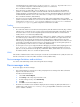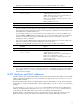Cisco Gigabit Ethernet Switch Module for HP p-Class BladeSystem Release Notes, Cisco IOS Release 12.2(25)SED
Table Of Contents
- Cisco Gigabit Ethernet Switch Module for HP p-Class BladeSystem Release Notes, Cisco IOS Release 12.2(25)SED
- November 2005
- Contents
- System requirements
- Upgrading the switch software
- Installation notes
- Major features
- Minimum Cisco IOS release for major features
- Limitations and restrictions
- Device manager notes
- VLAN interfaces and MAC addresses
- Documentation notes
- Open caveats
- Resolved caveats
- Related documentation
- Obtaining technical support
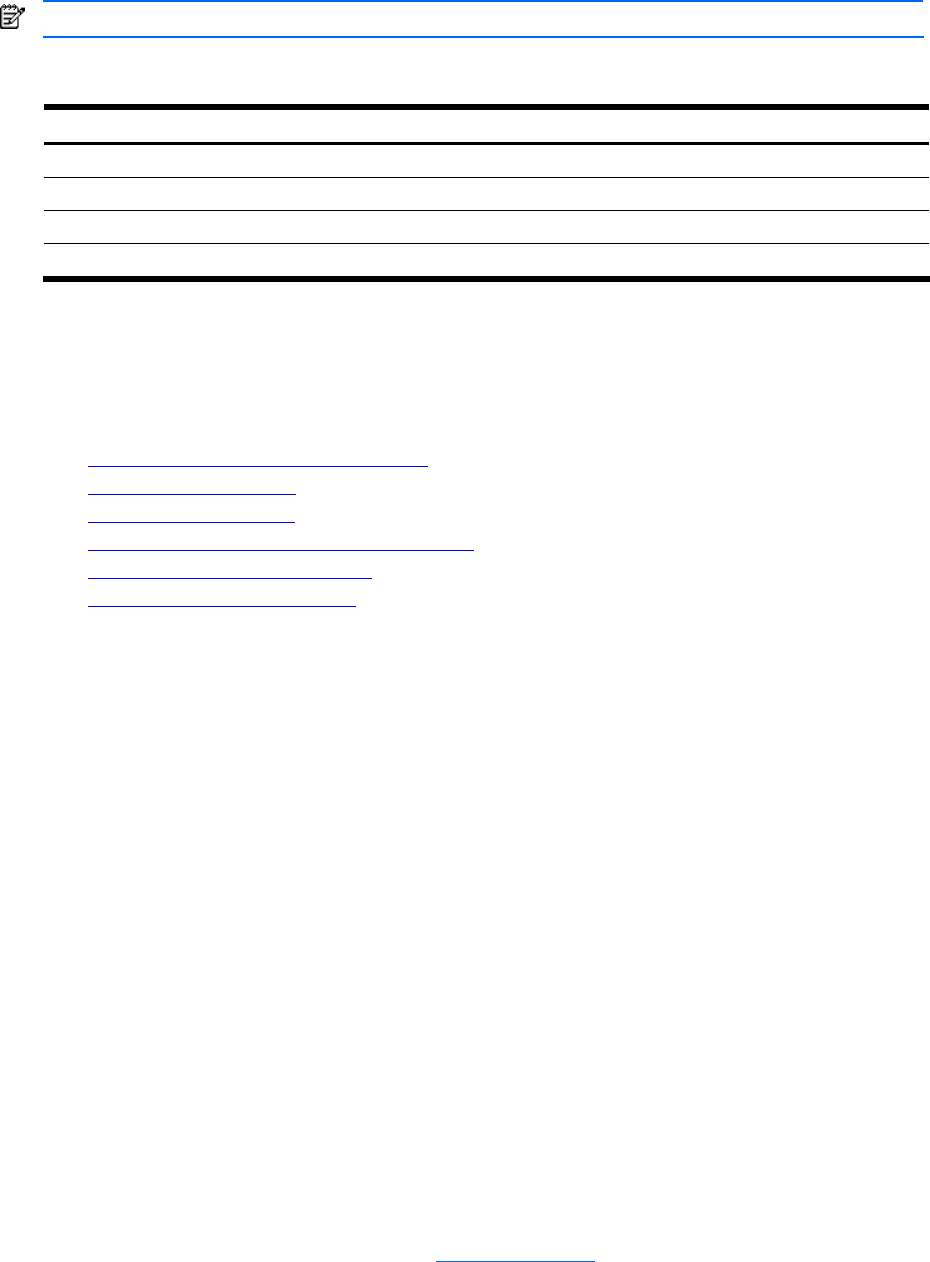
3
Software requirements
The following table lists the supported operating systems and browsers for using the device manager. The device
manager verifies the browser version when starting a session to ensure that the browser is supported.
NOTE: The device manager does not require a plug-in.
Table 2 Supported operating systems and browsers
Operating system Minimum service pack or patch Microsoft Internet Explorer
1
Netscape Navigator
Windows 98 None 5.5 or 6.0 7.1
Windows NT Service Pack 6 or later 5.5 or 6.0 7.1
Windows 2000 None 5.5 or 6.0 7.1
Windows XP None 5.5 or 6.0 7.1
1. Service Pack 1 or higher is required for Internet Explorer 5.5.
Upgrading the switch software
These are the procedures for downloading software. Before downloading software, read this section for
important information:
• Finding the software version and feature set
• Deciding which files to use
• Archiving software images
• Upgrading a switch by using the device manager
• Upgrading a switch by using the CLI
• Recovering from a software failure
Finding the software version and feature set
The Cisco IOS image is stored as a bin file in a directory that is named with the Cisco IOS release. A
subdirectory contains the files needed for web management. The image is stored on the system board flash
device (flash:).
You can use the show version user EXEC command to display the software version that is running on your
switch.
You also can use the dir filesystem: privileged EXEC command to see the directory names of other software
images that you might have stored in flash memory.
Deciding which files to use
The upgrade procedures in these release notes describe how to perform the upgrade by using a tar file. This file
contains the Cisco IOS image file and the files needed for the embedded device manager. You must use the tar
file to upgrade the switch through the device manager. To upgrade the switch through the command line
interface (CLI), use the tar file and the archive download-sw privileged EXEC command.
Here are the filenames for this software release:
• cgesm-lanbasek9-tar.122-25.SED.tar
• cgesm-lanbase-tar.122-25.SED.tar
Archiving software images
Before upgrading your switch software, make sure that you have archived copies of the current Cisco IOS
release and the Cisco IOS release to which you are upgrading. You should keep these archived images until you
have upgraded all devices in the network to the new Cisco IOS image and until you have verified that the new
Cisco IOS image works properly in your network.
HP routinely removes old Cisco IOS versions from http://www.hp.com
. You can copy the bin software image file
on the flash memory to the appropriate TFTP directory on a host by using the copy flash: tftp: privileged
EXEC command.