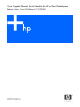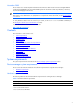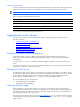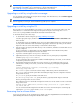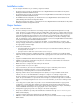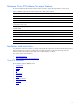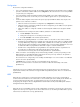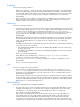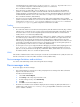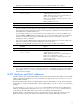Cisco Gigabit Ethernet Switch Module for HP p-Class BladeSystem Release Notes, Cisco IOS Release 12.2(25)SED
Table Of Contents
- Cisco Gigabit Ethernet Switch Module for HP p-Class BladeSystem Release Notes, Cisco IOS Release 12.2(25)SED
- November 2005
- Contents
- System requirements
- Upgrading the switch software
- Installation notes
- Major features
- Minimum Cisco IOS release for major features
- Limitations and restrictions
- Device manager notes
- VLAN interfaces and MAC addresses
- Documentation notes
- Open caveats
- Resolved caveats
- Related documentation
- Obtaining technical support
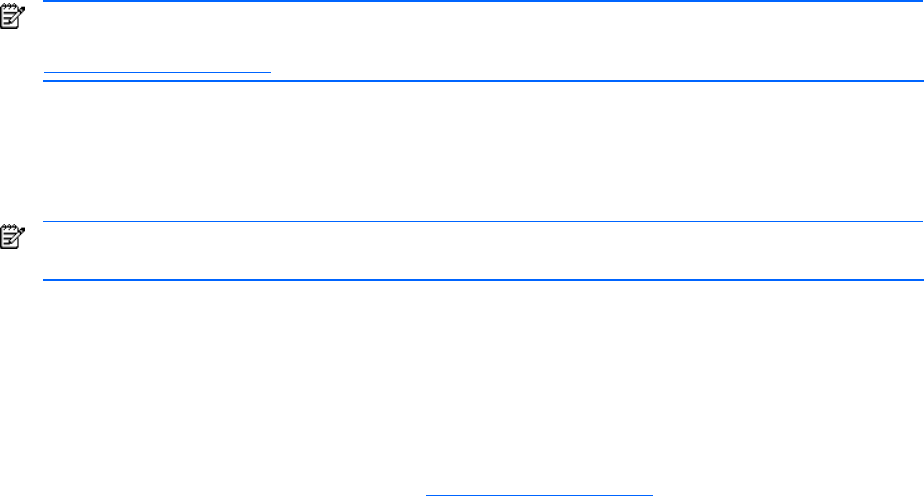
4
NOTE: Although you can copy any file on the flash memory to the TFTP server, it is time consuming to copy all
of the HTML files in the tar file. We recommend that you download the tar file from
http://www.hp.com/support
and archive it on an internal host in your network.
Upgrading a switch by using the device manager
You can upgrade switch software by using the device manager. From the feature bar, choose Software Upgrade.
For detailed instructions, click Help.
NOTE: When using the device manager to upgrade your switch, do not use or close your browser session
after the upgrade process begins. Wait until after the upgrade process completes.
Upgrading a switch by using the CLI
This procedure is for copying the tar file to the switch. You copy the file to the switch from a TFTP server and
extract the files. You can download an image file and replace or keep the current image. The archive
download-sw privileged EXEC command both downloads and extracts the files.
To download software, follow these steps:
1. To download the software image file go to http://www.hp.com/support
.
Select the appropriate region, and then search on CGESM with the Download drivers and software radio
button selected.
To download the image for a CGESM switch, click on the desired blade infrastructure or firmware release.
You may obtain authorization and download the cryptographic software files by clicking on the software
depot link in the note section and searching on CGESM in the software depot.
2. Copy the image to the appropriate TFTP directory on the workstation, and make sure that the TFTP server is
properly configured.
For more information, see Appendix B in the Cisco Gigabit Ethernet Switch Module for HP p-Class
BladeSystem Software Configuration Guide for this release.
3. Log into the switch through the console port or a Telnet session.
4. (Optional) Ensure that you have IP connectivity to the TFTP server by entering this privileged EXEC
command: ping tftp-server-address.
For more information about assigning an IP address and default gateway to the switch, see the software
configuration guide for this release.
5. Download the image file from the TFTP server to the switch. If you are installing the same version of
software that is currently on the switch, overwrite the current image by entering this privileged EXEC
command:
archive download-sw /overwrite /reload tftp:[[// location]/
directory]/image-name.tar
The /overwrite option overwrites the software image in flash memory with the downloaded one.
The /reload option reloads the system after downloading the image unless the configuration has been
changed and not saved.
For //location, specify the IP address of the TFTP server.
For /directory/image-name.tar, specify the directory (optional) and the image to download.
Directory and image names are case sensitive.
This example shows how to download an image from a TFTP server at 198.30.20.19 and to overwrite the
image on the switch:
Switch# archive download-sw /overwrite tftp://198.30.20.19 / cgesm-lanbase-
tar.122-25.SED.tar
You also can download the image file from the TFTP server to the switch and keep the current image by
replacing the /overwrite option with the /leave-old-sw option.
Recovering from a software failure
For recovery procedures, see the “Troubleshooting” chapter in the Cisco Gigabit Ethernet Switch Module for HP
p-Class BladeSystem Software Configuration Guide for this release.