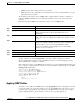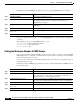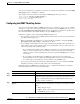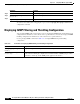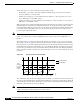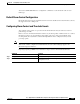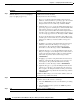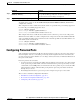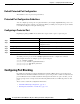Cisco Gigabit Ethernet Switch Module for HP p-Class BladeSystem Software Configuration Guide
18-5
Cisco Gigabit Ethernet Switch Module for HP p-Class BladeSystem Software Configuration Guide
380261-003
Chapter 18 Configuring Port-Based Traffic Control
Configuring Protected Ports
To disable storm control, use the no storm-control {broadcast | multicast | unicast} level interface
configuration command.
This example shows how to enable unicast storm control on a port with an 87-percent rising suppression
level and a 65-percent falling suppression level:
Switch# configure terminal
Switch(config)# interface gigabitethernet0/1
Switch(config-if)# storm-control unicast level 87 65
This example shows how to enable broadcast address storm control on a port to a level of 20 percent.
When the broadcast traffic exceeds the configured level of 20 percent of the total available bandwidth
of the port within the traffic-storm-control interval, the switch drops all broadcast traffic until the end
of the traffic-storm-control interval:
Switch# configure terminal
Switch(config)# interface gigabitethernet0/1
Switch(config-if)# storm-control broadcast level 20
Configuring Protected Ports
Some applications require that no traffic be forwarded at Layer 2 between ports on the same switch so
that one neighbor does not see the traffic generated by another neighbor. In such an environment, the
use of protected ports ensures that there is no exchange of unicast, broadcast, or multicast traffic between
these ports on the switch.
Protected ports have these features:
• A protected port does not forward any traffic (unicast, multicast, or broadcast) to any other port that
is also a protected port. Data traffic cannot be forwarded between protected ports at Layer 2; only
control traffic, such as PIM packets, is forwarded because these packets are processed by the CPU
and forwarded in software. All data traffic passing between protected ports must be forwarded
through a Layer 3 device.
• Forwarding behavior between a protected port and a nonprotected port proceeds as usual.
These sections contain this configuration information:
• Default Protected Port Configuration, page 18-6
• Protected Port Configuration Guidelines, page 18-6
• Configuring a Protected Port, page 18-6
Step 6
show storm-control [interface-id] [broadcast |
multicast | unicast]
Verify the storm control suppression levels set on the interface for
the specified traffic type. If you do not enter a traffic type,
broadcast storm control settings are displayed.
Step 7
copy running-config startup-config (Optional) Save your entries in the configuration file.
Command Purpose