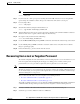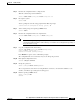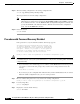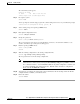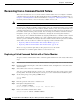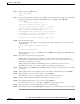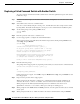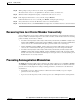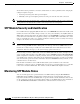Cisco Gigabit Ethernet Switch Module for HP p-Class BladeSystem Software Configuration Guide
29-3
Cisco Gigabit Ethernet Switch Module for HP p-Class BladeSystem Software Configuration Guide
380261-003
Chapter 29 Troubleshooting
Recovering from a Lost or Forgotten Password
Note Initialize the flash file system:
switch: flash_init
Step 7 If you had set the console port speed to anything other than 9600, it has been reset to that particular
speed. Change the emulation software line speed to match that of the switch console port.
Step 8 Load any helper files:
switch: load_helper
Step 9 Start the file transfer by using the Xmodem Protocol.
switch: copy xmodem: flash:
image_filename.bin
Step 10 After the Xmodem request appears, use the appropriate command on the terminal-emulation software to
start the transfer and to copy the software image into flash memory.
Step 11 Boot up the newly downloaded Cisco IOS image.
switch:boot flash:
image_filename.bin
Step 12 Use the archive download-sw privileged EXEC command to download the software image to the switch
.
Step 13 Use the reload privileged EXEC command to restart the switch and to verify that the new software
image is operating properly.
Step 14 Delete the flash:image_filename.bin file from the switch.
Recovering from a Lost or Forgotten Password
The default configuration for the switch allows an end user with physical access to the switch to recover
from a lost password by interrupting the bootup process during power-on and by entering a new
password. These recovery procedures require that you have physical access to the switch.
Note On these switches, a system administrator can disable some of the functionality of this feature by
allowing an end user to reset a password only by agreeing to return to the default configuration. If you
are an end user trying to reset a password when password recovery has been disabled, a status message
shows this during the recovery process.
These sections describe how to recover a forgotten or lost switch password:
• Procedure with Password Recovery Enabled, page 29-4
• Procedure with Password Recovery Disabled, page 29-6
You enable or disable password recovery by using the service password-recovery global configuration
command. Follow the steps in this procedure if you have forgotten or lost the switch password.
Step 1 Connect a terminal or PC with terminal-emulation software to the switch console port.
Step 2 Set the line speed on the emulation software to 9600 baud.