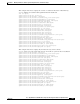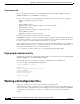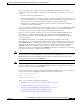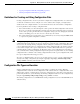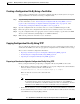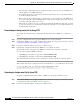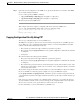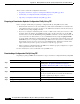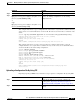Cisco Gigabit Ethernet Switch Module for HP p-Class BladeSystem Software Configuration Guide
B-9
Cisco Gigabit Ethernet Switch Module for HP p-Class BladeSystem Software Configuration Guide
380261-003
Appendix B Working with the Cisco IOS File System, Configuration Files, and Software Images
Working with Configuration Files
You can copy (download) configuration files from a TFTP, FTP, or RCP server to the running
configuration or startup configuration of the switch. You might want to perform this for one of these
reasons:
• To restore a backed-up configuration file.
• To use the configuration file for another switch. For example, you might add another switch to your
network and want it to have a configuration similar to the original switch. By copying the file to the
new switch, you can change the relevant parts rather than recreating the whole file.
• To load the same configuration commands on all the switches in your network so that all the
switches have similar configurations.
Yo u c a n co py ( upload) configuration files from the switch to a file server by using TFTP, FTP, or RCP.
You might perform this task to back up a current configuration file to a server before changing its
contents so that you can later restore the original configuration file from the server.
The protocol you use depends on which type of server you are using. The FTP and RCP transport
mechanisms provide faster performance and more reliable delivery of data than TFTP. These
improvements are possible because FTP and RCP are built on and use the TCP/IP stack, which is
connection-oriented.
On a CGESM switch, which does not initially obtain its running configuration from the file
flash:config.text, port s 17 and 18 initialize to the shutdown state and remain that way until you enter
the no shutdown interface configuration command on these interfaces. To automatically enable ports
17 and 18, the file from which the running configuration is obtained must explicitly provide the no
shutdown configuration command for ports 17 and 18. To do this, you need to use your PC or
workstation text editor to manually add the no shutdown configuration command in the configuration
sections for ports 17 and 18, and then save these changes.
Note You cannot edit files that are stored on the CGESM flash by using a PC or workstation text editor.
To manually edit files on the CGESM flash, copy the file from the CGESM flash to a server by using
TFTP, FTP or RCP. Use your workstation or PC text editor to edit and save the file, then copy the
modified file from the server to the CGESM flash.
Note When you display the contents of this new running configuration file, it will show ! following port 17
and port 18. The ports are now set to no shutdown, but the parameter no shutdown does not display
because no shutdown is the Cisco IOS default.
This example shows the configuration file that by default enables shutdown on ports 17 and 18 before
you have copied the new configuration text file to the running configuration file:
Loading config from tftp server:
Default config file:
!
interface GigabitEthernet0/17
These sections contain this configuration information:
• Guidelines for Creating and Using Configuration Files, page B-10
• Configuration File Types and Location, page B-10
• Creating a Configuration File By Using a Text Editor, page B-11
• Copying Configuration Files By Using TFTP, page B-11
• Copying Configuration Files By Using FTP, page B-13