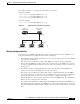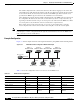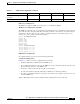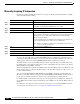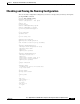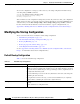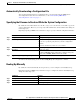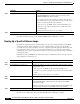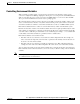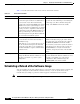Cisco Gigabit Ethernet Switch Module for HP p-Class BladeSystem Software Configuration Guide
3-13
Cisco Gigabit Ethernet Switch Module for HP p-Class BladeSystem Software Configuration Guide
380261-003
Chapter 3 Assigning the Switch IP Address and Default Gateway
Modifying the Startup Configuration
Automatically Downloading a Configuration File
You can automatically download a configuration file to your switch by using the DHCP-based
autoconfiguration feature. For more information, see the “Understanding DHCP-Based
Autoconfiguration” section on page 3-3.
Specifying the Filename to Read and Write the System Configuration
By default, the Cisco IOS software uses the file config.text to read and write a nonvolatile copy of the
system configuration. However, you can specify a different filename, which will be loaded during the
next bootup cycle.
Beginning in privileged EXEC mode, follow these steps to specify a different configuration filename:
To return to the default setting, use the no boot config-file global configuration command.
Booting Up Manually
By default, the switch automatically boots up; however, you can configure it to manually boot up.
Beginning in privileged EXEC mode, follow these steps to configure the switch to manually boot up
during the next bootup cycle:
Command Purpose
Step 1
configure terminal Enter global configuration mode.
Step 2
boot config-file flash:/file-url Specify the configuration file to load during the next bootup cycle.
For file-url, specify the path (directory) and the configuration
filename.
Filenames and directory names are case sensitive.
Step 3
end Return to privileged EXEC mode.
Step 4
show boot Verify your entries.
The boot config-file global configuration command changes the
setting of the CONFIG_FILE environment variable.
Step 5
copy running-config startup-config (Optional) Save your entries in the configuration file.
Command Purpose
Step 1
configure terminal Enter global configuration mode.
Step 2
boot manual Enable the switch to manually boot up during the next bootup cycle.
Step 3
end Return to privileged EXEC mode.