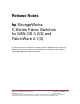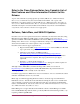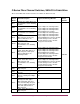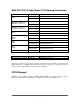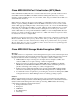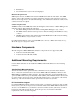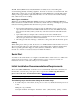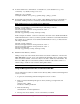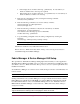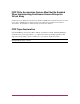HP StorageWorks C-Series Fabric Switches for SAN-OS 3.2(3) and FabricWare 2.1(3) Release Notes ( AA-RWEHK-TE, January 2008)
8 MDS Multilayer Director & Multilayer Fabric Switches Release Notes
II. To allow traffic flow to all members of a default zone, set the default zone to permit
connectivity – by default, zoning is set to deny
During the setup command:
Configure default zone policy (permit/deny) [deny]: permit
III. If upgrading from SAN-OS 1.3(4a) or earlier, enable FCID persistence for all VSANs on
the switch – FCID persistence is enabled by default with SAN-OS 2.0(1b) and newer.
Note: FCID persistence is not supported on the MDS 9020.
Enable persistent FCID for each VSAN using the CLI dialog as follows:
switch# config terminal
switch(config)# fcdomain fcid persistent vsan 1
switch(config)# exit
switch# copy running-config startup-config
In this example, the number 1 at the end of the line is the name of the default VSAN ID. If
additional VSANs were created, you must repeat this command for each additional VSAN.
For example, if you added two more VSANs with ID numbers 2 and 3, you must enter the
following commands:
switch# config terminal
switch(config)# fcdomain fcid persistent vsan 2
switch(config)# fcdomain fcid persistent vsan 3
switch(config)# exit
switch# copy running-config startup-config
IV. Enable In-Order Delivery of Frame
During a steady-state environment, the hardware and software architecture of the C-Series
MDS 9000 Family prevents out-of-order (OOO) frame distribution from occurring. If the
fabric encounters a failure, some devices may not be able to handle any OOO frames. For
this reason, HP requires in-order delivery (IOD) be enabled for all switches. There is a
switch setting to enable in-order of frames during fabric failure.
Note: IOD feature is not supported on the MDS 9020.
Using the Management Console or Telnet to Enable IOD
Use the following procedure to enable in-order delivery (IOD) of frames with management
console or telnet:
1. Log into the switch using either the management console or telnet
2. Enter your network-admin privileged account by entering your login name and
password
switch login: admin
Password: <admin password>
3. Enter the following:
switch# show in-order-guarantee
4. The response shows whether or not in-order delivery is enabled