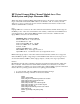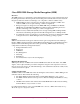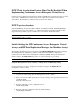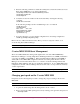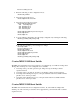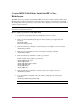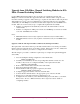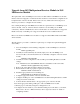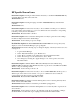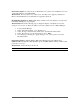HP StorageWorks C-Series Fabric Switches for SAN-OS 3.3(3) and FabricWare 2.1(3) Release Notes (AA-RWEHT-TE, April 2009)
14 MDS Multilayer Director & Multilayer Fabric Switches Release Notes
5. Enter the following command to enable the VSAN(s) that contain the Continuous Access
EVA and/or DRM fabric to src-dst-id loadbalancing:
switch(config-vsan-db)# vsan <1-4094> loadbalancing src-dst-id
switch(config-vsan-db)# exit
switch(config)# exit
6. Verify that src-dst-id is enabled for the desired VSAN by entering the following
command:
switch# show vsan <1-4094>
In the following example, VSAN 1 loadbalancing is set to src-id/dst-id
switch# show vsan 1
vsan 1 information
name: vsan1 state: active
interoperability mode: default
loadbalancing: src-id/dst-id
operational state: up
7. Type the following to copy the running configuration into the startup configuration:
switch# copy running-config startup-config
Refer to the Cisco MDS 9000 Family Fabric Manager Switch Configuration Guide to set
src-dst-id using Device/Fabric Manager.
Note: The running configuration overwrites the startup configuration.
C-series MDS 9020 Fabric Management
The C-series MDS 9020 can be managed through the CLI or the Cisco MDS 9000 Family
Fabric/Device Manager tool using Simple Network Management Protocol (SNMP). FabricWare
2.1(3) supports SNMP v1 and SNMP v2. When using Fabric/Device Manager with SNMP v3
enabled, all C-series MDS 9020 configurations must be saved using either the CLI or Device
Manager. In an environment where there is a co-existence of switches running SAN-OS and
FabricWare, Fabric Manager will only save SAN-OS configurations. To save MDS 9020 switch
configurations, the CLI or Device Manager must be used in order to avoid possible inconsistency
or fabric segmentation.
Note: WWPN (FLOGI) information can not be obtained for the MDS 9020 using Device Manager.
Changing port speed on the C-series MDS 9020
If required, use the following CLI procedure to change the port speed setting on the C-series
MDS 9020:
Note: Fabric/Device Manager cannot be used to configure this feature.
1. Log into the switch using either the management console or telnet.
2. Enter your network-admin privileged account by entering your login name and password
switch login: admin