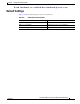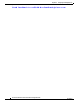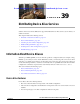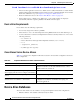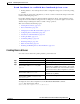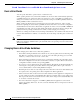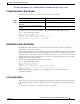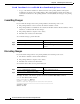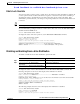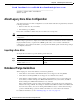Cisco Nexus 5000 Series Switch CLI Software Configuration Guide, NX-OS 4.0(1a)N1 (OL-16597-01, January 2009)
Send feedback to nx5000-docfeedback@cisco.com
39-5
Cisco Nexus 5000 Series Switch CLI Software Configuration Guide
OL-16597-01
Chapter 39 Distributing Device Alias Services
Device Alias Databases
Configuring Device Alias Modes
To configure device aliases to operate in enhanced mode, perform this task:
To view the current device alias mode setting, enter the show device-alias status command.
switch# show device-alias status
Fabric Distribution: Enabled
Database:- Device Aliases 0 Mode: Basic
Locked By:- User "admin" SWWN 20:00:00:0d:ec:30:90:40
Pending Database:- Device Aliases 0 Mode: Basic
About Device Alias Distribution
By default, device alias distribution is enabled. The device alias feature uses CFS to distribute the
modifications to all switches in a fabric.
If device alias distribution is disabled, database changes are not distributed to the switches in the fabric.
The same changes would have to be performed manually on all switches in the fabric to keep the device
alias database up-to-date. Database changes immediately take effect, so there would not be any pending
database and commit or abort operations either. If you have not committed the changes and you disable
distribution, then a commit task will fail.
The following example displays a failed device alias status:
switch# show device-alias status
Fabric Distribution: Disabled
Database:- Device Aliases 25
Status of the last CFS operation issued from this switch:
==========================================================
Operation: Commit
Status: Failed (Reason: Operation is not permitted as the fabric distribution is
currently disabled.)
Locking the Fabric
When you perform any device alias configuration task (regardless of which device alias task), the fabric
is automatically locked for the device alias feature. Once you lock the fabric, the following situations
apply:
• No other user can make any configuration changes to this feature.
Command Purpose
Step 1
switch# configuration terminal
Enters configuration mode.
Step 2
switch(config)# device-alias mode
enhanced
Assigns the device alias to operate in enhanced mode.
switch(config)# no device-alias mode
enhance
Assigns the device alias to operate in basic mode.