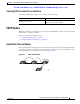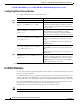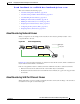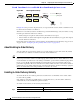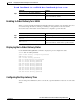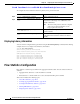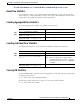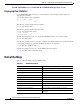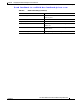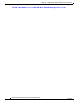Cisco Nexus 5000 Series Switch CLI Software Configuration Guide, NX-OS 4.0(1a)N1 (OL-16597-01, January 2009)
Send feedback to nx5000-docfeedback@cisco.com
40-12
Cisco Nexus 5000 Series Switch CLI Software Configuration Guide
OL-16597-01
Chapter 40 Configuring Fibre Channel Routing Services and Protocols
In-Order Delivery
Figure 40-5 Link Congestion Delivery
In Figure 40-5, the port of the old path (red dot) is congested. In this scenario, Frame 3 and Frame 4 can
be delivered before Frame 1 and Frame 2.
When the in-order delivery feature is enabled and a port channel link change occurs, the frames crossing
the SAN port channel are delivered as follows:
• Frames using the old path are delivered before new frames are accepted.
• The new frames are delivered through the new path after the network latency drop period has elapsed
and all old frames are flushed.
Frames that cannot be delivered in order through the old path within the network latency drop period are
dropped. See the “Configuring the Drop Latency Time” section on page 40-13.
About Enabling In-Order Delivery
You can enable the in-order delivery feature for a specific VSAN or for the entire switch. By default,
in-order delivery is disabled on switches in the Cisco Nexus 5000 Series.
Tip We recommend that you only enable this feature when devices that cannot handle any out-of-order
frames are present in the switch. Load-balancing algorithms within the Cisco Nexus 5000 Series switch
ensure that frames are delivered in order during normal fabric operation. The load-balancing algorithms
based on source FC ID, destination FC ID, and exchange ID are enforced in hardware without any
performance degradation. However, if the fabric encounters a failure and the in-order delivery feature is
enabled, the recovery will be delayed because of an intentional pausing of fabric forwarding to purge the
fabric of resident frames that could potentially be forwarded out-of-order.
Enabling In-Order Delivery Globally
To ensure that the in-order delivery parameters are uniform across all VSANs on the switch, enable
in-order delivery globally.
Only enable in-order delivery globally if this is a requirement across your entire fabric. Otherwise,
enable IOD only for the VSANs that require this feature.
To enable in-order delivery for the switch, perform this task:
Switch 1 Switch 2
Frame 2 Frame 1
Frame 4 Frame 3
Old path
New path
85475
Command Purpose
Step 1
switch# configuration terminal
Enters configuration mode.