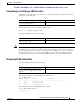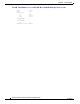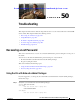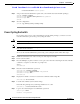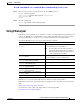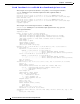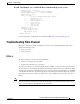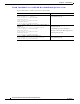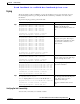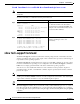Cisco Nexus 5000 Series Switch CLI Software Configuration Guide, NX-OS 4.0(1a)N1 (OL-16597-01, January 2009)
Send feedback to nx5000-docfeedback@cisco.com
50-2
Cisco Nexus 5000 Series Switch CLI Software Configuration Guide
OL-16597-01
Chapter 50 Troubleshooting
Recovering a Lost Password
roles:network-admin network-operator
Step 2 Assign a new network administrator password if your username has network-admin privileges.
switch# configure terminal
switch(config)# username admin password <new password>
switch(config)# exit
switch#
Step 3 Save the configuration.
switch# copy running-config startup-config
Power Cycling the Switch
If you cannot start a session on the switch that has network-admin privileges, you must recover the
network administrator password by power cycling the switch.
Caution This procedure disrupts all traffic on the switch.
Note You cannot recover the administrator password from a Telnet or SSH session. You must have access to
the local console connection.
To recover the network administrator password by power cycling the switch, follow these steps:
Step 1 Establish a terminal session on the console port of the supervisor module.
Step 2 Power cycle the switch.
Step 3 Press the Ctrl-] key sequence from the console port session when the switch begins the Cisco NX-OS
software boot sequence to enter the boot prompt mode.
Ctrl-]
switch(boot)#
Step 4 Reset the network administrator password.
switch(boot)# configure terminal
switch(boot-config)# admin-password <new password>
switch(boot-config)# exit
switch(boot)#
Step 5 Display the bootflash: contents to locate the Cisco NX-OS software image file.
switch(boot)# dir bootflash:
Step 6 Load the Cisco NX-OS system software image.
In the following example, the system image filename is nx-os.bin:
switch(boot) # load bootflash:nx-os.bin
Step 7 Log in to the switch using the new administrator password.
switch login: admin
Password: <new password>