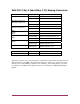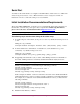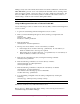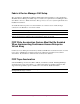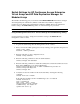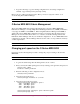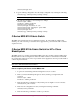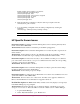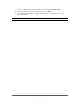HP StorageWorks C-Series Fabric Switches for SAN-OS Release 3.1(3a) and FabricWare 2.1.(3) Release Notes (AA-RWEHG-TE, June 2007)
12 MDS Multilayer Director & Multilayer Fabric Switches Release Notes
In this example, bay2 acquires a port license.
switch(config)# interface bay2
switch(config-if)# shut
switch(config-if)# port-license acquire
switch(config-if)# no shut
switch(config-if)# exit
switch(config)# exit
6. Enter the following command to verify the desired port acquires a license:
switch# show port-license
7. Copy the running configuration into the startup configuration by entering the
following:
switch# copy running-config startup-config
Note: The running configuration overwrites the startup configuration.
HP Specific Known Issues
Problem Description: If an EVA controller running VCS 3.xxx is restarted, paths may fail to
return on the C-Series MDS 9020.
Workaround: Disable and then re-enable the port the EVA is plugged into.
Problem Description: EVA controllers running XCS 5.1xx or later may fail to log into the C-
Series switches.
Workaround: Set the switch port mode to F or FX and specify the speed (2Gbps or 4Gbps).
Should the EVA controller fail to log in, unplug and reinsert the fibre channel cable.
Problem Description: If it becomes necessary to move an EVA controller port to a different
port on the same C-Series switch, or to a port on a different C-Series switch, the corresponding
controller port may become unavailable.
Workaround: Restart the EVA controller.
Problem Description: EVA controllers running VCS 3.xxx may log into the C-Series 4Gbps
modules at 1Gbps instead of the default 2Gbps.
Workaround: Set the switch port speed to 2Gbps.
Problem Description: Continuous Access EVA VCS 3.xxx, VCS 4.xxx, and XCS 5.xxx is non-
operational with the C-Series MDS 9020.
Workaround: None for VCS 3.xxx or VCS 4.xxx. For XCS 5.xxx, upgrade to XCS 6.xxx.
Refer to the EVA XCS 6.xxx documentation for upgrade restrictions.
Problem Description: The HP ProLiant family of blade servers may display as storage arrays
in the Fabric Manager topology diagram.
Workaround: Perform the following steps to change the display of the blade server from a
storage icon to a host icon. This issue will be resolved in a future version of Fabric Manager.
1. Log into Fabric Manager
2. Under “Physical Attributes” open “End Devices”