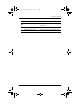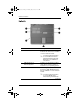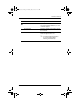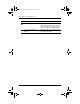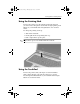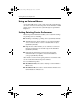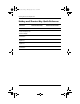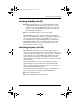Hardware manual
Pointing Devices and Keyboard
Hardware Guide 2–7
Initiating Standby (fn+f3)
■ When the notebook is on, press the fn+f3 hotkey to initiate
Standby. When Standby is initiated, your work is saved in
random access memory (RAM), the screen is cleared, and
power is conserved. While the notebook is in Standby, the
Power/Standby light blinks.
■ To exit Standby, briefly press the power button.
The
fn+f3 hotkey is set at the factory to initiate Standby. The
function of the
fn+f3 hotkey, called the “sleep button” in Windows,
can be changed. For example, the
fn+f3 hotkey can be set to
initiate Hibernation instead of Standby. For more information
about Standby, Hibernation, and changing the function of the
fn+f3 hotkey, refer on the Documentation Library CD to the
Software Guide, “Power” chapter.
Switching Displays (fn+f4)
The fn+f4 hotkey switches the image among display devices
connected to the external monitor connector or the S-Video jack
on the notebook. For example, if an external monitor is connected
to the notebook, pressing the
fn+f4 hotkey multiple times will
toggle the image between the notebook display, the external
monitor display, and a simultaneous display on both the notebook
and the monitor.
Most external monitors receive video information from the
notebook using the external VGA video standard. The
fn+f4
hotkey can also toggle images among other devices receiving
video information from the notebook.
The following five video transmission types, with examples of
devices that use them, are supported by the
fn+f4 hotkey:
■ LCD (notebook display)
■ External VGA (most external monitors)
333955-001.book Page 7 Monday, July 14, 2003 11:27 AM