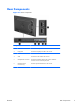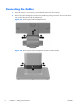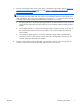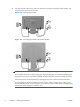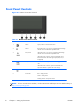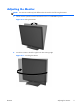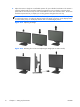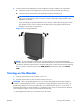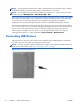- HP Compaq LED Backlit LCD Monitors Manual
NOTE: If pressing the power button has no effect, the Power Button Lockout feature may be enabled.
To disable this feature, press and hold the monitor power button for 10 seconds.
NOTE: You can disable the power LED in the OSD menu. Press the Menu button on the front of the
monitor, then select Management > Bezel Power LED > Off.
When the monitor is powered on, a Monitor Status message is displayed for five seconds. The message
shows which input (DisplayPort, DVI, or VGA) is the current active signal, the status of the auto-switch
source setting (On or Off; factory default is On), the default source signal (factory default is
DisplayPort), the current preset display resolution, and the recommended preset display resolution.
The monitor automatically scans the signal inputs for an active input and uses that input for the display.
If two or more inputs are active, the monitor will display the default input source. If the default source is
not one of the active inputs, then the monitor will display the highest ranking priority input in the
following order: DisplayPort, DVI, then VGA. You can change the default source in the OSD by
pressing the front panel Menu button and selecting Source Control > Default Source.
Connecting USB Devices
USB connectors are used to connect devices such as a digital camera, USB keyboard, or USB mouse.
Two USB connectors are located on the side panel of the monitor.
NOTE: You must connect the USB hub cable from the monitor to the computer to enable the USB 2.0
ports on the monitor. Refer to Step 4 in
Connecting the Cables on page 6.
Figure 2-15 Connecting USB Devices
14 Chapter 2 Setting Up the Monitor ENWW