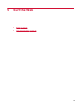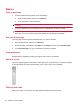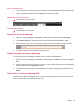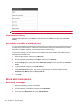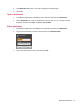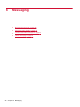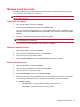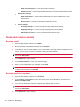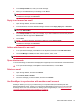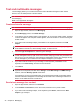User guide
◦
Email check frequency — How often email is retrieved.
◦
Default account — Check mark indicates that this account is the default email account.
●
Notification settings
◦
Email notifications — Check mark indicates that you will be notified when a new
email arrives.
◦
Select sound — Choose an email arrival notification sound.
●
Server settings
◦
Incoming settings — Touch to change incoming email server settings.
◦
Outgoing settings — Touch to change outgoing email server settings.
◦
Add another account — Touch to create another email account.
Send and receive emails
Send an email
1. Open the App Drawer, and then touch Email.
2. On the keyboard, press MENU, and then touch Compose.
3. In the To box, enter an email address. As you enter letters, matching contacts will appear on the
screen. You can touch a contact or continue entering the email address.
NOTE: If you wish to add a contact to the Cc or Bcc boxes, press MENU on the keyboard, and
then touch Add Cc/Bcc.
4. In the Subject box, type a subject.
5. In the Compose Mail box, enter your email message.
6. When you are satisfied with your message, touch Send.
NOTE: To edit and send the message at a later time, touch Save as draft.
To delete the message, touch Discard.
Send an email to a contact
1. Open the App Drawer, and then touch Contacts.
2. In the Contacts or Favorites list, touch the contact, touch an email address, and then touch
Email or RoadSync Mail.
3. If you want to add another recipient, separate each address with a comma.
NOTE: If you wish to add a contact to the Cc or Bcc boxes, press MENU on the keyboard, and
then touch Add Cc/Bcc.
4. In the Subject box, type a subject.
30 Chapter 6 Messaging