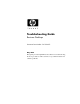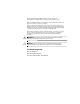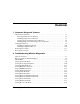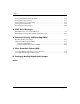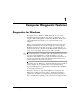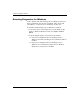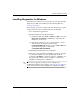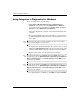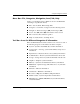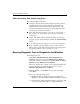Troubleshooting Guide Business Desktops Document Part Number: 361204-001 May 2004 This guide provides helpful hints and solutions for troubleshooting the above products as well as scenarios for possible hardware and software problems.
© Copyright 2004 Hewlett-Packard Development Company, L.P. The information contained herein is subject to change without notice. Microsoft, MS-DOS, Windows, and Windows NT are trademarks of Microsoft Corporation in the U.S. and other countries. The only warranties for HP products and services are set forth in the express warranty statements accompanying such products and services. Nothing herein should be construed as constituting an additional warranty.
Contents 1 Computer Diagnostic Features Diagnostics for Windows . . . . . . . . . . . . . . . . . . . . . . . . . . . . . . . . . . . . . . . . . . . . . . . 1–1 Detecting Diagnostics for Windows . . . . . . . . . . . . . . . . . . . . . . . . . . . . . . . . . . . . 1–2 Installing Diagnostics for Windows . . . . . . . . . . . . . . . . . . . . . . . . . . . . . . . . . . . . 1–3 Using Categories in Diagnostics for Windows. . . . . . . . . . . . . . . . . . . . . . . . . . . .
Contents Solving CD-ROM and DVD Problems . . . . . . . . . . . . . . . . . . . . . . . . . . . . . . . . . . . . Solving Drive Key Problems. . . . . . . . . . . . . . . . . . . . . . . . . . . . . . . . . . . . . . . . . . . . Solving Internet Access Problems. . . . . . . . . . . . . . . . . . . . . . . . . . . . . . . . . . . . . . . . Solving Software Problems . . . . . . . . . . . . . . . . . . . . . . . . . . . . . . . . . . . . . . . . . . . . . Contacting Customer Support . . . . . . . . . . . . . .
1 Computer Diagnostic Features Diagnostics for Windows The Diagnostics for Windows (DFW) utility allows you to view information about the hardware and software configuration of the computer while running Microsoft Windows XP. It also allows you to perform hardware and software tests on the subsystems of the computer. When you invoke Diagnostics for Windows, the Overview screen is displayed, which shows the current configuration of the computer.
Computer Diagnostic Features Detecting Diagnostics for Windows Some computers ship with the Diagnostics for Windows preloaded, but not preinstalled. You may have installed it earlier, along with other utilities, or it may have been installed by another user. To determine whether Diagnostics for Windows is installed: 1. Access the location of the Diagnostics icons. In Windows XP Home or Windows XP Professional, select Start > Control Panel. 2. Look through the displayed icons in the Control Panel.
Computer Diagnostic Features Installing Diagnostics for Windows If Diagnostics for Windows is not preloaded, you can download the Diagnostics for Windows SoftPaq from the following Web site: www.hp.com/support The following operation is required only if the diagnostics program software has been loaded on the hard drive but not installed. 1. Close any Windows applications. 2. Install the Diagnostics for Windows utility: ❏ In Windows XP, select Start > Software Setup icon.
Computer Diagnostic Features Using Categories in Diagnostics for Windows To use the categories do the following: 1. Click Start > HP Information Center > Diagnostics for Windows. You can also select the Diagnostics for Windows icon, located in the Control Panel, by clicking Start > Control Panel, then select Diagnostics for Windows. The screen displays the overview of the computer hardware and software. 2.
Computer Diagnostic Features Menu Bar—File, Categories, Navigation, Level, Tab, Help At the top of the Diagnostics for Windows screen is the Menu Bar consisting of six pull-down menus: ■ File—Save As, Print, Printer Setup, Exit ■ Categories—See the list of categories in the following section ■ Navigation—Previous Category (F5), Next Category (F6) ■ Level—Less (F7), More (F8) ■ Tab—Overview, Test, Status, Log, Error ■ Help—Contents, How to use Help, About Tool Bar—Ico
Computer Diagnostic Features Tabs—Overview, Test, Status, Log, Error Below the Tool Bar are five tabs: ■ Overview—The Overview window displays general overview information about the computer. This is the window that is displayed when you first start the utility. The left side of the window shows hardware information, and the right side of the window shows software information. ■ Test—The Test window allows you to choose various parts of the system to test.
Computer Diagnostic Features ❏ Custom Test—Runs only the tests you select. To select specific devices or tests, find the device in the list, then select the check box beside each test. When selected, a red check mark is displayed in the box. Some tests selected may require user intervention. all subsystems, you must log in as the administrator. If you do ✎ Tonottest log in as the administrator, you will be unable to test some subsystems.
Computer Diagnostic Features ❏ The Log tab lists tests run on the system, the numbers of times each test has run, the number of errors found on each test, and the total run time of each test. ❏ The Error tab lists all errors found on the computer with their error codes. 7. To save a test report: ❏ Select the Log tab Save button to save a Log tab report. ❏ Select the Error tab Save button to save an Error tab report. 8.
Computer Diagnostic Features Configuration Record The Configuration Record utility is a windows-based information-gathering tool similar to other management tools. It gathers critical hardware and software information from various computer subsystems to give a complete view of the computer. Configuration Record provides a means for automatically identifying and comparing configuration changes, and has the ability to maintain a configuration history.
Computer Diagnostic Features Installing Configuration Record The Configuration Record is part of Diagnostics for Windows. Whenever you install Diagnostics for Windows, the Configuration Record is also installed. Running Configuration Record To run this program: 1. Click Start > HP Information Center > Configuration Record. You can also select the Configuration Record icon, located in the Control Panel, by clicking Start > Control Panel, then select Configuration Record.
Computer Diagnostic Features Protecting the Software To protect software from loss or damage, you should keep a backup copy of all system software, applications, and related files stored on the hard drive. See the operating system or backup utility documentation for instructions on making backup copies of data files. Restoring the Software The Windows operating system and software can be restored to the original state that they were when you purchased the computer by using the Restore Plus! CD.
Computer Diagnostic Features 1–12 www.hp.
2 Troubleshooting Without Diagnostics This chapter provides information on how to identify and correct minor problems, such as diskette drive, hard drive, optical drive, graphics, audio, memory, and software problems. If you encounter problems with the computer, refer to the tables in this chapter for probable causes and recommended solutions. information on specific error messages that may appear on the ✎ For screen during Power-On Self-Test (POST) at startup, refer to Appendix A, “POST Error Messages.
Troubleshooting Without Diagnostics Before You Call for Technical Support If you are having problems with the computer, try the appropriate solutions below to try to isolate the exact problem before calling for technical support. Ä 2–2 ■ Run the Diagnostics for Windows utility. Refer to Chapter 1, “Computer Diagnostic Features” for more information. ■ Run the Drive Protection System (DPS) Self-Test in Computer Setup.
Troubleshooting Without Diagnostics To assist you in resolving problems online, HP Instant Support Professional Edition provides you with self-solve diagnostics. If you need to contact HP support, use HP Instant Support Professional Edition's online chat feature. Access HP Instant Support Professional Edition at: www.hp.com/go/ispe. Access the Business Support Center (BSC) at www.hp.
Troubleshooting Without Diagnostics Helpful Hints If you encounter problems with the computer, monitor, or software, see the following list of general suggestions before taking further action: 2–4 ■ Check that the computer and monitor are plugged into a working electrical outlet. ■ Check to see that the voltage select switch (some models) is set to the appropriate voltage for your region (115V or 230V). ■ Check to see that the computer is turned on and the green power light is on.
Troubleshooting Without Diagnostics Ä Troubleshooting Guide ■ Be sure that all the needed device drivers have been installed. For example, if you are using a printer, you need a driver for that model printer. ■ Remove all bootable media (diskette, CD, or USB device) from the system before turning it on. ■ If you have installed an operating system other than the factory-installed operating system, check to be sure that it is supported on the system.
Troubleshooting Without Diagnostics Solving General Problems You may be able to easily resolve the general problems described in this section. If a problem persists and you are unable to resolve it yourself or if you feel uncomfortable about performing the operation, contact an authorized dealer or reseller. Solving General Problems Problem Cause Solution Computer appears locked up and will not turn off when the power button is pressed. Software control of the power switch is not functional.
Troubleshooting Without Diagnostics Solving General Problems (Continued) Problem Cause Solution Cannot remove computer cover or access panel. Smart Cover Lock, featured on some computers, is locked. Unlock the Smart Cover Lock using Computer Setup. Poor performance is experienced. Processor is hot. The Smart Cover FailSafe Key, a device for manually disabling the Smart Cover Lock, is available from HP.
Troubleshooting Without Diagnostics Solving General Problems (Continued) Problem Cause Solution Computer powered off automatically and the Power LED flashes Red two times, once every second, followed by a two second pause, and the computer beeps two times. Processor thermal protection activated: A fan may be blocked or not turning. OR The heatsink is not properly attached to the processor. 1. Ensure that the computer air vents are not blocked and the processor cooling fan is running. 2.
Troubleshooting Without Diagnostics Solving General Problems (Continued) Problem Cause Solution System does not power on and the LEDs on the front of the computer are not flashing. System unable to power on. Press and hold the power button for less than 4 seconds. If the hard drive LED turns green, then: 1. Check that the voltage selector, located on the rear of the power supply on select models, is set to the appropriate voltage. Proper voltage setting depends on your region. 2.
Troubleshooting Without Diagnostics Solving Power Supply Problems Common causes and solutions for power supply problems are listed in the following table. Solving Power Supply Problems Problem Cause Solution Power supply shuts down intermittently. Voltage selector switch on rear of computer chassis (some models) not switched to correct line voltage (115V or 230V). Select the proper AC voltage using the selector switch. Power supply will not turn on because of internal power supply fault.
Troubleshooting Without Diagnostics Solving Power Supply Problems (Continued) Problem Cause Solution Power LED flashes Red four times, once every second, followed by a two second pause, and the computer beeps four times. Power failure (power supply is overloaded). 1. Check that the voltage selector, located on the rear of the power supply (some models), is set to the appropriate voltage. Proper voltage setting depends on your region. 2.
Troubleshooting Without Diagnostics Solving Diskette Problems Common causes and solutions for diskette problems are listed in the following table. may need to reconfigure the computer when you add or remove ✎ You hardware, such as an additional diskette drive. See “Solving Hardware Installation Problems” for instructions. Solving Diskette Problems Problem Cause Solution Diskette drive light stays on. Diskette is damaged. In Microsoft Windows XP, right-click Start, click Explore, and select a drive.
Troubleshooting Without Diagnostics Solving Diskette Problems (Continued) Problem Cause Solution Diskette drive cannot write to a diskette. (continued) Writing to the wrong drive. Check the drive letter in the path statement. Not enough space is left on the diskette. Cannot format diskette. 1. Use another diskette. 2. Delete unneeded files from diskette. Legacy diskette writes are disabled in Computer Setup. Enter Computer Setup and enable Legacy Diskette Write in Storage > Storage Options.
Troubleshooting Without Diagnostics Solving Diskette Problems (Continued) Problem Cause Solution “Invalid system disk” message is displayed. A diskette that does not contain the system files needed to start the computer has been inserted in the drive. When drive activity stops, remove the diskette and press the Spacebar. The computer should start up. Diskette error has occurred. Restart the computer by pressing the power button. Diskette is not bootable. Replace with a bootable diskette.
Troubleshooting Without Diagnostics Solving Hard Drive Problems Solving Hard Drive Problems Problem Cause Solution Hard drive error occurs. Hard disk has bad sectors or has failed. 1. In Windows XP, right-click Start, click Explore, and select a drive. Select File > Properties > Tools. Under Error-checking, click Check Now. 2. Use a utility to locate and block usage of bad sectors. If necessary, reformat the hard disk. Disk transaction problem.
Troubleshooting Without Diagnostics Solving Hard Drive Problems (Continued) Problem Cause Solution Drive not found (identified). (continued) Drive jumper settings may be incorrect. If the drive is a Master drive, set the jumper on the back of the drive to Master or Cable Select. If the drive is a Slave drive, set the jumper to Slave or Cable Select. Drive’s controller is disabled in Computer Setup. Run Computer Setup and enable all the IDE and SATA controllers in Storage > Storage Options.
Troubleshooting Without Diagnostics Solving Hard Drive Problems (Continued) Problem Cause Solution Nonsystem disk/NTLDR missing message. (continued) System files missing or not properly installed. 1. Insert a bootable diskette into the diskette drive and restart the computer. 2. Check the hard drive format using Fdisk: If NFTFS formatting, use a third party reader to evaluate the drive. If FAT32 formatting, the hard drive cannot be accessed. Replace the MBR image. 3.
Troubleshooting Without Diagnostics Solving Hard Drive Problems (Continued) Problem Cause Solution Parallel ATA (PATA) hard drive does not perform optimally. You are using the wrong cable for the drive type. Reinstall the Ultra ATA hard drive using an 80-conductor cable. Computer will not start. Hard drive is damaged. Observe if the front panel Power LED is blinking RED and if any beeps are heard.
Troubleshooting Without Diagnostics Solving Display Problems If you encounter display problems, see the documentation that came with the monitor and to the common causes and solutions listed in the following table. Solving Display Problems Problem Cause Solution Blank screen (no video). Monitor is not turned on and the monitor light is not on. Turn on the monitor and check that the monitor light is on. Bad monitor. Try a different monitor. The cable connections are not correct.
Troubleshooting Without Diagnostics Solving Display Problems (Continued) Problem Cause Solution Blank screen (no video). (continued) Monitor cable is plugged into the wrong connector. If the computer system has both an integrated graphics connector and an add-in graphics card connector, plug the monitor cable into the graphics card connector on the back of the computer. ✎ Monitor settings in the computer are not compatible with the monitor.
Troubleshooting Without Diagnostics Solving Display Problems (Continued) Problem Cause Solution Blank screen and the power LED flashes Red six times, once every second, followed by a two second pause, and the computer beeps six times. Pre-video graphics error. For systems with a graphics card: 1. Reseat the graphics card. Power on the system. 2. Replace the graphics card. 3. Replace the system board. For systems with integrated graphics, replace the system board.
Troubleshooting Without Diagnostics Solving Display Problems (Continued) Problem Cause Solution The picture is broken up, rolls, jitters, or flashes. The monitor connections may be incomplete or the monitor may be incorrectly adjusted. 1. Be sure the monitor cable is securely connected to the computer. 2. In a two-monitor system or if another monitor is in close proximity, be sure the monitors are not interfering with each other’s electromagnetic field by moving them apart. 3.
Troubleshooting Without Diagnostics Solving Display Problems (Continued) Problem Cause Fuzzy focus; streaking, ghosting, or shadowing effects; horizontal scrolling lines; faint vertical bars; or unable to center the picture on the screen. (flat panel monitors using an analog VGA input connection only) Flat panel monitor’s internal digital conversion circuits may be unable to correctly interpret the output synchronization of the graphics card. 1.
Troubleshooting Without Diagnostics Solving Audio Problems If the computer has audio features and you encounter audio problems, see the common causes and solutions listed in the following table. Solving Audio Problems Problem Cause Solution Sound cuts in and out. Processor resources are being used by other open applications. Shut down all open processor-intensive applications. Direct sound latency, common in many media player applications. In Windows XP: 1.
Troubleshooting Without Diagnostics Solving Audio Problems (Continued) Problem Cause Solution Sound does not come out of the speaker or headphones. (continued) The external speakers are not turned on. Turn on the external speakers. External speakers plugged into the wrong audio jack. See the sound card documentation for proper speaker connection. Digital CD audio is not enabled. Enable digital CD audio: 1. From the Control Panel, select System. 2.
Troubleshooting Without Diagnostics Solving Audio Problems (Continued) Problem Cause Solution Noise or no sound comes out of the speakers or headphones. Computer may not be detecting the correct speaker/headphone type or output or analog-to-digital auto-sense is not engaged. 1. If you are using digital speakers that have a stereo jack and want the system to auto-switch to digital, use a stereo-to-mono adapter to properly engage the auto-sense feature. 2.
Troubleshooting Without Diagnostics Solving Printer Problems If you encounter printer problems, see the documentation that came with the printer and to the common causes and solutions listed in the following table. Solving Printer Problems Problem Cause Solution Printer will not print. Printer is not turned on and online. Turn the printer on and make sure it is online. The correct printer drivers for the application are not installed. 1. Install the correct printer driver for the application. 2.
Troubleshooting Without Diagnostics Solving Keyboard and Mouse Problems If you encounter keyboard or mouse problems, see the documentation that came with the equipment and to the common causes and solutions listed in the following table. Solving Keyboard Problems Problem Cause Solution Keyboard commands and typing are not recognized by the computer. Keyboard connector is not properly connected. 1. On the Windows Desktop, click Start. 2. Click Shut Down. The Shut Down Windows dialog box is displayed.
Troubleshooting Without Diagnostics Solving Mouse Problems Problem Cause Solution Mouse does not respond to movement or is too slow. Mouse connector is not properly plugged into the back of the computer. Shut down the computer using the keyboard. 1. Press the Ctrl and Esc keys at the same time (or press the Windows logo key) to display the Start menu. 2. Use the up or down arrow key to select Shut Down and then press the Enter key. 3.
Troubleshooting Without Diagnostics Solving Hardware Installation Problems You may need to reconfigure the computer when you add or remove hardware, such as an additional drive or expansion card. If you install a plug and play device, Windows XP automatically recognize the device and configure the computer. If you install a non–plug and play device, you must reconfigure the computer after completing installation of the new hardware.
Troubleshooting Without Diagnostics Solving Hardware Installation Problems (Continued) Problem Cause Solution Computer will not start. Wrong memory modules were used in the upgrade or memory modules were installed in the wrong location. 1. Review the documentation that came with the system to determine if you are using the correct memory modules and to verify the proper installation. 2. Observe the beeps and LED lights on the front of the computer.
Troubleshooting Without Diagnostics Solving Hardware Installation Problems (Continued) Problem Cause Solution Power LED flashes Red ten times, once every second, followed by a two second pause, and the computer beeps ten times. Bad option card. 1. Check each option card by removing the cards one at time (if multiple cards), then power on the system to see if fault goes away. 2. Once bad card is identified, remove and replace bad option card. 3. Replace the system board. 2–32 www.hp.
Troubleshooting Without Diagnostics Solving Network Problems Some common causes and solutions for network problems are listed in the following table. These guidelines do not discuss the process of debugging the network cabling. Solving Network Problems Problem Cause Solution Wake-on-LAN feature is not functioning. Wake-on-LAN is not enabled. Enable Wake-on-LAN. 1. Select Start > Control Panel. 2. Double-click Network Connections. 3. Double-click Local Area Connection. 4. Click Properties. 5.
Troubleshooting Without Diagnostics Solving Network Problems (Continued) Problem Cause Solution Network status link light never flashes. No active network is detected. Check cabling and network equipment for proper connection. Network controller is not set up properly. Check for the device status within Windows, such as Device Manager for driver load and the Network Connections applet within Windows for link status. ✎ The network status light is supposed to flash when there is network activity.
Troubleshooting Without Diagnostics Solving Network Problems (Continued) Problem Cause Solution Diagnostics reports a failure. (continued) The network controller is defective. Contact an authorized service provider. Diagnostics passes, but the computer does not communicate with the network. Network drivers are not loaded, or driver parameters do not match current configuration. Make sure the network drivers are loaded and that the driver parameters match the configuration of the network controller.
Troubleshooting Without Diagnostics Solving Network Problems (Continued) Problem Cause Solution New network card will not boot. New network card may be defective or may not meet industry-standard specifications. Install a working, industry-standard NIC, or change the boot sequence to boot from another source. Cannot connect to network server when attempting Remote System Installation. The network controller is not configured properly.
Troubleshooting Without Diagnostics Solving Memory Problems If you encounter memory problems, some common causes and solutions are listed in the following table. Ä CAUTION: For those systems that support ECC memory, HP does not support mixing ECC and non-ECC memory. Otherwise, the computer will not boot the operating system. Solving Memory Problems Problem Cause Solution System will not boot or does not function properly after installing additional memory modules.
Troubleshooting Without Diagnostics Solving Memory Problems (Continued) Problem Cause Solution Power LED flashes Red five times, once every second, followed by a two second pause, and the computer beeps five times. Memory is installed incorrectly or is bad. 1. Reseat DIMMs. Power on the system. 2. Replace DIMMs one at a time to isolate the faulty module. 3. Replace third-party memory with HP memory. 4. Replace the system board.
Troubleshooting Without Diagnostics Solving CD-ROM and DVD Problems If you encounter CD-ROM or DVD problems, see the common causes and solutions listed in the following table or to the documentation that came with the optional device. Solving CD-ROM and DVD Problems Problem Cause Solution System will not boot from CD-ROM or DVD drive. Removable Media Boot is disabled in the Computer Setup utility. Run the Computer Setup utility and enable booting to removable media in Storage > Storage Options.
Troubleshooting Without Diagnostics Solving CD-ROM and DVD Problems (Continued) Problem Cause Solution Cannot eject compact disc (tray-load unit). Disc not properly seated in the drive. Turn off the computer and insert a thin metal rod into the emergency eject hole and push firmly. Slowly pull the tray out from the drive until the tray is fully extended, then remove the disc. CD-ROM, CD-RW, DVD-ROM, or DVD-R/RW drive cannot read a disc or takes too long to start. Media has been inserted upside down.
Troubleshooting Without Diagnostics Solving Drive Key Problems If you encounter Drive Key problems, common causes and solutions are listed in the following table. Solving Drive Key Problems Problem Cause Solution Drive Key is not seen as a drive letter in Windows XP. The drive letter after the last physical drive is not available. Change the default drive letter for the Drive Key in Windows XP. The computer boots to DOS after making a bootable Drive Key. Drive Key is bootable.
Troubleshooting Without Diagnostics Solving Internet Access Problems (Continued) Problem Cause Solution Unable to connect to the Internet. (continued) Cable/DSL service is not available or has been interrupted due to bad weather. Try connecting to the Internet at a later time or contact your ISP. (If the cable/DSL service is connected, the “cable” LED light on the front of the cable/DSL modem will be on.) The CAT5 UTP cable is disconnected.
Troubleshooting Without Diagnostics Solving Internet Access Problems (Continued) Problem Cause Solution Internet takes too long to download Web sites. Modem is not set up properly. Verify that the correct modem speed and COM port are selected. In Windows XP: 1. Select Start > Control Panel. 2. Double-click System. 3. Click the Hardware tab. 4. In the Device Manager area, click the Device Manager button. 5. Double-click Ports (COM & LPT). 6.
Troubleshooting Without Diagnostics Solving Software Problems Most software problems occur as a result of the following: ■ The application was not installed or configured correctly. ■ There is insufficient memory available to run the application. ■ There is a conflict between applications. ■ Be sure that all the needed device drivers have been installed. ■ If you have installed an operating system other than the factory-installed operating system, check to be sure it is supported on the system.
Troubleshooting Without Diagnostics Solving Software Problems (Continued) Problem Cause Solution “Illegal Operation has Occurred” error message is displayed. Software being used is not Microsoft-certified for your version of Windows. Verify that the software is certified by Microsoft for your version of Windows (see program packaging for this information). Configuration files are corrupt. If possible, save all data, close all programs, and restart the computer.
Troubleshooting Without Diagnostics 2–46 www.hp.
A POST Error Messages This appendix lists the error codes, error messages, and the various indicator light and audible sequences that you may encounter during Power-On Self-Test (POST) or computer restart, the probable source of the problem, and steps you can take to resolve the error condition. POST Message Disabled suppresses most system messages during POST, such as memory count and non-error text messages. If a POST error occurs, the screen will display the error message.
POST Error Messages POST Numeric Codes and Text Messages This section covers those POST errors that have numeric codes associated with them. The section also includes some text messages that may be encountered during POST. computer will beep once after a POST text message is displayed ✎ The on the screen. Numeric Codes and Text Messages Code/Message Probable Cause 101-Option ROM Checksum Error System ROM or expansion board option ROM checksum. Recommended Action 1. Verify the correct ROM. 2.
POST Error Messages Numeric Codes and Text Messages (Continued) Code/Message Probable Cause 110-Out of Memory Space for Option ROMs Recently added PCI expansion card contains an option ROM too large to download during POST. Recommended Action 1. If a PCI expansion card was recently added, remove it to see if the problem remains. 2.
POST Error Messages Numeric Codes and Text Messages (Continued) Code/Message Probable Cause Recommended Action 163-Time & Date Not Set Invalid time or date in configuration memory. RTC (real-time clock) battery may need to be replaced. Reset the date and time under Control Panel (Computer Setup can also be used). If the problem persists, replace the RTC battery.
POST Error Messages Numeric Codes and Text Messages (Continued) Code/Message Probable Cause Recommended Action 202-Memory Type Mismatch Memory modules do not match each other. Replace memory modules with matched sets. 213-Incompatible Memory Module in Memory Socket(s) X, X, ... A memory module in memory socket identified in the error message is missing critical SPD information, or is incompatible with the chipset. 1. Verify proper memory module type.
POST Error Messages Numeric Codes and Text Messages (Continued) Code/Message Probable Cause 304-Keyboard or System Unit Error Keyboard failure. Recommended Action 1. Reconnect the keyboard with computer turned off. 2. Ensure that none of the keys are depressed. 3. Replace the keyboard. 4. Replace the system board. 404-Parallel Port Address Conflict Detected 1. Remove any parallel port expansion cards. Both external and internal ports are assigned to parallel port X. 2. Clear CMOS.
POST Error Messages Numeric Codes and Text Messages (Continued) Code/Message Probable Cause 512-Chassis, Rear Chassis, or Front Chassis Fan not Detected Chassis, rear chassis, or front chassis fan is not connected or may have malfunctioned. 1. Reseat chassis, rear chassis, or front chassis fan. 514-CPU or Chassis Fan not Detected CPU or chassis fan is not connected or may have malfunctioned. 1. Reseat CPU or chassis fan. Diskette controller circuitry or floppy drive circuitry incorrect. 1.
POST Error Messages Numeric Codes and Text Messages (Continued) Code/Message Probable Cause Recommended Action 912-Computer Cover Has Been Removed Since Last System Startup Computer cover was removed since last system startup. No action required. 914-Hood Lock Coil is not Connected Smart Cover Lock mechanism is missing or not connected. 1. Reconnect or replace hood locking mechanism. 2. Reseat or replace hood locking mechanism cable.
POST Error Messages Numeric Codes and Text Messages (Continued) Code/Message Probable Cause 1152-Serial Port B Address Conflict Detected Both external and internal serial ports are assigned to COM2. Recommended Action 1. Remove any serial port expansion cards. 2. Clear CMOS. (See Appendix B, “Password Security and Resetting CMOS.”) 3. Reconfigure card resources and/or run Computer Setup or Windows utilities.
POST Error Messages Numeric Codes and Text Messages (Continued) Code/Message Probable Cause 1720-SMART Hard Drive Detects Imminent Failure Hard drive is about to fail. (Some hard drives have a hard drive firmware patch that will fix an erroneous error message.) Recommended Action 1. Determine if hard drive is giving correct error message. Enter Computer Setup and run the Drive Protection System test under Storage > DPS Self-test. 2. Apply hard drive firmware patch if applicable. (Available at www.hp.
POST Error Messages Numeric Codes and Text Messages (Continued) Code/Message Probable Cause 1794-Inaccessible devices attached to SATA 1 and/or SATA 3 A device is attached to SATA 1 and/or SATA 3. Devices attached to these connectors will be inaccessible while “SATA Emulation” is set to “Combined IDE Controller” in Computer Setup. 1. If using Windows 2000 or Windows XP, change “SATA Emulation” to “Separate IDE Controller” in Computer Setup. A device is attached to SATA 1.
POST Error Messages Numeric Codes and Text Messages (Continued) Code/Message Probable Cause Recommended Action 1801-Microcode Patch Error Processor is not supported by ROM BIOS. 1998-Master Boot Record has been Lost The previously saved copy of the MBR has been corrupted. Run Computer Setup and save the MBR of the current bootable disk. 1999-Master Boot Record has Changed The current MBR does not match the previously saved copy of the MBR. Use extreme caution.
POST Error Messages Numeric Codes and Text Messages (Continued) Code/Message Probable Cause Network Server Mode Active and No Keyboard Attached Keyboard failure while Network Server Mode enabled. Recommended Action 1. Reconnect keyboard with computer turned off. 2. Check connector for bent or missing pins. 3. Ensure that none of the keys are depressed. 4. Replace keyboard. Parity Check 2 Parity RAM failure. System will not boot without fan CPU fan not installed or disconnected in VSFF chassis.
POST Error Messages POST Diagnostic Front Panel LEDs and Audible Codes This section covers the front panel LED codes as well as the audible codes that may occur before or during POST that do not necessarily have an error code or text message associated with them. see flashing LEDs on a PS/2 keyboard, look for flashing LEDs ✎ Ifonyou the front panel of the computer and refer to the following table to determine the front panel LED codes.
POST Error Messages Diagnostic Front Panel LEDs and Audible Codes (Continued) Activity Beeps Possible Cause Red Power LED flashes two times, once every second, followed by a two second pause. 2 Processor thermal protection activated: 1. Ensure that the computer air vents are not blocked and the processor cooling fan is running. A fan may be blocked or not turning. 2. Open hood, press power button, and see if the processor fan spins.
POST Error Messages Diagnostic Front Panel LEDs and Audible Codes (Continued) Activity Red Power LED flashes four times, once every second, followed by a two second pause. Beeps 4 Possible Cause Power failure (power supply is overloaded). Recommended Action 1. Open the hood and ensure the 4-wire power supply cable is seated into the connector on the system board. 2. Check if a device is causing the problem by removing ALL attached devices (such as hard, diskette, or optical drives, and expansion cards).
POST Error Messages Diagnostic Front Panel LEDs and Audible Codes (Continued) Activity Beeps Possible Cause Recommended Action Replace the system board. Red Power LED flashes seven times, once every second, followed by a two second pause. 7 System board failure (ROM detected failure prior to video). Red Power LED flashes eight times, once every second, followed by a two second pause. 8 Invalid ROM based on bad checksum. 1. Reflash the ROM using a ROMPaq diskette.
POST Error Messages Diagnostic Front Panel LEDs and Audible Codes (Continued) Activity System does not power on and LEDs are not flashing. Beeps Possible Cause Recommended Action None System unable to power on. Press and hold the power button for less than 4 seconds. If the hard drive LED turns green, then: 1. Check that the voltage selector, located on the rear of the power supply, is set to the appropriate voltage. Proper voltage setting depends on your region. 2.
B Password Security and Resetting CMOS This computer supports security password features, which can be established through the Computer Setup Utilities menu. This computer supports two security password features that are established through the Computer Setup Utilities menu: setup password and power-on password. When you establish only a setup password, any user can access all the information on the computer except Computer Setup.
Password Security and Resetting CMOS Resetting the Password Jumper To disable the power-on or setup password features, or to clear the power-on or setup passwords, complete the following steps: 1. Shut down the operating system properly, then turn off the computer and any external devices, and disconnect the power cord from the power outlet. 2. With the power cord disconnected, press the power button again to drain the system of any residual power.
Password Security and Resetting CMOS 8. Plug in the computer and turn on power. Allow the operating system to start. This clears the current passwords and disables the password features. 9. To establish new passwords, repeat steps 1 through 4, replace the password jumper on pins 1 and 2, then repeat steps 6 through 8. Establish the new passwords in Computer Setup. Refer to the Computer Setup (F10) Utility Guide on the Documentation CD for Computer Setup instructions.
Password Security and Resetting CMOS 3. Remove the computer cover or access panel. Ä CAUTION: Pushing the CMOS button will reset CMOS values to factory defaults and will erase any customized information including passwords, asset numbers, and special settings. It is important to back up the computer CMOS settings before resetting them in case they are needed later. Back up is easily done through Computer Setup.
Password Security and Resetting CMOS 6. Reconnect the external devices. 7. Plug in the computer and turn on power. will receive POST error messages after clearing CMOS and ✎ You rebooting advising you that configuration changes have occurred. Use Computer Setup to reset your passwords and any special system setups along with the date and time. See the Desktop Management Guide on the Documentation CD for further instructions on reestablishing passwords.
Password Security and Resetting CMOS B–6 www.hp.
C Drive Protection System (DPS) The Drive Protection System (DPS) is a diagnostic tool built into the hard drives installed in select computers. DPS is designed to help diagnose problems that might result in unwarranted hard drive replacement. When these systems are built, each installed hard drive is tested using DPS, and a permanent record of key information is written onto the drive. Each time DPS is run, test results are written to the hard drive.
Drive Protection System (DPS) Accessing DPS Through Diagnostics for Windows To access DPS through Diagnostics for Windows, perform the following steps: 1. Turn on the computer and select Start > Control Panel > Diagnostics for Windows. A choice of five possible headings appears in the Diagnostics screen: Overview, Test, Status, Log, and Error. 2. Select Test > Type of Test. A choice of three tests appear: Quick Test, Complete Test, and Custom Test. 3. Select Custom Test.
Drive Protection System (DPS) Accessing DPS Through Computer Setup When the computer does not power on properly you should use Computer Setup to access the DPS program. To access DPS, perform the following steps: 1. Turn on or restart the computer. 2. When the F10 Setup message appears in the lower-right corner of the screen, press the F10 key. do not press the F10 key while the message is displayed, you ✎ Ifmustyouturn the computer off, then on again, to access the utility.
Drive Protection System (DPS) C–4 www.hp.
D Setting up Analog/Digital Audio Output Some computers may have an integrated audio solution that supports analog or digital external stereo speakers. These systems are capable of auto-sensing the speaker type and outputting the correct signal. To manually change between analog, digital, and auto-sense, complete the following set of procedures based on the operating system.
Setting up Analog/Digital Audio Output D–2 www.hp.
Index A access panel, removing 2–7 audible codes A–14 audio output D–1 audio problems 2–24 diskette problems 2–12 Drive Key problems 2–41 Drive Protection System (DPS) accessing C–2 overview C–1 B E battery, replacing 2–6 beep codes A–14 blank screen 2–19 booting options Full Boot A–1 Quick Boot A–1 error codes A–1 C general problems 2–6 CD-ROM or DVD problems 2–39 CMOS backing up B–1 button B–1, B–3 clearing and resetting B–3 Configuration Record Utility installing 1–10 overview 1–9 running 1–10 Cu
Index M memory error codes A–4 solving problems 2–37 monitor blank screen 2–19 blurry video 2–21 checking connections 2–5 dim characters 2–21 monitor problems 2–19 mouse problems 2–28 MultiBay problems 2–18, A–10 N network problems 2–33 numeric codes A–2 O optical drive problems 2–39 P password clearing B–1 features B–1 power-on B–1 resetting jumper B–2 setup B–1 POST enabling error messages A–1 error messages A–1 power supply problems 2–10 power-on password B–1 printer problems 2–27 problems audio 2–24