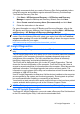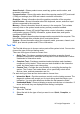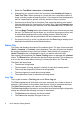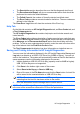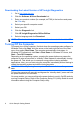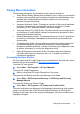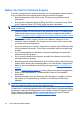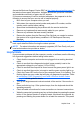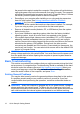Getting Started Guide
http://www.hp.com. See Downloading the Latest Version of HP Insight Diagnostics
on page 8 for more information.
NOTE: HP Insight Diagnostics is included as part of the Recovery Disk Set with
some computer models only.
If you have already created a Recovery Disc Set, begin the following procedure at
step 4.
1. Click Start > HP Backup and Recovery > HP Backup and Recovery
Manager to open the Backup and Recovery Wizard, then click Next.
2. Select Create a set of recovery discs (Recommended) and click Next.
3. Follow the instructions in the wizard to create a Recovery Disc Set.
4. Use Windows Explorer to search the Recovery Disc Set for the CD with the
compaq\hpdiags directory.
5. While the computer is on, insert the CD into an optical drive on the computer.
6. Shut down the operating system and turn off the computer.
7. Turn on the computer. The system will boot to the CD.
NOTE: If the system does not boot to the CD in the optical drive, you may
need to change the boot order in the Computer Setup (F10) utility so that the
system attempts to boot to the optical drive before booting to the hard drive.
Refer to the Computer Setup (F10) Utility Guide for more information.
8. Select the appropriate language and click Continue.
NOTE: It is recommended that you accept the assigned default keyboard for
your language unless you want to test your specific keyboard.
9. In the End User License Agreement page, click Agree if you agree with the
terms. The HP Insight Diagnostics utility launches with the Survey tab
displayed.
Survey Tab
The Survey tab displays important system configuration information.
In the View level field, you can select the Summary view to see limited
configuration data or select the Advanced view to see all the data in the selected
category.
In the Category field, you can select the following categories of information to
display:
All—Gives a listing of all categories of information about the computer.
Overview—Gives you a listing of general information about the computer.
Architecture—Provides system BIOS and PCI device information.
4 Quick Setup & Getting Started