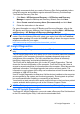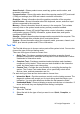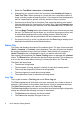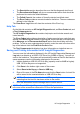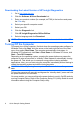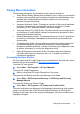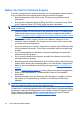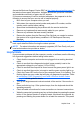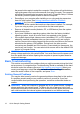Getting Started Guide
3. Select the Test Mode: Interactive or Unattended.
4. Choose how you want the test to be executed, either Number of Loops or
Total Test Time. When choosing to run the test over a specified number of
loops, enter the number of loops to perform. If you desire to have the diagnostic
test for a specified time period, enter the amount of time in minutes.
5. If performing a Quick Test or Complete Test, select the device to be tested
from the drop-down list. If performing a Custom Test, Click the Expand button
and select the devices to be tested or click the Check All button to select all
devices.
6. Click the Begin Testing button at the bottom right corner of the screen to start
the test. The Status tab, which allows you to monitor the progress of the test,
is automatically displayed during the testing process. When the test is
complete, the Status tab shows whether the device passed or failed.
7. If errors are found, go to the Log tab and click the Error Log to display more
detailed information and recommended actions.
Status Tab
The Status tab displays the status of the selected tests. The type of test executed
(Quick, Complete, or Custom) is also displayed. The main progress bar displays
the percent complete of the current set of tests. While testing is in progress, a
Cancel Testing button is displayed for use if you want to cancel the test.
After testing has completed, the Cancel Testing button is replaced with a Retest
button. The Retest button will retest the last set of tests executed. This enables you
to re-run the set of tests without having to re-enter the data in the Test tab.
The Status tab also shows:
●
The devices being tested
●
The test status (running, passed, or failed) of each device being tested
●
The overall test progress of all devices being tested
●
The test progress for each device being tested
●
The elapsed test times for each device being tested
Log Tab
The Log tab contains a Test Log tab and an Error Log tab.
The Test Log displays all tests that have been executed, the number of times of
execution, the number of times failed, and the time it took to complete each test.
The Clear Test Log button will clear the contents of the Test Log.
The Error Log displays the tests for devices that have failed during the diagnostic
testing and includes the following columns of information.
●
The Device section displays the device tested.
●
The Test section displays the type of test run.
6 Quick Setup & Getting Started