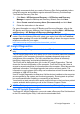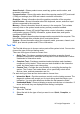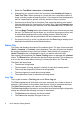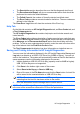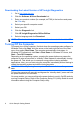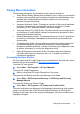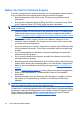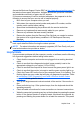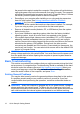Getting Started Guide
the power button again to restart the computer. If the system will not shut down,
unplug the power cord, wait a few seconds, then plug it in again. The computer
will restart if automatic start on power loss is set in Computer Setup. If it does
not restart, press the power button to start the computer.
●
Reconfigure your computer after installing a non–plug and play expansion
board or other option. See
Solving Hardware Installation Problems
on page 16 for instructions.
●
Be sure that all the needed device drivers have been installed. For example,
if you are using a printer, you need a driver for that model printer.
●
Remove all bootable media (diskette, CD, or USB device) from the system
before turning it on.
●
If you have installed an operating system other than the factory-installed
operating system, check to be sure that it is supported on the system.
●
If the system has multiple video sources (embedded, PCI, or PCI-Express
adapters) installed (embedded video on some models only) and a single
monitor, the monitor must be plugged into the monitor connector on the source
selected as the primary VGA adapter. During boot, the other monitor
connectors are disabled and if the monitor is connected into these ports, the
monitor will not function. You can select which source will be the default VGA
source in Computer Setup.
CAUTION: When the computer is plugged into an AC power source, there is
always voltage applied to the system board. You must disconnect the power cord
from the power source before opening the computer to prevent system board or
component damage.
Basic Troubleshooting
This section concentrates on problems that you might encounter during the initial
set up process. A comprehensive Troubleshooting Guide is available on the hard
drive and under the reference library at
http://www.hp.com/support. Select your
country and language, select See support and troubleshooting information,
enter the model number of the computer, and press Enter.
Solving General Problems
You may be able to easily resolve the general problems described in this section.
If a problem persists and you are unable to resolve it yourself or if you feel
uncomfortable about performing the operation, contact an authorized dealer or
reseller.
WARNING! When the computer is plugged into an AC power source, voltage is
always applied to the system board. To reduce the risk of personal injury from
electrical shock and/or hot surfaces, be sure to disconnect the power cord from the
wall outlet and allow the internal system components to cool before touching.
12 Quick Setup & Getting Started