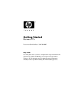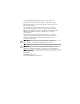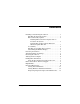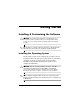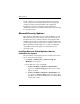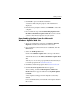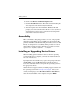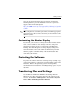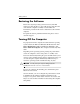Getting Started Business PCs Document Part Number: 384106-001 May 2005 Use this guide after you have completed the steps detailed in the Quick Setup guide. It will help you set up factory-provided software. It also includes basic troubleshooting information should you have problems during the initial startup process.
© Copyright 2005 Hewlett-Packard Development Company, L.P. The information contained herein is subject to change without notice. Microsoft and Windows are trademarks of Microsoft Corporation in the U.S. and other countries. The only warranties for HP products and services are set forth in the express warranty statements accompanying such products and services. Nothing herein should be construed as constituting an additional warranty.
Contents Installing & Customizing the Software . . . . . . . . . . . . . . . . .1 Installing the Operating System . . . . . . . . . . . . . . . . . . .1 Microsoft Security Updates . . . . . . . . . . . . . . . . . . . . . . .2 Installing Microsoft Critical Updates that are Loaded on the System . . . . . . . . . . . . . . . . . . . . . . . .2 Downloading Updates from the Microsoft Windows Update Web Site . . . . . . . . . . . . . . . . . . . .3 Accessibility . . . . . . . . . . . . . . . . . . . . . . . . .
Getting Started Installing & Customizing the Software Ä CAUTION: Do not add optional hardware or third-party devices to the computer until the operating system is successfully installed. Doing so may cause errors and prevent the operating system from installing properly. sure there is a 4-inch (10.2-cm) clearance at the back of the ✎ Be unit and above the monitor to permit the required airflow.
Getting Started If your computer was not shipped with a Microsoft operating system, some portions of this documentation do not apply. For complete operating system installation and configuration instructions, refer to the operating system documentation. Additional information is available in online help after you install the operating system.
Getting Started 3. Click Next to proceed with the installation. A status bar indicating the progress of the installation is displayed. 4. From the Setup Complete window, click Finish to reboot the computer. 5. Proceed with the steps in the Downloading Updates from the Microsoft Windows Update Web site section to ensure you have all of the latest updates for your system. Downloading Updates from the Microsoft Windows Update Web Site 1.
Getting Started 6. Click on the Review and Install Updates link. 7. Click the Install Now button. This will start downloading the critical updates and automatically install them. 8. After the updates have been installed, Windows XP will prompt you to reboot the machine. Be sure to save any files or documents that you may have open before rebooting. Then select Yes to reboot the machine.
Getting Started You can also obtain the latest support software on CDs. The following Web site provides information on how to purchase a support software CD subscription: http://h18000.www1.hp.com/support/files/desktops/us/purcha se.html the computer has a writable optical drive, install the appropriate ✎ Ifapplication to be able to write to the drive (see the CDs that came with the system).
Getting Started Restoring the Software Restore the original operating system and factory-installed software by using the Restore Plus! CD and any other CDs that came with the computer. Carefully read and follow the instructions provided for the restore solution that came with the computer. For questions about or problems with this CD, please contact customer support. Turning Off the Computer To properly turn off the computer, first shut down the operating system software.
Getting Started Finding More Information Refer to the Documentation and Diagnostics CD for additional product information in easy to access PDF format. The CD contains the following publications: ■ Quick Setup (available in print and Adobe Acrobat PDF on the CD) Helps you connect the computer and peripheral devices.
Getting Started possible hardware or software problems; includes information about diagnostic codes, as well as information on running the diagnostics utility. ■ Safety & Regulatory Information Guide (PDF on the CD) Provides safety and regulatory information that ensures compliance with U.S., Canadian, and various international regulations. do not have an optical drive capable of reading CDs, you ✎ Ifmayyoudownload the product documentation from the Web at http://www.hp.com/support.
Getting Started To run the Documentation and Diagnostics CD if it does not run automatically: 1. Click Start > Run. 2. Type: X:\DocLib.exe (where X is the drive letter designator for the optical drive) 3. Click OK. If the computer is running a Linux operating system, the Documentation and Diagnostics CD will not autorun. To view the documents on the CD, download and install Adobe Acrobat Reader for Linux from www.adobe.com.
Getting Started Ä 10 ■ Check the power LED on the front of the computer to see if it is flashing red. The flashing lights are error codes that will help you diagnose the problem. Refer to “Interpreting Diagnostic Lights and Audible Codes” on page 25 in this guide for details. ■ If the screen is blank, plug the monitor into a different video port on the computer if one is available. Or, change out the monitor with a monitor that you know is working properly.
Getting Started To assist you in resolving problems online, HP Instant Support Professional Edition provides you with self-solve diagnostics. If you need to contact HP support, use HP Instant Support Profession Edition's online chat feature. Access HP Instant Support Professional Edition at: www.hp.com/go/ispe. Access the Business Support Center (BSC) at www.hp.
Getting Started Helpful Hints If you encounter problems with the computer, monitor, or software, see the following list of general suggestions before taking further action: 12 ■ Check that the computer and monitor are plugged into a working electrical outlet. ■ Check to see that the voltage select switch (some models) is set to the appropriate voltage for your region (115V or 230V). ■ Check to see that the computer is turned on and the green power light is on.
Getting Started plug it in again. The computer will restart if automatic start on power loss is set in Computer Setup. If it does not restart, press the power button to start the computer. ■ Reconfigure your computer after installing a non–plug and play expansion board or other option. See “Solving Hardware Installation Problems” on page 22 for instructions. ■ Be sure that all the needed device drivers have been installed.
Getting Started ■ Ä 14 If the system has multiple video sources (embedded, PCI, or PCI-Express adapters) installed (embedded video on some models only) and a single monitor, the monitor must be plugged into the monitor connector on the source selected as the primary VGA adapter. During boot, the other monitor connectors are disabled and if the monitor is connected into these ports, the monitor will not function. You can select which source will be the default VGA source in Computer Setup.
Getting Started Basic Troubleshooting This section concentrates on problems that you might encounter during the initial set up process. A comprehensive Troubleshooting Guide is available on the Documentation and Diagnostics CD and under the reference library at http://www.hp.com/support. Select your country and language, select See support and troubleshooting information, enter the model number of the computer, and press Enter.
Getting Started Solving General Problems (Continued) Problem Cause Solution Computer date and time display is incorrect. RTC (real-time clock) battery may need to be replaced. First, reset the date and time under Control Panel (Computer Setup can also be used to update the RTC date and time). If the problem persists, replace the RTC battery.
Getting Started Solving General Problems (Continued) Problem Cause Poor performance is experienced. Processor is hot. Solution 1. Make sure the airflow to the computer is not blocked. Leave a 4-inch (10.2-cm) clearance at the back of unit and above the monitor to permit required airflow. 2. Make sure the fans are connected and working properly (some fans only operate when needed). 3. Make sure the processor heatsink is installed properly. Hard drive is full.
Getting Started Solving General Problems (Continued) Problem Cause Poor performance is experienced. (continued) Some software applications, especially games, are stressful on the graphics subsystem. Solution 1. Lower the display resolution for the current application or consult the documentation that came with the application for suggestions on how to improve performance by adjusting parameters in the application. 2. Add more memory. 3. Upgrade the graphics solution. Cause unknown. 18 www.hp.
Getting Started Solving General Problems (Continued) Problem Cause Computer powered off automatically and the Power LED flashes Red two times, once every second, followed by a two-second pause, and the computer beeps two times. The beeps continue for five iterations, then stop. The LED flashes continue until the problem is resolved. Processor thermal protection activated: A fan may be blocked or not turning. OR The heatsink is not properly attached to the processor. Solution 1.
Getting Started Solving General Problems (Continued) Problem Cause Solution System does not power on and the LEDs on the front of the computer are not flashing. System unable to power on. Press and hold the power button for less than 4 seconds. If the hard drive LED turns green, then: 1. Check that the voltage selector, located on the rear of the power supply on some models, is set to the appropriate voltage. Proper voltage setting depends on your region. 2.
Getting Started Solving General Problems (Continued) Problem Cause System does not power on and the LEDs on the front of the computer are not flashing. (continued) Solution OR Press and hold the power button for less than 4 seconds. If the hard drive LED does not turn on green then: 1. Check that the unit is plugged into a working AC outlet. 2. Open hood and check that the power button harness is properly connected to the system board. 3.
Getting Started Solving Hardware Installation Problems You may need to reconfigure the computer when you add or remove hardware, such as an additional drive or expansion card. If you install a plug and play device, Windows XP automatically recognizes the device and configures the computer. If you install a non–plug and play device, you must reconfigure the computer after completing installation of the new hardware.
Getting Started Solving Hardware Installation Problems (Continued) Problem Cause Solution A new device is not recognized as part of the system. (continued) A plug and play board may not automatically configure when added if the default configuration conflicts with other devices. Use Windows XP Device Manager to deselect the automatic settings for the board and choose a basic configuration that does not cause a resource conflict.
Getting Started Solving Hardware Installation Problems (Continued) Problem Cause Solution Power LED flashes Red six times, once every second, followed by a two-second pause, and the computer beeps six times. The beeps continue for five iterations, then stop. The LED flashes continue until the problem is resolved. Graphics card is not seated properly or is bad, or system board is bad.
Getting Started Interpreting Diagnostic Lights and Audible Codes This section covers the front panel LED codes as well as the audible codes that may occur before or during POST that do not necessarily have an error code or text message associated with them. you see flashing LEDs on a PS/2 keyboard, look for flashing ✎ IfLEDs on the front panel of the computer and refer to the following table to determine the front panel LED codes. audible code sequence will repeat 5 times and then stop.
Getting Started Diagnostic Front Panel LEDs and Audible Codes Activity Beeps Red Power LED flashes two times, once every second, followed by a two-second pause. The beeps continue for five iterations, then stop. The LED flashes continue until the problem is resolved. 2 Possible Cause Processor thermal protection activated: A fan may be blocked or not turning. OR The heatsink/fan assembly is not properly attached to the processor. Recommended Action 1.
Getting Started Diagnostic Front Panel LEDs and Audible Codes Activity Beeps Red Power LED flashes three times, once every second, followed by a two-second pause. The beeps continue for five iterations, then stop. The LED flashes continue until the problem is resolved. 3 Getting Started Possible Cause Processor is not seated properly or not installed (not an indicator of bad processor). www.hp.com Recommended Action 1. Check to see that the processor is present. 2. Reseat the processor.
Getting Started Diagnostic Front Panel LEDs and Audible Codes Activity Beeps Red Power LED flashes four times, once every second, followed by a two-second pause. The beeps continue for five iterations, then stop. The LED flashes continue until the problem is resolved. 4 Possible Cause Power failure (power supply is overloaded). Recommended Action 1. Open the hood and ensure the 4-wire power supply cable is seated into the connector on the system board. 2.
Getting Started Diagnostic Front Panel LEDs and Audible Codes Activity Beeps Red Power LED flashes five times, once every second, followed by a two-second pause. The beeps continue for five iterations, then stop. The LED flashes continue until the problem is resolved. 5 Red Power LED flashes six times, once every second, followed by a two-second pause. The beeps continue for five iterations, then stop. The LED flashes continue until the problem is resolved.
Getting Started Diagnostic Front Panel LEDs and Audible Codes Possible Cause Recommended Action 7 System board failure (ROM detected failure prior to video). Replace the system board. 8 Invalid ROM based on bad checksum. Activity Beeps Red Power LED flashes seven times, once every second, followed by a two-second pause. The beeps continue for five iterations, then stop. The LED flashes continue until the problem is resolved.
Getting Started Diagnostic Front Panel LEDs and Audible Codes Activity Beeps Red Power LED flashes nine times, once every second, followed by a two-second pause. The beeps continue for five iterations, then stop. The LED flashes continue until the problem is resolved. 9 Possible Cause System powers on but is unable to boot. Recommended Action 1. Check that the voltage selector, located on the rear of the power supply (some models), is set to the appropriate voltage.
Getting Started Diagnostic Front Panel LEDs and Audible Codes Activity Beeps System does not power on and LEDs are not flashing. None Possible Cause Recommended Action System unable to power on. Press and hold the power button for less than 4 seconds. If the hard drive LED turns green, then: 1. Check that the voltage selector, located on the rear of the power supply, is set to the appropriate voltage. Proper voltage setting depends on your region. 2.
Getting Started Diagnostic Front Panel LEDs and Audible Codes Activity Beeps Possible Cause System does not power on and LEDs are not flashing. (continued) Recommended Action OR Press and hold the power button for less than 4 seconds. If the hard drive LED does not turn on green then: 1. Check that the unit is plugged into a working AC outlet. 2. Open hood and check that the power button harness is properly connected to the system board. 3.