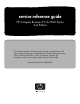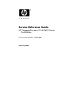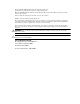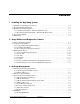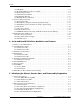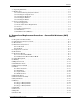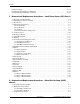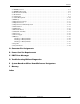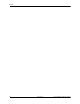service reference guide HP Compaq Business PC dc7600 Series 2nd Edition This document provides information on the removal and replacement of all parts as well as information on troubleshooting, Desktop Management, setup utilities, PATA and SATA drives, safety, routine care, connector pin assignments, POST error messages, and diagnostic indicator lights.
Service Reference Guide HP Compaq Business PC dc7600 Series 2nd Edition Document Part Number: 390742-002 February 2006
© Copyright 2005, 2006 Hewlett-Packard Development Company, L.P. The information contained herein is subject to change without notice. Microsoft, MS-DOS, Windows, Windows NT, and Windows XP are trademarks of Microsoft Corporation in the U.S. and other countries. Intel is a trademark of Intel Corporation in the U.S. and other countries. UNIX is a registered trademark of The Open Group.
Contents 1 Installing the Operating System 1.1 Installing or Upgrading Device Drivers . . . . . . . . . . . . . . . . . . . . . . . . . . . . . . . . . . . . . . . . . . . 1.2 Transferring Files and Settings . . . . . . . . . . . . . . . . . . . . . . . . . . . . . . . . . . . . . . . . . . . . . . . . . . 1.3 Backing Up and Restoring Files . . . . . . . . . . . . . . . . . . . . . . . . . . . . . . . . . . . . . . . . . . . . . . . . . 1.3.1 Creating a Backup File—Windows XP Professional. . . . . . . . . .
Contents 3.4.2 HPQFlash . . . . . . . . . . . . . . . . . . . . . . . . . . . . . . . . . . . . . . . . . . . . . . . . . . . . . . . . . . . . . . 3–7 3.4.3 Boot Block Emergency Recovery Mode . . . . . . . . . . . . . . . . . . . . . . . . . . . . . . . . . . . . . . 3–7 3.4.4 Replicating the Setup . . . . . . . . . . . . . . . . . . . . . . . . . . . . . . . . . . . . . . . . . . . . . . . . . . . . . 3–8 3.4.5 Dual-State Power Button . . . . . . . . . . . . . . . . . . . . . . . . . . . . . . . . . . .
Contents 5.3 Operating Guidelines. . . . . . . . . . . . . . . . . . . . . . . . . . . . . . . . . . . . . . . . . . . . . . . . . . . . . . . . . . 5.4 Routine Care . . . . . . . . . . . . . . . . . . . . . . . . . . . . . . . . . . . . . . . . . . . . . . . . . . . . . . . . . . . . . . . . 5.4.1 General Cleaning Safety Precautions . . . . . . . . . . . . . . . . . . . . . . . . . . . . . . . . . . . . . . . . . 5.4.2 Cleaning the Computer Case . . . . . . . . . . . . . . . . . . . . . . . . . . . . . .
Contents 6.22Power Supply . . . . . . . . . . . . . . . . . . . . . . . . . . . . . . . . . . . . . . . . . . . . . . . . . . . . . . . . . . . . . . 6–38 6.23Changing from Desktop to Minitower . . . . . . . . . . . . . . . . . . . . . . . . . . . . . . . . . . . . . . . . . . . 6–39 6.24Changing from Minitower to Desktop . . . . . . . . . . . . . . . . . . . . . . . . . . . . . . . . . . . . . . . . . . . 6–42 7 Removal and Replacement Procedures— Small Form Factor (SFF) Chassis 7.1 7.2 7.3 7.
Contents 8.4 MultiBay Device . . . . . . . . . . . . . . . . . . . . . . . . . . . . . . . . . . . . . . . . . . . . . . . . . . . . . . . . . . . . . 8–5 8.5 MultiBay Riser Card . . . . . . . . . . . . . . . . . . . . . . . . . . . . . . . . . . . . . . . . . . . . . . . . . . . . . . . . . . 8–6 8.6 Front Panel Assembly . . . . . . . . . . . . . . . . . . . . . . . . . . . . . . . . . . . . . . . . . . . . . . . . . . . . . . . . . 8–7 8.7 Front Bezel . . . . . . . . . . . . . . . . . . . . . . . . . . .
Contents viii 390742-002 Service Reference Guide, dc7600
1 Installing the Operating System Ä CAUTION: Do not add optional hardware or third-party devices to your computer until the operating system is successfully installed. Doing so may cause errors and may prevent the operating system from installing properly. Ä CAUTION: Once the automatic installation has begun, DO NOT TURN OFF THE COMPUTER UNTIL THE PROCESS IS COMPLETE.
Installing the Operating System 1.2 Transferring Files and Settings Use the Microsoft Windows XP Files and Settings Transfer Wizard to move files and settings from an old computer to a new one. Click Start > All Programs > Accessories > System Tools > Files and Settings Transfer Wizard. 1.3 Backing Up and Restoring Files 1.3.1 Creating a Backup File—Windows XP Professional 1. Click Start > All Programs > Accessories > System Tools > Backup. 2.
Installing the Operating System Certain drivers and utilities are available only in selected languages. You can obtain the latest version of these files, in English and selected other languages, in one of three ways: ■ Support Software CD ■ HP Web site at www.hp.com ■ Restore Plus! CD, which is supplied with many HP models ✎ Additional HP software may be required in certain situations.
Installing the Operating System 1–4 390742-002 Service Reference Guide, dc7600
2 Setup Utilities and Diagnostics Features Setup Utilities (F10) and diagnostic features provide information needed about the computer system when contacting Customer Support. These tools can also be used to: ■ Change factory default settings and to set or change the system configuration, which may be necessary when you add or remove hardware. ■ Determine if all of the devices installed on the computer are recognized by the system and functioning properly.
Setup Utilities and Diagnostics Features 2.2 Computer Setup Utilities Use Computer Setup Utilities (F10) to: 2–2 ■ Change factory default settings. ■ Set the system date and time. ■ Set, view, change, or verify the system configuration, including settings for processor, graphics, memory, audio, storage, communications, and input devices. ■ Modify the boot order of bootable devices such as hard drives, diskette drives, optical drives, or USB flash media devices.
Setup Utilities and Diagnostics Features 2.2.1 Using Computer Setup (F10) Utilities Computer Setup can be accessed only by turning on the computer or restarting the system. To access the Computer Setup Utilities menu, complete the following steps: 1. Turn on or restart the computer. If you are in Windows, click Start >Shut Down >Restart. 2. As soon as the computer is turned on, press and hold the F10 key until you enter Computer Setup. Press Enter to bypass the title screen, if necessary.
Setup Utilities and Diagnostics Features 2.2.
Setup Utilities and Diagnostics Features Heading Storage Option Device Configuration Description Lists all installed BIOS-controlled storage devices. When a device is selected, detailed information and options are displayed. The following options may be presented. Diskette Type Identifies the highest capacity media type accepted by the diskette drive. Legacy Diskette Drives Options are 3.5" 1.44 MB, and 5.25" 1.2 MB.
Setup Utilities and Diagnostics Features Heading Storage (continued) Option Device Configuration (continued) Description Default Values IDE/SATA If selected, this option allows you to specify the default values for the Multisector Transfers, Transfer Mode, and Translation Mode for ATA devices. Multisector Transfers (ATA disks only) Specifies how many sectors are transferred per multi-sector PIO operation. Options (subject to device capabilities) are Disabled, 8, and 16.
Setup Utilities and Diagnostics Features Heading Storage (continued) Option Storage Options (continued) Description BIOS DMA Data Transfers Allows you to control how BIOS device I/O requests are serviced. When “Enable” is selected, the BIOS will service ATA device read and write requests with DMA data transfers. When “Disable” is selected, the BIOS will service ATA device read and write requests with PIO data transfers.
Setup Utilities and Diagnostics Features Heading Storage (continued) Option Boot Order Description Allows you to: • Specify the order in which attached devices (such as a USB flash media device, diskette drive, hard drive, optical drive, or network interface card) are checked for a bootable operating system image. Each device on the list may be individually excluded from or included for consideration as a bootable operating system source. • Specify the order of attached hard drives.
Setup Utilities and Diagnostics Features Heading Security (continued) Option Embedded Security Description Allows you to: • Enable/disable the Embedded Security device. • Reset the device to Factory Settings. • Enable/disable power-on authentication support. • Reset authentication credentials. This feature is supported on some models only.
Setup Utilities and Diagnostics Features Heading Security (continued) Power Option Data Execution Prevention Description Enable/Disable. Data Execution Prevention Mode help prevent OS security breaches. ✎ OS Power Management This selection is in effect only if the processor and operating system being used comprehend and utilize the function. • Runtime Power Management - Enable/Disable.
Setup Utilities and Diagnostics Features Heading Advanced* Option Power-On Options *For advanced users only Description Allows you to set: • POST mode (QuickBoot, FullBoot, or FullBoot every 1-30 days). • POST messages (enable/disable). • F9 prompt (enable/disable). Enabling this feature will display the text F9=Boot Menu during POST. Disabling this feature prevents the text from being displayed but pressing F9 will still access the Shortcut Boot (Order) Menu screen.
Setup Utilities and Diagnostics Features Heading Advanced* (continued) Option Power-On Options (continued) *For advanced users only Description Allows you to set: (continued) • Hyper-threading (enable/disable) • Set Up Browse Mode (enable/disable). Enabling this feature permits Computer Setup to be viewed, but not changed, without entering the setup password. • Limit CPUID Maximum Value to 3 - Restricts the number of CPUID functions reported by the microprocessor.
Setup Utilities and Diagnostics Features Heading Advanced* (continued) Option Device options Description Allows you to set: • Printer mode (bi-directional, EPP & ECP, output only). *For advanced users only • Num Lock state at power-on (off/on). • S5 Wake on LAN (enable/disable). • To disable Wake on LAN during the off state (S5), use the arrow (left and right) keys to select the Advanced > Device Options menu and set the S5 Wake on Lan feature to “Disable.
Setup Utilities and Diagnostics Features 2.2.3 Recovering the Configuration Settings This method of recovery requires that you first perform the Save to Removable Media command with the Computer Setup (F10) Utility before Restore is needed. that you save any modified computer configuration settings to a diskette, a ✎ ItUSBis recommended flash media device, or a diskette-like device (a storage device set to emulate a diskette drive) and save the diskette or device for possible future use.
Setup Utilities and Diagnostics Features system does not boot to the CD in the optical drive, you may need to change the boot order ✎ Ifin the the Computer Setup (F10) utility so that the system attempts to boot to the optical drive before booting to the hard drive. Refer to the Computer Setup (F10) Utility Guide on the Documentation and Diagnostics CD for more information. 4. When prompted, press the Y key if you want to operate in Safe mode or any other key if you want to operate in Regular mode.
Setup Utilities and Diagnostics Features 2.3.3 Test Tab The Test tab allows you to choose various parts of the system to test. You can also choose the type of test and testing mode. There are two test modes to choose from: ■ Interactive Mode—Provides maximum control over the testing process. The diagnostic software will prompt you for input during tests that require your interaction.You may also determine whether the test passed or failed.
Setup Utilities and Diagnostics Features 2.3.4 Status Tab The Status tab displays the status of the selected tests. The type of test executed (Quick, Complete, or Custom) is also displayed. The main progress bar displays the percent complete of the current set of tests. While testing is in progress, a Cancel Testing button is displayed for use if you want to cancel the test. After testing has completed, the Cancel Testing button is replaced with a Retest button.
Setup Utilities and Diagnostics Features 5. Print the information from the storage device used to save it. exit HP Insight Diagnostics, click Exit in the upper right corner of the screen then remove the ✎ ToDocumentation and Diagnostics CD from the optical drive. 2.3.7 Downloading the Latest Version of HP Insight Diagnostics 1. Go to www.hp.com. 2. Click the Driver Downloads or Support & Troubleshooting link. 3. Click the Download driver and software radio button. 4.
3 Desktop Management HP Client Management Solutions provides standards-based solutions for managing and controlling desktops, workstations, and notebook PCs in a networked environment.
Desktop Management 3.1.1 Altiris Deployment Solution Agent This program is pre-loaded on the computer. When installed, it enables communication with the administrator Deployment Solution console. To install Altiris Deployment Solution Agent: 1. Click Start. 2. Click All Programs. 3. Click Software Setup. 4. Click Next. 5. Scroll down and click on the link to install Altiris AClient. 3.1.2 HP Local Recovery Local Recovery backs-up data and system files to a protected area on the hard drive.
Desktop Management 3.3 Software Updating and Management HP provides several tools for managing and updating software on desktops, workstations, and notebooks: ■ HP System Software Manager ■ HP Client Manager ■ HP Client Management Solutions using Altiris ■ HP Local Recovery ■ Dantz Backup and Recovery ■ HP Proactive Change Notification ■ HP Subscriber's Choice 3.3.
Desktop Management 3.3.3 HP Client Management Solutions using Altiris Additional Altiris client management solutions can be purchased through HP that complement the hardware management capabilities of HP Client Manager.
Desktop Management 3.3.4 HP Local Recovery Local Recovery provides data and system file protection for HP business desktops, notebooks, and workstations. With Local Recovery, you can quickly recover and get back to work when information is accidentally deleted or your operating system is corrupted. Designed for disconnected or seldom-connected users, Local Recovery protects your HP computer's data and system state through scheduled snapshots stored in a protected area on the local hard disk.
Desktop Management device drivers, and applications and their settings. Restore points are captured quickly and they provide 100% accurate restores to any point in time that a backup was performed—exceeding the capability of other backup software. For more information on Dantz Retrospect Express, visit http://www.dantz.com. 3.3.
Desktop Management 3.4 ROM Flash The computer's BIOS is stored in a programmable flash ROM (read only memory). By establishing a setup password in the Computer Setup (F10) Utility, you can protect the ROM from being unintentionally updated or overwritten. This is important to ensure the operating integrity of the computer. Should you need or want to upgrade the BIOS, you may download the latest BIOS images from the HP driver and support page: http:\\h18000.www1.hp.com/support/files.
Desktop Management When an invalid system BIOS image is detected, the system power LED will blink red 8 times, one blink every second. Simultaneously, the speaker will beep 8 times. If the portion of the system ROM containing the video option ROM image is not corrupt, “Boot Block Emergency Recovery Mode” will be displayed on the screen. To recover the system after it enters Boot Block Emergency Recovery Mode, complete the following steps: 1. Turn off the power. 2.
Desktop Management 6. Select File > Replicated Setup > Save to Removable Media. Follow the instructions on the screen to create the configuration diskette or USB flash media device. 7. Turn off the computer to be configured and insert the configuration diskette or USB flash media device. 8. Turn on the computer to be configured. 9. As soon as the computer is turned on, press and hold the F10 key until you enter Computer Setup. Press Enter to bypass the title screen, if necessary. 10.
Desktop Management 8. Download a BIOS utility for replicating setup (repset.exe) and copy it onto the configuration diskette or USB flash media device. To obtain this utility, go to http://www.hp.com/support/files and enter the model number of the computer. 9. On the configuration diskette or USB flash media device, create an autoexec.bat file containing the following command: repset.exe 10. Turn off the computer to be configured.
Desktop Management 7. If your bootable DOS diskette contains SYS.COM, go to step 8. Otherwise, go to step 9. 8. At the A:\ prompt, enter SYS x: where x represents the drive letter noted above. Ä CAUTION: Be sure that you have entered the correct drive letter for the USB flash media device. After the system files have been transferred, SYS will return to the A:\ prompt. Go to step 13. 9.
Desktop Management 3. Insert the USB flash media device into one of the computer's USB ports and remove all other USB storage devices except USB diskette drives. Close the computer cover. 4. Plug in the power cord and turn on the computer. 5. As soon as the computer is turned on, press and hold the F10 key until you enter Computer Setup. Press Enter to bypass the title screen, if necessary.
Desktop Management 3.4.5 Dual-State Power Button With Advanced Configuration and Power Interface (ACPI) enabled, the power button can function either as an on/off switch or as a standby button. The stand-by feature does not completely turn off power, but instead causes the computer to enter a low-power standby state. This allows you to power down quickly without closing applications and to return quickly to the same operational state without any data loss.
Desktop Management 3.5 Asset Tracking and Security Asset tracking features incorporated into the computer provide key asset tracking data that can be managed using HP Systems Insight Manager, HP Client Manager or other system management applications. Seamless, automatic integration between asset tracking features and these products enables you to choose the management tool that is best suited to the environment and to leverage the investment in existing tools.
Desktop Management Computer Setup Utilities (F10) Security Features (Continued) Feature Password Options (This selection will appear only if a power-on password is set.) Description Allows you to: • Lock legacy resources (appears if a setup password is set). • Enable/disable network server mode. • Specify whether the password is required for warm boot (CTRL+ALT+DEL) (appears if a power-on password is set). Smart Cover Allows you to: • Enable/disable the Cover Lock.
Desktop Management Computer Setup Utilities (F10) Security Features (Continued) Feature DriveLock (some models) Description Allows you to assign or modify a master or user password for certain ATA hard drives. When this feature is enabled, the user is prompted to provide one of the DriveLock passwords during POST. If neither is successfully entered, the hard drive will remain inaccessible until one of the passwords is successfully provided during a subsequent cold-boot sequence.
Desktop Management Mechanical Security Features Feature Purpose How It Is Established Memory Change Alerts Detects when memory modules have been added, moved, or removed; notifies user and system administrator. For information on enabling Memory Change Alerts, refer to the online Desktop Management Guide on the Documentation and Diagnostics CD. Cable Lock Provision Inhibits access to the interior of the computer to prevent unwanted configuration changes or component removal.
Desktop Management 3. Select Security, then select Setup Password and follow the instructions on the screen. 4. Before exiting, Select File > Save Changes and Exit. 3.5.3 Establishing a Power-On Password Using Computer Setup Establishing a power-on password through Computer Setup prevents access to the computer when power is turned on, unless the password is entered. When a power-on password is set, Computer Setup presents Password Options under the Security menu.
Desktop Management ✎ Type carefully; for security reasons, the characters you type do not appear on the screen. If you enter the password incorrectly, a broken key icon appears. Try again. After three unsuccessful tries, you must turn off the computer, then turn it on again before you can continue. Changing a Power-On or Setup Password If the system is equipped with an embedded security device, refer to the HP ProtectTools Security Manager Guide at www.hp.com. 1. Turn on or restart the computer.
Desktop Management to the National Keyboard Delimiter Character table below for information about the ✎ Refer alternate delimiter characters. The power-on password and setup password may also be changed using the Security options in Computer Setup. National Keyboard Delimiter Characters Each keyboard is designed to meet country-specific requirements. The syntax and keys that you use for changing or deleting your password depend on the keyboard that came with your computer.
Desktop Management In the event that both DriveLock passwords are lost, the hard drive is rendered unusable. For users who do not fit the previously defined customer profile, this may be an unacceptable risk. For users who do fit the customer profile, it may be a tolerable risk given the nature of the data stored on the hard drive. Using DriveLock The DriveLock option appears under the Security menu in Computer Setup. The user is presented with options to set the master password or to enable DriveLock.
Desktop Management 3.5.5 Smart Cover Sensor Cover Removal Sensor, available on some models, is a combination of hardware and software technology that can alert you when the computer cover or side panel has been removed. There are three levels of protection, as described in the following table. Smart Cover Sensor Protection Levels Level Setting Description Level 0 Disabled Smart Cover Sensor is disabled (default).
Desktop Management Locking the Smart Cover Lock To activate and lock the Smart Cover Lock, complete the following steps: 1. Turn on or restart the computer. If you are in Windows, click Start > Shut Down > Restart. 2. As soon as the computer is turned on, press and hold the F10 key until you enter Computer Setup. Press Enter to bypass the title screen, if necessary. press the F10 key at the appropriate time, you must restart the computer and press ✎ IfandyouholddothenotF10 key again to access the utility.
Desktop Management 3.5.6 Cable Lock Provision The rear panel of the computer accommodates a cable lock so that the computer can be physically secured to a work area. For illustrated instructions, please see the Removal and Replacement chapter for the specific chassis. 3.5.
4 Serial and Parallel ATA Drive Guidelines and Features ATA = SATA ✎ Serial Parallel ATA = PATA HP only supports the use of a MultiBay PATA (IDE) hard drive on this model of computer. 3.5-inch PATA hard drives are not supported. 4.1 SATA 1.5 and 3.0 Hard Drives Serial ATA Hard Drive Characteristics Number of pins/conductors in data cable 7/7 Number of pins in power cable 15 Maximum data cable length 39.37 in (100 cm) Data interface voltage differential 400-700 mV Drive voltages 3.
Serial and Parallel ATA Drive Guidelines and Features 4.2 SATA Hard Drive Cables 4.2.1 SATA Data Cable Always use an HP approved SATA 3.0 Gb/s cable as it is fully backwards compatible with the SATA 1.5 Gb/s drives. Current HP desktop products ship with SATA 3.0 Gb/s hard drives. SATA data cables are susceptible to damage if overflexed. Never crease a SATA data cable and never bend it tighter than a 30 mm (1.18 in) radius.
Serial and Parallel ATA Drive Guidelines and Features 4.3 PATA Device Information This information applies to optical drives in a computer having one or two SATA drive controllers and a single PATA drive controller. Only a MultiBay PATA hard drive is supported on these computers. No other PATA hard drives are supported on these models. Parallel ATA MultiBay Hard Drive Characteristics Number of pins/conductors in data cable 40/80 Number of pins in power cable 4 Maximum data cable length 18 in (45.
Serial and Parallel ATA Drive Guidelines and Features 4.4.2 PATA Power Cable Pin Usage 1 +12 V 2 Ground 3 Ground 4 +5 V 4.5 PATA Drive Installation Guidelines The computer system boards for these products have one Parallel ATA (PATA) channel with a single connector. The channel can have up to two devices attached to it. All drives are connected to the channel using an industry-standard 80-conductor cable. industry-standard 1.
Serial and Parallel ATA Drive Guidelines and Features 4.6 ATA SMART Drives The Self Monitoring Analysis and Recording Technology (SMART) ATA drives for the HP Personal Computers have built-in drive failure prediction that warns the user or network administrator of an impending failure or crash of the hard drive. The SMART drive tracks fault prediction and failure indication parameters such as reallocated sector count, spin retry count, and calibration retry count.
Serial and Parallel ATA Drive Guidelines and Features 4.8.1 Legacy Mode The Legacy mode is used to access devices attached to an embedded ATA controller. Each channel of the controller requires two fixed I/O address ranges and an IRQ. ■ ■ Primary Channel ❏ Command block: 1F0h - 1F7h ❏ Control block: 3F6h ❏ IRQ: 14 Secondary Channel ❏ Command block: 170h - 177h ❏ Control block: 376h ❏ IRQ: 15 4.8.
Serial and Parallel ATA Drive Guidelines and Features 4.9 Mixed Devices Boot and Drive Letter Ordering SATA Emulation Separate IDE Controller (default). Used with Windows 2000 and XP. Hard Drive Order HDD Boot and Drive Letter Ordering A. Integrated SATA A1. SATA 0 B. Integrated IDE A2. SATA 2 A3. SATA 1 A4. SATA 3 B1. IDE Device 0 B2. IDE Device 1 Separate IDE Controller. Used with Windows 2000 and XP. A. Integrated IDE A1. IDE Device 0 B. Integrated SATA A2. IDE Device 1 B1. SATA 0 B2.
Serial and Parallel ATA Drive Guidelines and Features 4–8 390742-002 Service Reference Guide, dc7600
5 Identifying the Chassis, Routine Care, and Disassembly Preparation This chapter provides general service information for the computer. Adherence to the procedures and precautions described in this chapter is essential for proper service. Ä 5.1 CAUTION: When the computer is plugged into an AC power source, voltage is always applied to the system board. You must disconnect the power cord from the power source before opening the computer to prevent system board or component damage.
Identifying the Chassis, Routine Care, and Disassembly Preparation 5.1.2 Small Form Factor (SFF) 5.1.
Identifying the Chassis, Routine Care, and Disassembly Preparation 5.2 Electrostatic Discharge Information A sudden discharge of static electricity from your finger or other conductor can destroy static-sensitive devices or microcircuitry. Often the spark is neither felt nor heard, but damage occurs. An electronic device exposed to electrostatic discharge (ESD) may not appear to be affected at all and can work perfectly throughout a normal cycle.
Identifying the Chassis, Routine Care, and Disassembly Preparation 5.2.3 Personal Grounding Methods and Equipment Use the following equipment to prevent static electricity damage to equipment: ■ Wrist straps are flexible straps with a maximum of one-megohm ± 10% resistance in the ground cords. To provide proper ground, a strap must be worn snug against bare skin. The ground cord must be connected and fit snugly into the banana plug connector on the grounding mat or workstation.
Identifying the Chassis, Routine Care, and Disassembly Preparation 5.3 ■ Static awareness labels ■ Wrist straps and footwear straps providing one-megohm +/- 10% resistance ■ Material handling packages ■ Conductive plastic bags ■ Conductive plastic tubes ■ Conductive tote boxes ■ Opaque shielding bags ■ Transparent metallized shielding bags ■ Transparent shielding tubes Operating Guidelines To prevent overheating and to help prolong the life of the computer: 5.
Identifying the Chassis, Routine Care, and Disassembly Preparation 4. Always unplug the computer before cleaning the keyboard, mouse, or air vents. 5. Disconnect the keyboard before cleaning it. 6. Wear safety glasses equipped with side shields when cleaning the keyboard. 5.4.2 Cleaning the Computer Case Follow all safety precautions in Section 5.4.1 before cleaning the computer.
Identifying the Chassis, Routine Care, and Disassembly Preparation 5.4.4 Cleaning the Monitor ■ Wipe the monitor screen with a clean cloth moistened with water or with a towelette designed for cleaning monitors. Do not use sprays or aerosols directly on the screen; the liquid may seep into the housing and damage a component. Never use solvents or flammable liquids on the monitor. ■ To clean the monitor body follow the procedures in Section 5.4.2. 5.4.
Identifying the Chassis, Routine Care, and Disassembly Preparation 5.5.3 Screws The screws used in the computer are not interchangeable. They may have standard or metric threads and may be of different lengths. If an incorrect screw is used during the reassembly process, it can damage the unit. HP strongly recommends that all screws removed during disassembly be kept with the part that was removed, then returned to their proper locations. screws have a black finish. ✎ Metric U.S.
Identifying the Chassis, Routine Care, and Disassembly Preparation 5.5.6 Lithium Coin Cell Battery The battery that comes with the computer provides power to the real-time clock and has a minimum lifetime of about three years. See the appropriate removal and replacement chapter for the chassis you are working on in this guide for instructions on the replacement procedures. Å WARNING: This computer contains a lithium battery. There is a risk of fire and chemical burn if the battery is handled improperly.
Identifying the Chassis, Routine Care, and Disassembly Preparation 5–10 390742-002 Service Reference Guide, dc7600
6 Removal and Replacement Procedures Convertible Minitower (CMT) Chassis Adherence to the procedures and precautions described in this chapter is essential for proper service. After completing all necessary removal and replacement procedures, run the diagnostics utility to verify that all components operate properly. ✎ Not all features listed in this guide are available on all computers. 6.
Removal and Replacement Procedures - Convertible Minitower (CMT) Chassis 6.2 Unlocking the Smart Cover Lock If you have locked the Smart Cover Lock use Computer Setup to unlock the lock. Refer to the Desktop Management Guide on the Documentation and Diagnostics CD for more information about the Smart Cover Lock. If you cannot access Computer Setup to unlock the cover you will need to remove the locking solenoid by using the Smart Cover FailSafe Key (Spare part number 166527-001 or 166527-002).
Removal and Replacement Procedures - Convertible Minitower (CMT) Chassis 6.3 Hood Sensor 1. Prepare the computer for disassembly (Section 6.1). 2. Remove the access panel (Section 6.5). 3. Disconnect the hood sensor cable from the system board. 4. Slide the hood sensor switch towards the front of the computer 1 and lower it down through the slot 2. To install the hood sensor, reverse the removal procedure.
Removal and Replacement Procedures - Convertible Minitower (CMT) Chassis 6.4 External Security Devices 6.4.1 Cable Lock The cable lock may be used to secure the computer access panel to the chassis and, at the same time, secure the computer to a fixed object. 6.4.2 Padlock A padlock may be used by itself to secure the access panel to the computer chassis. A padlock may also be used with a security cable to secure the computer to a fixed object.
Removal and Replacement Procedures - Convertible Minitower (CMT) Chassis 6.5 Computer Access Panel 1. Prepare the computer for disassembly (Section 6.1). Ä CAUTION: Before removing the computer access panel, ensure that the computer is turned off and that the power cord is disconnected from the electrical outlet. 2. Lift up on the access panel handle 1, slide the access panel back about 2.5 cm (1 inch), then lift it off the unit 2. To install the computer cover, reverse the removal procedure.
Removal and Replacement Procedures - Convertible Minitower (CMT) Chassis 6.6 Front Bezel 1. Prepare the computer for disassembly (Section 6.1). 2. Remove the computer access panel (Section 6.5). 3. Push up on the two release tabs 1, then rotate the front bezel away from the chassis to release it 2.
Removal and Replacement Procedures - Convertible Minitower (CMT) Chassis 6.7 Front Drive Bezels 1. Prepare the computer for disassembly (Section 6.1). 2. Remove the access panel (Section 6.5). 3. Remove the front bezel (Section 6.6). 6.7.1 5.25” Drive Bezel Blank Gently pull the subpanel, with the bezel blanks secured in it, away from the front bezel, then remove the desired bezel blank. Ä CAUTION: Hold the subpanel straight when pulling it away from the front bezel.
Removal and Replacement Procedures - Convertible Minitower (CMT) Chassis 6.7.2 Diskette Drive Bezel or Bezel Blank Press up on the two small retaining clips 1 on the bottom of the bezel insert, press down on the two small retaining clips 2 on the top of the insert, and push the cover out of the front bezel 3. To install a bezel or a bezel blank, reverse the removal procedure.
Removal and Replacement Procedures - Convertible Minitower (CMT) Chassis 6.8 Cable Management Always follow good cable management practices when working inside the computer. ■ Keep cables away from major heat sources like the heatsink. ■ Do not jam cables on top of expansion cards or memory modules. Printed circuit cards like these are not designed to take excessive pressure on them. ■ Keep cables clear of sliding or moveable parts to prevent them from being cut or crimped when the parts are moved.
Removal and Replacement Procedures - Convertible Minitower (CMT) Chassis 6.9 Memory CAUTION: The memory module sockets have gold metal contacts. When upgrading the memory, it is important to use memory modules with gold metal contacts to prevent corrosion and/or oxidation resulting from having incompatible metals in contact with each other. Ä CAUTION: Static electricity can damage the electronic components of the computer or optional cards.
Removal and Replacement Procedures - Convertible Minitower (CMT) Chassis ✎ The computer automatically recognizes the additional memory when the computer is turned on. To reassemble the computer, reverse the removal procedure. normally lock the Smart Cover Lock, use Computer Setup to relock the lock and enable ✎ IftheyouSmart Cover Sensor.
Removal and Replacement Procedures - Convertible Minitower (CMT) Chassis 6.10 Expansion Cards 1. Prepare the computer for disassembly (Section 6.1). 2. Remove the computer access panel (Section 6.5). 3. Locate the correct vacant expansion socket on the system board and the corresponding expansion slot on the back of the computer chassis. 4. Push down and out on the two green thumb tabs inside the chassis and rotate the expansion card retention latch up. 5.
Removal and Replacement Procedures - Convertible Minitower (CMT) Chassis 6. If you are removing an expansion card from a standard expansion socket, hold the card at each end and carefully rock it back and forth until the connectors pull free from the socket. Lift the expansion card straight up to release it from the chassis frame. Be sure not to scrape the card against other components. removing an installed expansion card, disconnect any cables that may be attached to the ✎ Before expansion card.
Removal and Replacement Procedures - Convertible Minitower (CMT) Chassis 7. If you are removing a PCI Express card from a x16 PCI Express socket with a retention mechanism, pull the retention arm away from the socket then carefully rock the card back and forth until the connectors pull free from the socket. Lift the expansion card straight up then pull it in toward the center of the chassis to release it from the chassis frame. Be sure not to scrape the card against other components. 8.
Removal and Replacement Procedures - Convertible Minitower (CMT) Chassis 10. Slide the bracket on the end of the expansion card down into the slot on the back of the chassis and press the card down firmly into the socket on the system board. you install an expansion card, make sure you press firmly on the card so that the whole ✎ When connector seats properly in the expansion card socket on the system board. 11. Close the expansion slot latch, making sure that it snaps firmly into place. 12.
Removal and Replacement Procedures - Convertible Minitower (CMT) Chassis 6.11 PCI Retainer Latch 1. Prepare the computer for disassembly (Section 6.1). 2. Remove the computer access panel (Section 6.5). 3. Locate the correct vacant expansion socket on the system board and the corresponding expansion slot on the back of the computer chassis. 4. Push down and out on the two green thumb tabs inside the chassis and rotate the expansion card retention latch up. 5.
Removal and Replacement Procedures - Convertible Minitower (CMT) Chassis 6. Slide the pivoting bar to the right 1, then lift the left end 2 to remove it from the chassis. To replace the bar, slide it into the socket on the right 1, lower it into position 3, and slide it to the left 4 to secure it in place. 7. With the bar in a slightly rotated position, install the latches through the openings in the back of the chassis and press them firmly in place on the rotating bar.
Removal and Replacement Procedures - Convertible Minitower (CMT) Chassis 6.12 Expansion Card Guide 1. Prepare the computer for disassembly (Section 6.1). 2. Remove the computer access panel (Section 6.5). 3. Remove any expansion cards that might be in the way (Section 6.10). 4. Compress the retaining tabs 1 that secure the card guide to the chassis and remove the guide from the chassis 2. To install the expansion card guide, reverse the removal procedure.
Removal and Replacement Procedures - Convertible Minitower (CMT) Chassis 6.13 Drives The computer supports up to six drives that may be installed in various configurations. This Section describes the procedure for replacing or upgrading the storage drives. A Torx T-15 screwdriver is needed to remove and install the guide screws on a drive. Ä CAUTION: Make sure personal files on the hard drive are backed up to an external storage device before removing the hard drive.
Removal and Replacement Procedures - Convertible Minitower (CMT) Chassis 6.13.2 Hard Drive Ä■ CAUTION: To prevent loss of work and damage to the computer or drive: If you are inserting or removing a hard drive, shut down the operating system properly, then turn off the computer. Do not remove a hard drive while the computer is on or in standby mode. ■ Before handling a drive, ensure that you are discharged of static electricity. While handling a drive, avoid touching the connector. Refer to Section 5.
Removal and Replacement Procedures - Convertible Minitower (CMT) Chassis 5. Pull up on the green hard drive drivelock mechanism 1 for that drive and slide the drive from the drive bay 2. 6. Remove the four guide screws (two on each side) from the old drive and install them in the replacement drive. guide screws are provided on the chassis. Hard drives use 6-32 standard screws. Optical ✎ Extra drives use M3 metric screws. The HP-supplied metric screws are black.
Removal and Replacement Procedures - Convertible Minitower (CMT) Chassis 6.13.3 Optical Drive optical drive is a CD-ROM, CD-R/RW, DVD-ROM, DVD-R/RW, or CD-RW/DVD Combo ✎ An drive. 1. Prepare the computer for disassembly (Section 6.1). 2. Remove the computer access panel (Section 6.5). 3. Remove the front bezel (Section 6.6). you are adding a drive in a bay that was previously empty, you must remove the corresponding ✎ Ifbezel blank from the front bezel. 4.
Removal and Replacement Procedures - Convertible Minitower (CMT) Chassis 7. In the minitower mode, pull up on the green drivelock mechanism 1 for that specific drive and slide the drive from the drive bay 2. 8. Remove the four guide screws (two on each side) from the old drive and install them in the lower set of holes on the optical drive. guide screws are provided on the chassis on the side of the fourth drive bay. Optical drives ✎ Extra use M3 metric screws. The HP-supplied metric screws are black.
Removal and Replacement Procedures - Convertible Minitower (CMT) Chassis 9. After installing the M3 metric guide screws 1, install the drive by sliding it into the appropriate drive bay on the front of the chassis 2. The drivelock automatically secures the drive in the bay. Ä CAUTION: Make sure the guide screws line up with the guide slots in the drive cage. The use of unnecessary force when installing any drive into the drive bay may result in damage to the drive. 10.
Removal and Replacement Procedures - Convertible Minitower (CMT) Chassis 6.13.4 Diskette Drive 1. Prepare the computer for disassembly (Section 6.1). 2. Remove the computer access panel (Section 6.5). 3. Remove the front bezel (Section 6.6). 4. Pull up on the green hard drive drivelock mechanism 1 and slide the drive from the bay 2. 5. Remove the four guide screws (two on each side) from the old drive and install them in the replacement drive. Install four guide screws, two on each side of the drive.
Removal and Replacement Procedures - Convertible Minitower (CMT) Chassis 6.14 Front I/O Device 1. Prepare the computer for disassembly (Section 6.1). 2. Remove the computer access panel (Section 6.5). 3. Remove the front bezel (Section 6.6). 4. Disconnect the two I/O device cables from the system board: the front USB cable pair and the front audio cable. 5. Remove the two screws that secure the front I/O device to the mounting bracket 1. 6.
Removal and Replacement Procedures - Convertible Minitower (CMT) Chassis 6.15 Power Switch Assembly 1. Prepare the computer for disassembly (Section 6.1). 2. Remove the computer access panel (Section 6.5). 3. Remove the front bezel (Section 6.6). 4. Disconnect the power switch/LED cable from the system board. 5. Squeeze the switch holder retaining clips together at the front of the chassis 1 and pull the switch assembly out of the chassis 2.
Removal and Replacement Procedures - Convertible Minitower (CMT) Chassis 6.16 System Board 1. Prepare the computer for disassembly (Section 6.1). 2. Remove the computer access panel (Section 6.5). 3. Remove all PCI expansion boards (Section 6.10). 4. Remove the x16 PCI Express graphics card (Section 6.10). 5. Disconnect all cables connected to the system board, noting their location for reinstallation. 6.
Removal and Replacement Procedures - Convertible Minitower (CMT) Chassis 6.17 Battery The 3-volt lithium coin cell battery that comes with this computer provides power to the real-time clock and has a lifetime of about three years. When replacing the battery, use a battery equivalent to the battery originally installed on the computer. lifetime of the lithium battery can be extended by plugging the computer into a live AC wall ✎ The socket.
Removal and Replacement Procedures - Convertible Minitower (CMT) Chassis 6.17.1 Type 1 Battery Holder 1. Lift the battery out of its holder. 2. Slide the replacement battery into position, positive side up. 3. The battery holder automatically secures the battery in the proper position. 4. Replace the computer access panel. 5. Plug in the computer and turn on power to the computer. 6. Reset the date and time, your passwords, and any special system setups, using Computer Setup.
Removal and Replacement Procedures - Convertible Minitower (CMT) Chassis 6.17.2 Type 2 Battery Holder 1. To release the battery from its holder, squeeze the metal clamp 1 that extends above one edge of the battery. When the battery pops up, lift it out. 2. To insert the new battery, slide one edge of the replacement battery under the holder’s lip with the positive side up 2. Push the other edge down until the clamp snaps over the other edge of the battery. 3. Replace the computer access panel. 4.
Removal and Replacement Procedures - Convertible Minitower (CMT) Chassis 6.17.3 Type 3 Battery Holder 1. Pull back on the clip 1 that holds the battery in place, then remove the battery 2. 2. Insert the new battery and position the clip back in place. 3. Replace the computer access panel. 4. Plug in the computer and turn on power to the computer. 5. Reset the date and time, your passwords, and any special system setups, using Computer Setup. Refer to the Computer Setup (F10) Utility Guide.
Removal and Replacement Procedures - Convertible Minitower (CMT) Chassis 6.18 Heatsink 1. Prepare the computer for disassembly (Section 6.1). 2. Remove the computer access panel (Section 6.5). 3. Disconnect the heatsink control cable from the system board. 4. Uncrew the four captive screws 1 that secure the heatsink to the system board. Ä CAUTION: Heatsink retaining screws should be removed in diagonally opposite pairs (as in an X) to even the downward forces on the processor.
Removal and Replacement Procedures - Convertible Minitower (CMT) Chassis 6.19 Processor 1. Prepare the computer for disassembly (Section 6.1). 2. Remove the computer access panel (Section 6.5). 3. Disconnect the heatsink control cable from the system board and remove the heatsink (Section 6.18). 4. Rotate the locking lever to its full open position 1. 5. Raise and rotate the microprocessor retainer to its fully open position 2. 6. Carefully lift the processor from the socket 3.
Removal and Replacement Procedures - Convertible Minitower (CMT) Chassis 6. Secure the heatsink to the system board and system board tray with the 4 captive screws and attach the heatsink control cable to the system board. Ä CAUTION: Heatsink retaining screws should be tightened in diagonally opposite pairs (as in an X) to evenly seat the heatsink on the processor. This is especially important as the pins on the socket are very fragile and any damage to them may require replacing the system board.
Removal and Replacement Procedures - Convertible Minitower (CMT) Chassis 6.20 Speaker 1. Prepare the computer for disassembly (Section 6.1). 2. Remove the computer access panel (Section 6.5). 3. Disconnect the speaker wire from the system board. 4. Remove the four screws from the inside of the chassis 1 that secure the speaker to the chassis. 5. Remove the speaker 2. To install the speaker, reverse the removal procedures.
Removal and Replacement Procedures - Convertible Minitower (CMT) Chassis 6.21 Chassis Fan 1. Prepare the computer for disassembly (Section 6.1). 2. Remove the computer access panel (Section 6.5). 3. Disconnect the fan control cable from the system board. 4. Remove the four screws that secure the fan assembly to the chassis and then remove the fan assembly. To install the fan assembly, reverse the removal procedure. Be sure to orient the air flow out of the unit.
Removal and Replacement Procedures - Convertible Minitower (CMT) Chassis 6.22 Power Supply Å WARNING: Voltage is always present on the system board when the computer is plugged into an active AC outlet. To avoid possible personal injury and damage to the equipment the power cord should be disconnected from the computer and/or the AC outlet before opening the computer. 1. Prepare the computer for disassembly (Section 6.1). 1. Remove the computer access panel (Section 6.5). 2.
Removal and Replacement Procedures - Convertible Minitower (CMT) Chassis 6.23 Changing from Desktop to Minitower 1. Prepare the computer for disassembly (Section 6.1). 2. Remove the computer access panel (Section 6.5). 3. Remove the front bezel (Section 6.6). 4. Disconnect all power and data cables from the back of the drives in the 5.25-inch drive bays. 5. To release the drives from the 5.25-inch drive bay, press down on the short yellow drivelock as shown.
Removal and Replacement Procedures - Convertible Minitower (CMT) Chassis 6. Before you reinstall each drive into the chassis, turn it so that it is in the same orientation as the internal 3.5-inch drive. The bottom of the drive should be parallel to the yellow drivelock. 7. Slide the drive into the uppermost available bay until it snaps into place. When the drive is properly inserted, the drivelock will secure it. Repeat this step for each drive. Ä CAUTION: The bottom 5.
Removal and Replacement Procedures - Convertible Minitower (CMT) Chassis 11. Reposition the subpanel (rotate it 90°) with the logo at the bottom, then snap it back into the bezel. 12. Replace the front bezel and computer access panel. 13. Reconnect the external equipment. 14. If you normally lock the Smart Cover Lock, use Computer Setup to relock the lock and enable the Smart Cover Sensor.
Removal and Replacement Procedures - Convertible Minitower (CMT) Chassis 6.24 Changing from Minitower to Desktop 1. Prepare the computer for disassembly (Section 6.1). 2. Remove the computer access panel (Section 6.5). 3. Remove the front bezel (Section 6.6). 4. Disconnect all power and data cables from the back of the drives in the 5.25-inch drive bays. 5. To release the drives from the 5.25-inch drive bay, lift the release tab on the green latch drive bracket for the drive.
Removal and Replacement Procedures - Convertible Minitower (CMT) Chassis 6. Before reinstalling each drive into the chassis, turn the drive so that it is perpendicular to the internal 3.5-inch drive. The drive should be parallel to the green latch drive bracket. 7. Slide the drive into the uppermost available bay until it snaps into place. When the drive is properly inserted, the drivelock will secure it. Repeat this step for each drive. Ä CAUTION: The bottom 5.
Removal and Replacement Procedures - Convertible Minitower (CMT) Chassis 11. Reposition the subpanel (rotate it 90°) with the logo at the bottom, then snap it back into the bezel. 12. Replace the front bezel and computer access panel. 13. Reconnect the external equipment. 14. If you normally lock the Smart Cover Lock, use Computer Setup to relock the lock and enable the Smart Cover Sensor.
7 Removal and Replacement Procedures— Small Form Factor (SFF) Chassis Adherence to the procedures and precautions described in this chapter is essential for proper service. After completing all necessary removal and replacement procedures, run the Diagnostics utility to verify that all components operate properly. ✎ Not all features listed in this guide are available on all computers. 7.
Removal and Replacement Procedures— Small Form Factor (SFF) Chassis 7.2 Unlocking the Smart Cover Lock If you have locked the Smart Cover Lock use Computer Setup to unlock the lock. Refer to the Desktop Management Guide on the Documentation and Diagnostics CD for more information about the Smart Cover Lock. If you cannot access Computer Setup to unlock the cover you will need to remove the locking solenoid by using the Smart Cover FailSafe Key (Spare part number 166527-001 or 166527-002).
Removal and Replacement Procedures— Small Form Factor (SFF) Chassis To reattach the Smart Cover Lock: 1. Install the Smart Cover Lock assembly on the inside of the rear panel with the metal arm 1 wrapped around the air vent grid on the back of the chassis. 2. Use the supplied tamper-resistant screw 2 to secure the Smart Cover Lock to the chassis.
Removal and Replacement Procedures— Small Form Factor (SFF) Chassis 7.3 Hood Sensor 1. Prepare the computer for disassembly. 2. Remove the computer cover. 3. Remove the special security clip (Section 7.4.1) from the top rear corner of the power supply cage. 4. Raise the power supply to its full upright position. 5. Disconnect the hood sensor cable from the system board. 6. Slide the hood sensor switch mounted on the power supply towards the outside of the computer 1 and lower it through the slot 2.
Removal and Replacement Procedures— Small Form Factor (SFF) Chassis 7.4 External Security Devices 7.4.1 Security Clip A special clip is required to secure the computer from intrusion. This clip must be installed before installing the computer cover. 7.4.2 Cable Lock The cable lock may be used to secure the computer cover to the chassis and, at the same time, secure the computer to a fixed object. Insert the cable lock in the location shown below.
Removal and Replacement Procedures— Small Form Factor (SFF) Chassis 7.4.3 Padlock A padlock may be used by itself to secure the computer cover to the computer chassis. A padlock may also be used with a security cable to secure the computer to a fixed object. I 7.4.4 Universal Chassis Clamp Lock Without Security Cable 1. Thread the keyboard and mouse cables through the lock.
Removal and Replacement Procedures— Small Form Factor (SFF) Chassis 2. Screw the lock to the chassis using the screw provided. 3. Insert the plug into the lock 1 and push the button in 2 to engage the lock. Use the key provided to disengage the lock.
Removal and Replacement Procedures— Small Form Factor (SFF) Chassis With Security Cable 1. Fasten the cable by looping it around a stationary object. 2. Thread the keyboard and mouse cables through the lock.
Removal and Replacement Procedures— Small Form Factor (SFF) Chassis 3. Screw the lock to the chassis using the screw provided. 4. Insert the plug end of the security cable into the lock 1 and push the button in 2 to engage the lock. Use the key provided to disengage the lock.
Removal and Replacement Procedures— Small Form Factor (SFF) Chassis 7.5 Computer Cover 1. Prepare the computer for disassembly (Section 7.1). Ä CAUTION: Before removing the computer cover, ensure that the computer is turned off and that the power cord is disconnected from the electrical outlet. 1. Press the buttons on the left and right sides of the computer 1. 2. Slide the computer cover towards the front of the computer until it stops 2, then lift it up and off the chassis.
Removal and Replacement Procedures— Small Form Factor (SFF) Chassis 7.6 Front Drive Bezels 1. Prepare the computer for disassembly (Section 7.1). 2. Remove the computer cover (Section 7.5). 3. Remove the drive bezel by pushing the top tab on the right side of the larger front bezel as shown 1 and rotating the drive bezel away from the larger front bezel 2. ✎ The drive bezel will vary depending on the computer configuration. 4. Install a bezel or a bezel blank by pushing the bezel into place.
Removal and Replacement Procedures— Small Form Factor (SFF) Chassis There are three drive bezel inserts that are available. Item 7–12 Description 1 Diskette drive bezel 2 Hard drive bezel 3 3.
Removal and Replacement Procedures— Small Form Factor (SFF) Chassis 7.7 Cable Management The Small Form Factor chassis is a very compact computer and proper routing of the internal cables is critical to the operation of the computer. Follow good cable management practices when working inside the computer. ■ Keep cables away from major heat sources like the heatsink. ■ Do not jam cables on top of expansion cards or memory modules.
Removal and Replacement Procedures— Small Form Factor (SFF) Chassis 7.8 Memory Ä CAUTION: The memory module sockets have gold metal contacts. When upgrading the memory, it is important to use memory modules with gold metal contacts to prevent corrosion and/or oxidation resulting from having incompatible metals in contact with each other. Ä CAUTION: Static electricity can damage the electronic components of the computer or optional cards.
Removal and Replacement Procedures— Small Form Factor (SFF) Chassis 6. Repeat steps 4 and 5 for any additional modules that you want to install. ✎ The computer automatically recognizes the additional memory when the computer is turned on. To reassemble the computer, reverse the removal procedure. normally lock the Smart Cover Lock, use Computer Setup to relock the lock and enable ✎ IftheyouSmart Cover Sensor.
Removal and Replacement Procedures— Small Form Factor (SFF) Chassis 7.9 Vertically Oriented Expansion Card 7.9.1 Expansion Card Retainer 1. If you have locked the Smart Cover Lock, restart the computer and enter Computer Setup to unlock the lock. 2. Turn off the computer properly through the operating system, then turn off any external devices. 3. Disconnect the power cord from the power outlet and disconnect any external devices. 4. Remove the computer cover (Section 7.5). 5.
Removal and Replacement Procedures— Small Form Factor (SFF) Chassis 7.9.2 PCI Expansion Card 1. If you have locked the Smart Cover Lock, restart the computer and enter Computer Setup to unlock the lock. 2. Turn off the computer properly through the operating system, then turn off any external devices. 3. Disconnect the power cord from the power outlet and disconnect any external devices. 4. Remove the computer cover. (Section 7.5). 5. Identify the slot into which you want to insert the expansion card. 6.
Removal and Replacement Procedures— Small Form Factor (SFF) Chassis 8. Install the expansion card by sliding the card under the slot cover retention latch then pressing the card down into the slot on the system board. ✎ Be sure not to scrape other components in the chassis when installing an expansion card. 9. Rotate the slot cover retention latch back in place to secure the expansion card.
Removal and Replacement Procedures— Small Form Factor (SFF) Chassis 7.9.3 PCI Express Expansion Card To remove a PCI Express expansion card: 1. If you have locked the Smart Cover Lock, restart the computer and enter Computer Setup to unlock the lock. 2. Turn off the computer properly through the operating system, then turn off any external devices. 3. Disconnect the power cord from the power outlet and disconnect any external devices. 4. Remove the computer cover. (Section 7.5). 5.
Removal and Replacement Procedures— Small Form Factor (SFF) Chassis 7.10 PCI Riser Card Assembly and Backwall 1. If you have locked the Smart Cover Lock, use Computer Setup to unlock the lock (Section 7.2). 2. Prepare the computer for disassembly (Section 7.1). 3. Remove the computer cover (Section 7.5). 4. Remove all PCI and PCI Express expansion cards from the PCI expansion slots (Section 7.9). 5. Rotate the optical and diskette drive cage to its upright position. 6. Remove the security clip (Section 7.
Removal and Replacement Procedures— Small Form Factor (SFF) Chassis 7. Disconnect the data and power cables from the system board. 8. Disconnect the “Serial A” cable from the system board 1, remove the two screws that secure the serial connector to the backwall 2, then remove the serial connector 3. 9. Remove the fan shroud by lifting it up and out (Section 7.12).
Removal and Replacement Procedures— Small Form Factor (SFF) Chassis 10. Remove the long mounting screw that secures the system board tray to the chassis. 11. Slide the system board tray assembly towards the front of the chassis about 1/4 inch and lift the system board up and out of the chassis.
Removal and Replacement Procedures— Small Form Factor (SFF) Chassis 12. Remove the three screws that secure the backwall assembly to the chassis 1, then slide the backwall assembly a few millimeters/inches toward the space vacated by the power supply and lift out 2. 13. Slide the new backwall onto the rear chassis 1. Secure it with the three screws removed from the old backwall 2.
Removal and Replacement Procedures— Small Form Factor (SFF) Chassis 14. Install the serial connector into the new backwall 1 using the two screws that were removed from the serial connector in a previous step 2. Reconnect the “Serial A” cable to the system board 3. 15. Install the system board tray assembly. Be sure the keyhole slot on the system board sits properly over the locking pins. When the system board is in position, replace the long mounting screw to secure the system board to the chassis. 16.
Removal and Replacement Procedures— Small Form Factor (SFF) Chassis 20. Rotate the drive cage back down to its normal position. Be sure to use proper cable handling and placement precautions. Ä CAUTION: Cables are very sensitive. Overbending, creasing, or pinching can damage cables. 21. Replace the fan shroud on top of the fan. 22. Replace the computer cover.
Removal and Replacement Procedures— Small Form Factor (SFF) Chassis 7.11 Drives A Torx T-15 screwdriver is needed to remove and install the guide screws on a drive. Ä CAUTION: Make sure personal files on the hard drive are backed up to an external storage device before removing the hard drive. Failure to do so will result in data loss. After replacing the primary hard drive, you will need to run the Restore Plus! CD to load the HP factory-installed files. 7.11.
Removal and Replacement Procedures— Small Form Factor (SFF) Chassis 7.11.2 Optical Drive Ä CAUTION: All removable media should be taken out of the drives before removing the drive from the computer. optical drive is a CD-ROM, CD-R/RW, DVD-ROM, DVD+R/RW, or CD-RW/DVD Combo ✎ An drive. 1. If you have locked the Smart Cover Lock, use Computer Setup to unlock the lock (Section 7.2). 2. Prepare the computer for disassembly (Section 7.1). 3. Remove the computer cover (Section 7.5). 4.
Removal and Replacement Procedures— Small Form Factor (SFF) Chassis 5. Disconnect the power and data cables from the rear of the optical drive. 6. Rotate the drive cage down to its normal position before trying to remove the drive. 7. Press the green drive retainer latch and slide the drive forward and lift it from the drive cage. 8. When replacing the drive, transfer the four screws from the old drive to the new one. The screws take the place of drive rails.
Removal and Replacement Procedures— Small Form Factor (SFF) Chassis 7.11.3 External 3.5-inch Drive 1. If you have locked the Smart Cover Lock, use Computer Setup to unlock the lock (Section 7.2). 2. Prepare the computer for disassembly (Section 7.1). 3. Remove the computer cover (Section 7.5). 4. Remove the optical drive (Section 7.11.2). 5. Rotate the drive cage to its upright position by pulling on the green-tabbed lip. 6. Disconnect the signal and power cables from the drive.
Removal and Replacement Procedures— Small Form Factor (SFF) Chassis 8. Press the green drive retention latch 1 located on the side of the diskette drive to disengage the drive from the drive cage and slide the diskette drive forward approximately 6mm (1/4 inch) 2. 9. Lift the rear of the drive up so that the rear guide screws clear the top of the drive cage 1. As the drive rises it automatically slides forward until it is free from the drive cage 2.
Removal and Replacement Procedures— Small Form Factor (SFF) Chassis 7.11.4 Primary Hard Drive A Torx T-15 screwdriver is needed to remove and install the guide screws on a hard drive. Ä CAUTION: Make sure personal files on the hard drive are backed up to an external storage device before removing the hard drive. Failure to do so will result in data loss. After replacing the primary hard drive, you will need to run the Restore Plus! CD to load the HP factory-installed files.
Removal and Replacement Procedures— Small Form Factor (SFF) Chassis 5. Remove the security clip that secures the backwall to the power supply. 6. Rotate the power supply to its full upright position.
Removal and Replacement Procedures— Small Form Factor (SFF) Chassis 7. Disconnect the power and data cables from the back of the hard drive. 8. Pull the tab that locks the drive in place away from the drive 1, slide the hard drive toward the front of the computer, then lift it up and out of the bay 2. To install a hard drive, reverse the above procedure. replacement hard drive kit includes several data cables. Make sure to use the cable that is ✎ The exactly the same as the factory-installed cable.
Removal and Replacement Procedures— Small Form Factor (SFF) Chassis replacing the hard drive, transfer the four screws from the old drive to the new one. The ✎ When screws take the place of drive rails. You will need a Torx T-15 screwdriver to remove and re-install the guide screws. HP has provided four extra 6-32 standard guide screws on the front of the chassis, under the computer cover. The 6-32 standard guide screws are silver and are used only for the hard drive.
Removal and Replacement Procedures— Small Form Factor (SFF) Chassis 7.12 Fan Shroud 1. Prepare the computer for disassembly (Section 7.1). 2. Remove the computer cover (Section 7.5). 3. Lift up on the fan shroud to remove it from the computer. When replacing the shroud, make sure that it does not get caught on the wires from either the fan or the speaker.
Removal and Replacement Procedures— Small Form Factor (SFF) Chassis 7.13 Front I/O Devices 1. Prepare the computer for disassembly (Section 7.1). 2. Remove the computer cover (Section 7.5). 3. Remove the two screws that secure the front I/O device to the chassis 1. 4. Rotate the drive cage to its full upright position. 5. Disconnect the front I/O cable from the system board. 6. Push the front I/O device into the chassis 2 and snake the cable through the tunnel 3 to remove the device from the chassis.
Removal and Replacement Procedures— Small Form Factor (SFF) Chassis 7.14 Power Switch Assembly 1. Prepare the computer for disassembly (Section 7.1). 2. Remove the computer cover (Section 7.5). 3. Disconnect the power switch/LED cable from the system board. 4. Squeeze the switch holder retaining clips together at the front of the chassis 1 and push the switch assembly out of the chassis 2. Push the two LEDs out of the chassis 3. 5.
Removal and Replacement Procedures— Small Form Factor (SFF) Chassis 7.15 Heatsink 1. Prepare the computer for disassembly (Section 7.1). 2. Remove the computer cover (Section 7.5). 3. Remove the fan shroud (Section 7.12). 4. Disconnect the fan control cable from the system board. 5. Loosen the four captive screws that secure the heatsink to the system board tray. Ä CAUTION: Heatsink retaining screws should be removed in diagonally opposite pairs (as in an X) to even the downward forces on the processor.
Removal and Replacement Procedures— Small Form Factor (SFF) Chassis 7.16 Processor 1. Prepare the computer for disassembly (Section 7.1). 2. Remove the computer cover (Section 7.5). 3. Remove the fan shroud (Section 7.12). 4. Disconnect the heatsink control cable from the system board and remove the heatsink (Section 7.15). 5. Rotate the locking lever to its full open position 1. 6. Raise and rotate the microprocessor retainer to its fully open position 2. 7. Carefully lift the processor from the socket 3.
Removal and Replacement Procedures— Small Form Factor (SFF) Chassis 3. If reusing the existing heatsink, clean the bottom of the heatsink with the alcohol pad provided in the spares kit. Ä CAUTION: Before reinstalling the heatsink you must clean the top of the processor and the bottom of the heatsink with an alcohol pad supplied in the spares kit. After the alcohol has evaporated, apply thermal grease to the top of the processor from the syringe supplied in the spares kit. 4.
Removal and Replacement Procedures— Small Form Factor (SFF) Chassis 7.17 Speaker 1. Prepare the computer for disassembly (Section 7.1). 2. Remove the computer cover (Section 7.5). 3. Remove the fan shroud (Section 7.12). 4. Remove the heatsink control cable and the heatsink from the system board (Section 7.15). 5. Remove any memory modules that might interfere with the screwdriver used for removing the speaker. 6. Disconnect the speaker wire from the system board. 7.
Removal and Replacement Procedures— Small Form Factor (SFF) Chassis 7.18 Power Supply Å WARNING: Voltage is always present on the system board when the computer is plugged into an active AC outlet. To avoid possible personal injury and damage to the equipment the power cord should be disconnected from the computer and/or the AC outlet before opening the computer. 1. Prepare the computer for disassembly (Section 7.1). 2. Remove the computer cover (Section 7.5). 3. Remove the security clip. 4.
Removal and Replacement Procedures— Small Form Factor (SFF) Chassis 8. Rotate the power supply to its full upright position 1, then lift the power supply straight up and out of the chassis 2. To install the power supply, reverse the removal procedure. Ä CAUTION: When installing the power supply cables, make sure they are properly positioned so they are not cut by the drive cage and are not pinched by the rotating power supply.
Removal and Replacement Procedures— Small Form Factor (SFF) Chassis 7.19 System Board 1. Prepare the computer for disassembly (Section 7.1). 2. Remove the computer cover (Section 7.5). 3. Remove all PCI and PCI Express expansion boards (Section 7.9). 4. Remove the fan shroud from the chassis (Section 7.11). 5. Rotate the drive cage to its full upright position. 6. Remove the security clip (Section 7.4.1) and rotate the power supply to its full upright position. 7.
Removal and Replacement Procedures— Small Form Factor (SFF) Chassis 8. Disconnect the serial port from the system board. 9. Disconnect the balance of the cables from the system board. 10. Remove the long mounting screw that secures the system board tray to the chassis.
Removal and Replacement Procedures— Small Form Factor (SFF) Chassis 11. Slide the system board tray assembly towards the front of the chassis, about 1/4 inch and lift the system board up and out of the chassis. 12. Remove the heatsink from the system board and the system board tray (Section 7.15). To install the system board, reverse the removal procedure. heatsink should be installed on the system board before the system board is reinstalled in the ✎ The chassis.
Removal and Replacement Procedures— Small Form Factor (SFF) Chassis 7.20 Chassis Fan 1. Prepare the computer for disassembly (Section 7.1). 2. Remove the computer cover (Section 7.5). 3. Remove the fan shroud (Section 7.12). 4. Disconnect the chassis fan cable from the system board. 5. Remove the four screws that secure the fan to the chassis, then remove the fan from the chassis. To install the chassis fan, reverse the removal procedure. Be sure to orient the air flow into the unit.
Removal and Replacement Procedures— Small Form Factor (SFF) Chassis 7.21 Battery The battery that comes with this computer provides power to the real-time clock and has a lifetime of about three years. When replacing the battery, use a battery equivalent to the battery originally installed on the computer. The computer comes with a 3-volt lithium coin cell battery. lifetime of the lithium battery can be extended by plugging the computer into a live AC wall ✎ The socket.
Removal and Replacement Procedures— Small Form Factor (SFF) Chassis 7.21.1 Type 1 Battery Holder 1. Lift the battery out of its holder. 2. Slide the replacement battery into position, positive side up. 3. The battery holder automatically secures the battery in the proper position. 4. Replace the computer access panel. 5. Plug in the computer and turn on power to the computer. 6. Reset the date and time, your passwords, and any special system setups, using Computer Setup.
Removal and Replacement Procedures— Small Form Factor (SFF) Chassis 7.21.2 Type 2 Battery Holder 1. To release the battery from its holder, squeeze the metal clamp that extends above one edge of the battery. When the battery pops up, lift it out 1. 2. To insert the new battery, slide one edge of the replacement battery under the holder’s lip with the positive side up 2. Push the other edge down until the clamp snaps over the other edge of the battery. 3. Replace the computer access panel. 4.
Removal and Replacement Procedures— Small Form Factor (SFF) Chassis 7.21.3 Type 3 Battery Holder 1. Pull back on the clip 1 that holds the battery in place, then remove the battery 2. 2. Insert the new battery and position the clip back in place. 3. Replace the computer access panel. 4. Plug in the computer and turn on power to the computer. 5. Reset the date and time, your passwords, and any special system setups, using Computer Setup. Refer to the Computer Setup (F10) Utility Guide.
Removal and Replacement Procedures— Small Form Factor (SFF) Chassis 7–52 390742-002 Service Reference Guide, dc7600
8 Removal and Replacement Procedures Ultra-Slim Desktop (USDT) Chassis Adherence to the procedures and precautions described in this chapter is essential for proper service. After completing all necessary removal and replacement procedures, run the diagnostics utility to verify that all components operate properly. ✎ Not all features listed in this guide are available on all computers. 8.
Removal and Replacement Procedures - Ultra-Slim Desktop (USDT) Chassis 8. If the PC is mounted in the accessory mounting stand, loosen the thumbscrew that secures the computer to the stand 1. 9. Slide the computer forward until it is disengaged from the hooks on the front of the tower stand, then lift the computer off the stand 2 and lay the computer down on its rubber feet.
Removal and Replacement Procedures - Ultra-Slim Desktop (USDT) Chassis 8.2 External Security Devices 8.2.1 Installing a Cable Lock The cable lock may be used to secure the computer access panel to the chassis and, at the same time, secure the computer to a fixed object. 8.2.2 Installing a Padlock A padlock may be used by itself to secure the access panel to the computer chassis. A padlock may also be used with a security cable to secure the computer to a fixed object.
Removal and Replacement Procedures - Ultra-Slim Desktop (USDT) Chassis 8.3 Computer Access Panel 1. Prepare the computer for disassembly (Section 8.1). Ä CAUTION: Before removing the computer access panel, ensure that the computer is turned off and that the power cord is disconnected from the electrical outlet. 2. Lay the computer down so the rubber feet rest on a solid surface. 3. Loosen the captive thumbscrew 1 that secures the access panel to the computer chassis. 4.
Removal and Replacement Procedures - Ultra-Slim Desktop (USDT) Chassis 8.4 MultiBay Device Ä CAUTION: The MultiBay device must be removed from the chassis before the front panel assembly is removed. Failure to remove the MultiBay device will result in severe damage to the computer. 1. Prepare the computer for disassembly (Section 8.1). 2. Remove the access panel (Section 8.3). 3. Unlock the MultiBay device by rotating the green locking lever on top of the MultiBay drive cage to the unlocked position.
Removal and Replacement Procedures - Ultra-Slim Desktop (USDT) Chassis 8.5 MultiBay Riser Card Ä CAUTION: The MultiBay riser card must be removed before removing the front panel assembly. Failure to do so will damage the MultiBay riser card and the front panel assembly. 1. Prepare the computer for disassembly (Section 8.1). 2. Remove the access panel (Section 8.3). 3. Remove any MultiBay device in the drive cage (Section 8.4). 4.
Removal and Replacement Procedures - Ultra-Slim Desktop (USDT) Chassis 8.6 Front Panel Assembly 1. Prepare the computer for disassembly (Section 8.1). 2. Remove the computer access panel (Section 8.3). 3. Remove any MultiBay device from the drive cage (Section 8.4). 4. Remove the MultiBay riser card (Section 8.5). 5. Lift up on the two green locking levers on the left and right sides of the chassis 1. This will unlatch the front panel assembly and push it about 1.3 cm (1/2 inch) out of the chassis. 6.
Removal and Replacement Procedures - Ultra-Slim Desktop (USDT) Chassis 8.7 Front Bezel 1. Prepare the computer for disassembly (Section 8.1). 2. Remove the computer access panel (Section 8.3). 3. Remove any MultiBay device in the drive cage (Section 8.4). 4. Remove the MultiBay riser card (Section 8.5). 5. Remove the front panel assembly (Section 8.6). 6. Use a #0 Phillips screwdriver to remove the four screws that secure the front bezel to the front panel assembly 1. 7.
Removal and Replacement Procedures - Ultra-Slim Desktop (USDT) Chassis 8.8 Chassis Fan 1. Prepare the computer for disassembly (Section 8.1). 2. Remove the computer access panel (Section 8.3). 3. Remove any MultiBay device in the drive cage (Section 8.4). 4. Remove the MultiBay riser card (Section 8.5). 5. Remove the front panel assembly (Section 8.6). 6. Remove the four screws that secure the chassis fan to the housing 1. 7. Remove the fan 2.
Removal and Replacement Procedures - Ultra-Slim Desktop (USDT) Chassis 8.9 Cable Management Always follow good cable management practices when working inside the computer. ■ Keep cables away from major heat sources like the heatsink. ■ Do not jam cables on top of expansion cards or memory modules. Printed circuit cards like these are not designed to take excessive pressure on them. ■ Keep cables clear of sliding or moveable parts to prevent their being cut or crimped when the parts are moved.
Removal and Replacement Procedures - Ultra-Slim Desktop (USDT) Chassis 8.10 Memory Ä CAUTION: The memory module sockets have gold metal contacts. When upgrading the memory, it is important to use memory modules with gold metal contacts to prevent corrosion and/or oxidation resulting from having incompatible metals in contact with each other. Ä CAUTION: Static electricity can damage the electronic components of the computer or optional cards.
Removal and Replacement Procedures - Ultra-Slim Desktop (USDT) Chassis ✎ The computer automatically recognizes the additional memory when the computer is turned on. To reassemble the computer, reverse the removal procedure.
Removal and Replacement Procedures - Ultra-Slim Desktop (USDT) Chassis 8.11 Expansion Card Cage 1. Prepare the computer for disassembly (Section 8.1). 2. Remove the computer access panel (Section 8.3). 3. Rotate the bail handle on the expansion card cage 1 and lift the cage straight up 2. To install the cage, align the cage in the guides on the chassis and press it firmly into place.
Removal and Replacement Procedures - Ultra-Slim Desktop (USDT) Chassis 8.12 Expansion Card 1. Prepare the computer for disassembly (Section 8.1). 2. Remove the computer access panel (Section 8.3). 3. Remove the expansion card cage (Section 8.11). 4. Open the latch 1 by squeezing the retainer fingers together and rotate the latch out of the way 2. 5. Lay the card cage on its edge and hold it firmly in place.
Removal and Replacement Procedures - Ultra-Slim Desktop (USDT) Chassis 7. Slide the bracket on the end of the expansion card down into the slot and press the card firmly into the socket. you install an expansion card, make sure you press firmly on the card so that the whole ✎ When connector seats properly in the expansion card socket on the riser board. 8. Close the latch firmly to secure the card in place. 9. Install the expansion card cage into the computer. 10. Reconfigure the computer, if necessary.
Removal and Replacement Procedures - Ultra-Slim Desktop (USDT) Chassis 8.13 Expansion Card Retaining Latch 1. Prepare the computer for disassembly (Section 8.1). 2. Remove the computer access panel (Section 8.3). 3. Remove the expansion card cage (Section 8.11). 4. Open the latch 1 by squeezing the retainer fingers together, then rotate the latch out of the way 2. 5. Use a thin, flat-blade screwdriver to pry 3 the damaged locking lever off the expansion card cage. 6. Remove the locking lever.
Removal and Replacement Procedures - Ultra-Slim Desktop (USDT) Chassis 8.14 Hood Sensor 1. Prepare the computer for disassembly (Section 8.1). 2. Remove the computer access panel (Section 8.3). 3. Remove the expansion card cage (Section 8.11). 4. Disconnect the cable from the system board 1 and then slide the hood sensor out of the slot in the chassis 2. To install the hood sensor, reverse the removal procedures.
Removal and Replacement Procedures - Ultra-Slim Desktop (USDT) Chassis 8.15 Hard Drive A Torx T-15 screwdriver is needed to remove and install the guide screws on a hard drive. Ä CAUTION: Make sure personal files on the hard drive are backed up to an external storage device before removing the hard drive. Failure to do so will result in data loss. After replacing the primary hard drive, you will need to run the Restore Plus! CD to load the HP factory-installed files.
Removal and Replacement Procedures - Ultra-Slim Desktop (USDT) Chassis 7. Pull the drive release lever away from the hard drive 1, then lift the cable-end of the drive up 2 and pull it towards the center of the chassis 3 to remove it from the drive cage. 8. Remove the four guide screws (two on each side) from the old drive. You will need these screws to install a new drive. 9. Store the removed drive in anti-static packaging. To install a drive, reverse the removal procedure.
Removal and Replacement Procedures - Ultra-Slim Desktop (USDT) Chassis 8.16 Front I/O Device 1. Prepare the computer for disassembly (Section 8.1). 2. Remove the computer access panel (Section 8.3). 3. Remove any MultiBay device in the drive cage (Section 8.4). 4. Remove the MultiBay riser card (Section 8.5). 5. Remove the front panel assembly (Section 8.6). 6. Remove the hard drive (Section 8.15). 7. Remove the two screws that hold the front I/O device in place 1. 8.
Removal and Replacement Procedures - Ultra-Slim Desktop (USDT) Chassis 8.17 Heatsink Assembly 1. Prepare the computer for disassembly (Section 8.1). 2. Remove the computer access panel (Section 8.3). 3. Remove any MultiBay device in the drive cage (Section 8.4). 4. Remove the MultiBay riser card (Section 8.5). 5. Remove the front panel assembly (Section 8.6). 6. Disconnect the thermal sensor and heatsink fan cables 1 from the system board. 7.
Removal and Replacement Procedures - Ultra-Slim Desktop (USDT) Chassis 8.18 Processor 1. Prepare the computer for disassembly (Section 8.1). 2. Remove the computer access panel (Section 8.3). 3. Remove any MultiBay device in the drive cage (Section 8.4). 4. Remove the MultiBay riser card (Section 8.5). 5. Remove the front panel assembly (Section 8.6). 6. Remove the heatsink (Section 8.17). 7. Rotate the processor locking lever to its full open position 1. 8.
Removal and Replacement Procedures - Ultra-Slim Desktop (USDT) Chassis 5. If using a new heatsink, remove the protective covering from the bottom of the heatsink and place it in position atop the processor. 6. Secure the heatsink to the system board and system board tray with the 4 captive screws and attach the heatsink control cable to the system board. Ä CAUTION: Heatsink retaining screws should be tightened in diagonally opposite pairs (as in an X) to evenly seat the heatsink on the processor.
Removal and Replacement Procedures - Ultra-Slim Desktop (USDT) Chassis 8.19 Power Supply Å WARNING: Voltage is always present on the system board when the computer is plugged into an active AC outlet. To avoid possible personal injury and damage to the equipment, the power cord should be disconnected from the computer and/or the AC outlet before opening the computer. 1. Prepare the computer for disassembly (Section 8.1). 2. Remove the computer access panel (Section 8.3). 3.
Removal and Replacement Procedures - Ultra-Slim Desktop (USDT) Chassis 8.20 Battery The battery that comes with this computer provides power to the real-time clock and has a lifetime of about three years. When replacing the battery, use a battery equivalent to the battery originally installed on the computer. The computer comes with a 3-volt lithium coin cell battery. lifetime of the lithium battery can be extended by plugging the computer into a live AC wall ✎ The socket.
Removal and Replacement Procedures - Ultra-Slim Desktop (USDT) Chassis 8.20.1 Type 1 Battery Holder 1. Lift the battery out of its holder. 2. Slide the replacement battery into position, positive side up. 3. The battery holder automatically secures the battery in the proper position. 4. After the battery has been replaced, reverse the disassembly procedure. 5. Plug in the computer and turn on power to the computer. 6.
Removal and Replacement Procedures - Ultra-Slim Desktop (USDT) Chassis 8.20.2 Type 2 Battery Holder 1. To release the battery from its holder, squeeze the metal clamp 1 that extends above one edge of the battery. When the battery pops up, lift it out. 2. To insert the new battery, slide one edge of the replacement battery under the holder’s lip with the positive side up 2. Push the other edge down until the clamp snaps over the other edge of the battery. 3.
Removal and Replacement Procedures - Ultra-Slim Desktop (USDT) Chassis 8.20.3 Type 3 Battery Holder 1. Pull back on the clip 1 that holds the battery in place, then remove the battery 2. 2. Insert the new battery and position the clip back in place. 3. After the battery has been replaced, reverse the disassembly procedure. 4. Plug in the computer and turn on power to the computer. 5. Reset the date and time, your passwords, and any special system setups, using Computer Setup.
Removal and Replacement Procedures - Ultra-Slim Desktop (USDT) Chassis 8.21 Speaker 1. Prepare the computer for disassembly (Section 8.1). 2. Remove the computer access panel (Section 8.3). 3. Disconnect the speaker cable from the system board. 4. Remove the front panel assembly (Section 8.6). 5. Remove the two screws 1 that secure the speaker to the front panel then remove the speaker 2. To install the speaker, reverse the removal procedure.
Removal and Replacement Procedures - Ultra-Slim Desktop (USDT) Chassis 8.22 System Board 1. Prepare the computer for disassembly (Section 8.1). 2. Remove the computer access panel (Section 8.3). 3. Remove any MultiBay device in the drive cage (Section 8.4). 4. Remove the MultiBay riser card (Section 8.5). 5. Remove the front panel assembly (Section 8.6). 6. Remove the memory modules (Section 8.10). 7. Remove the heatsink (Section 8.17). 8. Remove the power supply (Section 8.19). 9.
A Connector Pin Assignments This appendix contains the pin assignments for many computer and workstation connectors. Some of these connectors may not be used on the product being serviced.
Connector Pin Assignments Ethernet RJ-45 Connector and Icon Pin Signal 1 2 3 4 (+) Transmit Data (-) Transmit Data (+) Receive Data Unused 5 6 7 8 Unused (-) Receive Data Unused Unused Ethernet AUI Connector and Icon Pin Signal Pin Signal 1 2 3 4 Ground Negative AUI Differential Collision Positive AUI Differential Collision Negative AUI Differential Transmit 9 10 11 12 Positive AUI Differential Receive +12V Ground Ground 5 6 7 8 Positive AUI Differential Transmit Ground Ground Negative AUI
Connector Pin Assignments Parallel Interface Connector and Icon Pin Signal Pin Signal Pin Signal 1 2 3 Strobe Data Bit 0 Data Bit 1 7 8 9 Data Bit 5 Data Bit 6 Data Bit 7 13 14 15 Select Auto Linefeed Error 4 5 6 Data Bit 2 Data Bit 3 Data Bit 4 10 11 12 Acknowledge Busy Paper End 16 17 18-25 Initialize Printer Select IN Signal Ground Serial Interface, Powered and Non-Powered Connector and Icon Pin Signal 1 2 3 Carrier Detect (12V if powered) Receive Data Transmit Data 4 5 6 Data T
Connector Pin Assignments Headphone Connector and Icon (1/8” miniphone) 1 2 3 Pin Signal 1 (Tip) Audio_Left 2 (Ring) Audio_Right 3 (Shield) Ground Pin Signal 1 (Tip) Audio_In_Left 2 (Ring) Audio_In_Right 3 (Shield) Ground Pin Signal 1 (Tip) Audio_Out_Left 2 (Ring) Audio_Out_Right 3 (Shield) Ground Line-In Audio Connector and Icon (1/8” miniphone) 1 2 3 Line-Out Audio Connector and Icon (1/8” miniphone) 1 2 3 SCSI Low Voltage Differential/Single Ended (LVD/SE) Connector and Icon
Connector Pin Assignments Ultra SCSI Connector and Icon Pin Signal Pin Signal Pin Signal Pin Signal 1-11 12 13 14 Ground Reserved Open Reserved 29 30 31 32 DB3 DB4 DB5 DB6 37 38 39 40 Reserved TERMPWR Reserved Ground 45 46 47 48 RST # MSG # SEL # C/D 15-25 26 27 28 Ground DB0 DB1 DB2 33 34 35 36 DB7 DBP Ground Ground 41 42 43 44 ATN # Ground BSY # ACK # 49 50 REQ # Input/Output External Infrared Transceiver Connector and Icon Pin Signal Pin Signal Pin Signal 1 2 3 Transmit
Connector Pin Assignments ATA/ATAPI (IDE) Standard Drive Cable Connector Pin Signal Pin Signal Pin Signal 1 2 3 4 5 Reset Ground DD7 DD8 DD6 15 16 17 18 19 DD1 DD14 DD0 DD15 Ground 29 30 31 32 33 DMAK Ground INTRQ IOCS16 DA1 6 7 8 9 10 DD9 DD5 DD10 DD4 DD11 20 21 22 23 24 (Key) DMARQ Ground DIOW Ground 34 35 36 37 38 PDIAG (cable detect) DA0 DA2 CS1FX CS3FX 11 12 13 14 DD3 DD12 DD2 DD13 25 26 27 28 DIOR Ground IORDY CSEL 39 40 DASP Ground MultiBay CD-ROM Adapter Connector Pin Sig
Connector Pin Assignments 24-Pin Power Connector 24 13 12 1 Pin Signal Pin Signal Pin Signal Pin Signal 1 2 3 4 5 6 +3.3 V +3.3 V GND +5 V GND +5 V 7 8 9 10 11 12 GND POK +5 Vaux +12 V +12 V +3.3 V 13 14 15 16 17 18 +3.3 V -12 V GND PSON GND GND 19 20 21 22 23 24 GND open +5 V +5 V +5 V GND 24-Pin MicroFit Power Connector 24 13 12 1 Pin Signal Pin Signal Pin Signal Pin Signal 1 2 3 4 5 6 +5 Vaux GND +5 V +5 V PS_ON GND 7 8 9 10 11 12 PWRGD +3.3 V +3.
Connector Pin Assignments 6-Pin Power (for CPU) Connector and Icon 6 4 Pin Signal 1 GND 2 GND 3 GND 4 12 V CPU 5 12 V CPU 6 +12 V SATA Data and Power Drive Connector Pin Signal Pin Signal Pin Signal Pin Signal S1 Ground S2 A+ S3 A- S4 Ground S5 B- S6 B+ S7 Ground P1 V 3.3 P2 V 3.3 P3 V 3.
Connector Pin Assignments PCI Express x1, x4, x8, and x16 PCI Express Connector Pin A Pin Signal Pin Signal Pin Signal Pin Signal Pin Signal 1 2 3 4 5 PRSNT1# +12V +12V GND JTAG2 6 7 8 9 10 JTAG3 JTAG4 JTAG5 +3.3v +3.
Connector Pin Assignments PCI Express x1, x4, x8, and x16 PCI Express Connector Pin B Pin Signal Pin Signal Pin Signal Pin Signal Pin Signal 1 2 3 4 5 +12V +12V RSVD GND SMCLK 6 7 8 9 10 SMDAT GND +3.3v JTAG1 3.
Connector Pin Assignments DVI Connector Connector and Icon Pin Signal Pin Signal 1 2 3 4 T.M.D.S. T.M.D.S. T.M.D.S. T.M.D.S. 13 14 15 16 T.M.D.S. Data3+ +5V Power Ground (for +5V) Hot Plug Detect 5 6 7 8 T.M.D.S. Data4+ DDC Clock DDC Data No Connect 17 18 19 20 T.M.D.S. T.M.D.S. T.M.D.S. T.M.D.S. Data0Data0+ Data0/5 Shield Data5- 9 10 11 12 T.M.D.S. T.M.D.S. T.M.D.S. T.M.D.S. 21 22 23 24 T.M.D.S. T.M.D.S. T.M.D.S. T.M.D.S.
Connector Pin Assignments A–12 390742-002 Service Reference Guide, dc7600
B Power Cord Set Requirements The power supplies on some computers have external power switches. The voltage select switch feature on the computer permits it to operate from any line voltage between 100-120 or 220-240 volts AC. Power supplies on those computers that do not have external power switches are equipped with internal switches that sense the incoming voltage and automatically switch to the proper voltage.
Power Cord Set Requirements Country-Specific Requirements Additional requirements specific to a country are shown in parentheses and explained below. Country Accrediting Agency Country Accrediting Agency Australia (1) Austria (1) Belgium (1) Canada (2) EANSW OVE CEBC CSA Italy (1) Japan (3) Norway (1) Sweden (1) IMQ METI NEMKO SEMKO Denmark (1) Finland (1) France (1) Germany (1) DEMKO SETI UTE VDE Switzerland (1) United Kingdom (1) United States (2) SEV BSI UL 1.
C POST Error Messages POST Error Messages An error message results if the Power-On Self-Test (POST) encounters a problem. This test runs when the system is turned on, checking assemblies within the computer and reporting any errors found. Not all computers use all of the codes listed. POST Error Messages Screen Message 101-Option ROM Checksum Error Probable Cause System ROM or expansion board option ROM checksum. Recommended Action Verify the correct ROM. Flash the ROM if needed.
POST Error Messages POST Error Messages (Continued) Screen Message 162-System Options Not Set Probable Cause Configuration incorrect. RTC (real-time clock) battery may need to be replaced. Recommended Action Run Computer Setup (F10 Setup) and check configuration of Onboard Devices. Set the date and time under Control Panel or in F10 Setup depending on the operating system. If the problem persists, replace the RTC battery. 163-Time & Date Not Set Invalid time or date in configuration memory.
POST Error Messages POST Error Messages (Continued) Screen Message 207-ECC Corrected Single Bit Errors in DIMM slot(s) Probable Cause Memory module is experiencing correctable errors. Recommended Action If additional memory was recently added, remove it to see if the problem remains. If memory module was not recently installed and frequency of error message increases, consider replacing the module. Check product documentation for memory support information.
POST Error Messages POST Error Messages (Continued) Screen Message 304-Keyboard or System Unit Error Probable Cause Keyboard failure. Recommended Action Reconnect the keyboard with computer turned off. Ensure that none of the keys are depressed. Replace keyboard. Replace system board. 404-Parallel Port Address Conflict Detected Both external and internal ports are assigned to parallel port X. Remove any parallel port expansion cards. Clear CMOS. Reconfigure card resources and/or run Computer Setup.
POST Error Messages POST Error Messages (Continued) Screen Message 605-Diskette Drive Type Error Probable Cause Mismatch in drive type. Recommended Action Run Computer Setup (F10 Setup). Disconnect any other diskette controller devices (tape drives). Clear CMOS. 610-External Storage Device Failure External tape drive not connected. Reinstall tape drive or press F1 and allow system to reconfigure without the drive. 611-Primary Floppy Port Address Assignment Conflict Configuration error.
POST Error Messages POST Error Messages (Continued) Screen Message Probable Cause Recommended Action 1152-Serial Port B Address Conflict Detected Both external and internal serial ports are assigned to COM2. Remove any serial port expansion cards. 1155-Serial Port Address Conflict Detected Both external and internal serial ports are assigned to same IRQ. Remove any serial port expansion cards. 1201-System Audio Address Conflict Detected Device IRQ address conflicts with another device.
POST Error Messages POST Error Messages (Continued) Screen Message Probable Cause Recommended Action 1796-SATA Cabling Error One or more SATA devices are improperly attached. For optimal performance, the SATA 0 and SATA 1 connectors must be used before SATA 2 and SATA 3. Ensure SATA connectors are used in ascending order. For one device, use SATA 0. For two devices, use SATA 0 and SATA 1. For three devices, use SATA 0, SATA1, and SATA 2.
POST Error Messages POST Error Messages (Continued) Screen Message Probable Cause Network Server Mode Active and No Keyboard Attached Keyboard failure while Network Server Mode enabled. Recommended Action Reconnect keyboard with computer turned off. Check connector for bent or missing pins. Ensure that none of the keys are depressed. Replace keyboard. Parity Check 2 Parity RAM failure. Run Computer Setup and diagnostic utilities. System will not boot without fan.
POST Error Messages POST Diagnostic Front Panel LEDs and Audible Codes This section covers the front panel LED codes as well as the audible codes that may occur before or during POST that do not necessarily have an error code or text message associated with them. you see flashing LEDs on a PS/2 keyboard, look for flashing LEDs on the front panel of the ✎ Ifcomputer and refer to the following table to determine the front panel LED codes.
POST Error Messages POST Diagnostic Front Panel LEDs and Audible Codes (Continued) Activity Red Power LED flashes four times, once every second, followed by a two second pause. Beeps Possible Cause 4 Power failure (power supply is overloaded). Recommended Action Open the hood and ensure the power supply cable is seated into the connector on the system board. Check if a device is causing the problem by removing ALL attached devices (such as hard, diskette, or optical drives, and expansion cards).
POST Error Messages POST Diagnostic Front Panel LEDs and Audible Codes (Continued) Activity Red Power LED flashes nine times, once every second, followed by a two second pause. Beeps Possible Cause Recommended Action 9 System powers on but is unable to boot. Check that the voltage selector, located on the rear of the power supply (some models), is set to the appropriate voltage. Proper voltage setting depends on your region. Replace the power supply. Replace the processor. Replace the system board.
POST Error Messages C–12 390742-002 Service Reference Guide, dc7600
D Troubleshooting Without Diagnostics Preliminary Checklist This section describes some simple, preliminary tests and guidelines for troubleshooting the computer without using the diagnostics.
Troubleshooting Without Diagnostics Solving Minor Problems Solving Minor Problems Problem Cause Possible Solution Computer appears locked up and will not turn off when the power button is pressed. Software control of the power switch is not functional. Computer will not respond to USB keyboard or mouse. Computer is in standby mode. Press the power button to resume from standby mode. System has locked up. Restart computer. 1.
Troubleshooting Without Diagnostics Solving Minor Problems (Continued) Problem Cause Possible Solution Poor performance is experienced. (continued) Program previously accessed did not release reserved memory back to the system Restart the computer. Virus resident of the hard drive. Run virus protection program. Too many applications running. 1. Close unnecessary applications. Some software applications, especially games, are stressful on the graphics subsystem. 1.
Troubleshooting Without Diagnostics Solving Minor Problems (Continued) Problem Cause Possible Solution System does not power on and the LEDs on the front of the computer are not flashing. System unable to power on. Press and hold the power button for less than 4 seconds. If the hard drive LED turns green, then 5V Aux is present and the power button is working correctly. 1. Check that the voltage selector (some models) is set to the appropriate voltage. 2. Replace the system board.
Troubleshooting Without Diagnostics Solving Power Supply Problems Solving Power Supply Problems Problem Cause Solution Power supply shuts down intermittently. Voltage selector switch on rear of computer chassis (some models) is not switched to correct line voltage. Select the proper AC voltage. Power supply fault. Replace the power supply. Computer powered off automatically and the Power LED flashes Red two times, once every second, followed by a two second pause, and the computer beeps two times.
Troubleshooting Without Diagnostics Solving Diskette Problems Solving Diskette Problems Problem Cause Solution Diskette drive light stays on. Diskette is damaged. In Microsoft Windows XP, right-click Start, click Explore, and select a drive. Select File > Properties > Tools. Under Error-checking, click Check Now. Diskette is incorrectly inserted. Remove diskette and reinsert. Drive button is not pushed in. Push in drive button. Files on diskette are damaged. Check the program diskettes.
Troubleshooting Without Diagnostics Solving Diskette Problems (Continued) Problem Cause Solution A problem has occurred with a disk transaction. The directory structure is bad, or there is a problem with a file. In Windows XP, right-click Start, click Explore, and select a drive. Select File > Properties > Tools. Under Error-checking, click Check Now. Diskette drive cannot read a diskette. Diskette is not formatted. Format the diskette. You are using the wrong diskette type for the drive type.
Troubleshooting Without Diagnostics Solving Hard Drive Problems Solving Hard Drive Problems Problem Cause Solution Hard drive error occurs. Hard disk has bad sectors or has failed. Use a utility to locate and block usage of bad sectors. If necessary, reformat the hard disk. In Windows XP, right-click Start, click Explore, and select a drive. Select File > Properties > Tools. Under Error-checking, click Check Now. Disk transaction problem.
Troubleshooting Without Diagnostics Solving Hard Drive Problems (Continued) Problem Cause Nonsystem disk/NTLDR missing message. (continued) System files missing or not properly installed. Solution 1. Insert a bootable system diskette and restart. 2. Check hard drive format using fdisk: If NTFS formatting, use a third party reader to evaluate the drive. If FAT32 formatting, the hard drive cannot be accessed. 3. Install system files for the appropriate operating system if necessary.
Troubleshooting Without Diagnostics Solving MultiBay Problems Solving MultiBay Problems Problem Cause Solution Drive not found. You attempted to hot plug a removable hard drive that has DriveLock security enabled. (This feature supported on some models.) Shut down Windows and turn off the computer. Insert the drive into the MultiBay, if it is not already inserted. Turn on the computer. MultiBay is hidden in Computer Setup.
Troubleshooting Without Diagnostics Solving Display Problems (Continued) Problem Cause Solution Blank screen (no video). (continued) Monitor cable plugged into the wrong connector. If the computer system has both an integrated graphics connector and a graphics expansion card connector, plug the monitor cable into the expansion card connector. ✎ Monitor settings in the computer are not compatible with the monitor.
Troubleshooting Without Diagnostics Solving Display Problems (Continued) Problem Cause Solution Blank screen and the power LED flashes Red seven times, once every second, followed by a two second pause, and the computer beeps seven times. Beeps continue for five iterations after which the LED flashes will continue until the problem is resolved. System board failure (ROM detected failure prior to video.) Replace the system board. Monitor does not function properly when used with energy saver features.
Troubleshooting Without Diagnostics Solving Display Problems (Continued) Problem Cause Solution Image is not centered. Position may need adjustment. Press the Menu button to access the OSD menu. Select ImageControl/Horizontal Position or VerticalPosition to adjust the horizontal or vertical position of the image. “No Connection, Check Signal Cable” displays on screen. Monitor video cable is disconnected. Connect the video cable between the monitor and computer.
Troubleshooting Without Diagnostics Solving Audio Problems Solving Audio Problems Problem Cause Solution Sound cuts in and out. Processor resources are being used by other applications. Shut down all open processor-intensive applications. Direct sound latency, common in many media player applications. In Windows XP: 1. From the Control Panel, select Sounds and Audio Devices. 2. On the Audio tab, select a device from the Sound Playback list. 3.
Troubleshooting Without Diagnostics Solving Audio Problems (Continued) Problem Cause Solution Sound does not come out of the speaker or headphones. (continued) Digital CD audio is not enabled. Enable digital CD audio: 1. From the Control Panel, select System. 2. On the Hardware tab, click the Device Manager button. 3. Right-click on the CD/DVD device and select Properties. 4. On the Properties tab, make sure “Enable digital CD audio for this CD-ROM device” is checked.
Troubleshooting Without Diagnostics Solving Printer Problems Solving Printer Problems Problem Cause Solution Printer will not print. Printer is not turned on and online. Turn the printer on and make sure it is online. The correct printer driver for the application are not installed. 1. Install the correct printer driver for the application. 2. Try printing using the MS-DOS command: DIR C:\ > [printer port] where [printer port] is the address of the printer being used.
Troubleshooting Without Diagnostics Solving Keyboard and Mouse Problems (Continued) Problem Cause Solution Keyboard commands and typing are not recognized by the computer. (continued) Keyboard needs repairs. Replace the keyboard. Wireless device error. 1. Check software, if available, for device battery status. 2. Replace device batteries. 3. Reset receiver and keyboard. Computer is in standby mode. Press the power button to resume from standby mode.
Troubleshooting Without Diagnostics Solving Hardware Installation Problems You may need to reconfigure the computer when you add or remove hardware, such as an additional diskette drive. If you install a plug and play device, Windows XP automatically recognize the device and configure the computer. If you install a non–plug and play device, you must reconfigure the computer after completing installation of the new hardware.
Troubleshooting Without Diagnostics Solving Hardware Installation Problems (Continued) Problem Cause Power LED flashes Red five times, once every second, followed by a two second pause, and the computer beeps five times. Beeps continue for five iterations after which the LED flashes will continue until the problem is resolved. Memory is installed incorrectly or is bad. Power LED flashes Red six times, once every second, followed by a two second pause, and the computer beeps six times.
Troubleshooting Without Diagnostics Solving Network Problems These guidelines do not discuss the process of debugging the network cabling. Solving Network Problems Problem Cause Solution Wake-on-LAN feature is not functioning. Wake-on-LAN is not enabled. Use the Network Connections application in Control Panel to enable Wake-on-LAN. Network driver does not detect network controller. Network controller is disabled. 1. Run Computer Setup and enable network controller.
Troubleshooting Without Diagnostics Solving Network Problems (Continued) Problem Cause Solution Diagnostics passes, but the computer does not communicate with the network. Network drivers are not loaded, or driver parameters do not match current configuration. Make sure the network drivers are loaded and that the driver parameters match the configuration of the network controller. Make sure the correct network client and protocol is installed.
Troubleshooting Without Diagnostics Solving Memory Problems Ä CAUTION: For those systems that support ECC memory, HP does not support mixing ECC and non-ECC memory. Otherwise, the system will not boot the operating system. Solving Memory Problems Problem Cause Solution System will not boot or does not function properly after installing additional memory modules. Memory module is not the correct type or speed or the new memory module is not seated properly.
Troubleshooting Without Diagnostics Solving Processor Problems . Solving Processor Problems Problem Cause Poor performance is experienced. Processor is hot. Solution 1. Make sure the airflow to the computer is not blocked. 2. Make sure the fans are connected and working properly (some fans only operate when needed). 3. Make sure the processor heatsink is installed properly. Power LED flashes Red three times, once every second, followed by a two second pause, and the computer beeps three times.
Troubleshooting Without Diagnostics Solving CD-ROM and DVD Problems (Continued) Problem Cause Solution Movie will not play in the DVD drive. (continued) Decoder software is not installed. Install decoder software. Damaged media. Replace media. Movie rating locked out by parental lock. Use DVD software to remove parental lock. Media installed upside down. Reinstall media. Cannot eject compact disc (tray-load unit). Disc not properly seated in the drive. 1.
Troubleshooting Without Diagnostics Solving Drive Key Problems Solving Drive Key Problems Problem Cause Solution Drive Key is not seen as a drive letter in Windows XP. The drive letter after the last physical drive is not available. Change the default drive letter for the Drive Key in Windows XP. The computer boots to DOS after making a bootable Drive Key. Drive Key is bootable. Install the Drive Key after the operating system boots.
Troubleshooting Without Diagnostics Solving Internet Access Problems Solving Internet Access Problems Problem Cause Solution Unable to connect to the Internet. Internet Service Provider (ISP) account is not set up properly. Verify Internet settings or contact the ISP for assistance. Modem is not set up properly. Reconnect the modem. Verify the connections are correct using the quick setup documentation. Web browser is not set up properly.
Troubleshooting Without Diagnostics Solving Internet Access Problems (Continued) Problem Cause Solution Internet takes too long to download Web sites. Modem is not set up properly. Verify that the correct modem speed and COM port are selected. For Windows XP 1. Select Start > Control Panel. 2. Double-click System. 3. Click the Hardware tab. 4. In the Device Manager area, click the Device Manager button. 5. Double-click Ports (COM & LPT). 6.
Troubleshooting Without Diagnostics D–28 390742-002 Service Reference Guide, dc7600
E System Board and Riser Board Reference Designators These reference designators are used on most but not all HP system and riser boards.
System Board and Riser Board Reference Designators E–2 Designator Component (Continued) J68 J69 J70 J71 J72 Stacked mouse (Top)/keyboard (Bottom) connector Video connector, VGA Primary single USB connector Secondary single USB port Microphone jack J73 J74 J75 J76 J77 Line-in jack Line-out jack Headphone jack Volume control Double-stacked headphone (Bottom)/microphone (Top) connector J78 J80 J81 J82 J83 Double-stacked line-in (Top)/line-out (Bottom) connector Stacked serial/audio connector Primary d
System Board and Riser Board Reference Designators Designator Component (Continued) P23 P24 P25 P26 P27 Header for front panel audio Header for front panel USB Internal USB connector 1 Internal USB connector 2 MultiBay header P29 P30 P40 P41 P52 SCSI LED connector PCI extender slot (female) Blade PC graphics connector (outboard) Blade PC graphics connector (inboard) Second serial port P54 P55 P58 P60 P61 Primary serial port Double stack serial port, Top = Serial B, Bottom = Serial A Riser edge conne
System Board and Riser Board Reference Designators E–4 Designator Component (Continued) U6 U7 U10 U11 U12 Clock chip 64 bit Bridge LOM1 LOM1 EEPROM LOM1 PHY U13 U14 U16 U17 U18 Audio Codec Audio amplifier LOM2 LOM2 EEPROM LOM2 PHY U19 U20 U29 U30 U31 SPI ROM Fan controller TMDS controller Parallel port diode array First serial port transceiver U32 U46 U50 U51 U52 Second serial port transceiver VRM controller USB front port power switch First USB rear port power switch Second USB rear port power s
F Memory The dc7600 series computers with Intel-based processors come with double data rate 2 synchronous dynamic random access memory (DDR2-SDRAM) dual inline memory modules (DIMMs). Ä CAUTION: DDR and DDR2 memory modules are not interchangeable. DDR2-SDRAM DIMMs The memory sockets on the system board can be populated with up to four industry-standard DIMMs. These memory module sockets are populated with at least one preinstalled memory module.
Memory The system board shown may differ from the one in your product. Item Description Socket Color 1 DIMM socket XMM1, Channel A Black 2 DIMM socket XMM2, Channel A White 3 DIMM socket XMM3, Channel B Black 4 DIMM socket XMM4, Channel B White The system will automatically operate in single channel mode, dual channel Asymmetric mode, or a a higher-performing dual channel Interleaved mode, depending on how the DIMMs are installed.
Index 4-pin power pin assignments A–7 24-pin MicroFit power pin assignments A–7 24-pin power pin assignments A–7, A–11 6-pin power pin assignments A–8 A access panel CMT removal and replacement 6–5 USDT removal and replacement 8–4 Altiris 3–2 Deployment Solution Agent 3–2 HP Client Management Solutions 3–4 asset tracking 3–14 ATA/ATAPI (IDE) drive cable pin assignments A–6 B backing up files 1–2 battery CMT removal and replacement 6–29 disposal 5–9 SFF removal and replacement 7–48 USDT removal and replace
Index desktop to minitower conversion 6–39 disassembly preparation 6–1 diskette drive bezel removal and replacement 6–8 diskette drive removal and replacement 6–25 drive positions 6–19 expansion card guide removal and replacement 6–18 expansion card removal and replacement 6–13 expansion card retainer latch removal and replacement 6–16 expansion slot cover removal and replacement 6–12, 6–16 external security 6–4 FailSafe key 6–2 front bezel removal and replacement 6–6 front I/O device removal and replaceme
Index E front I/O device CMT removal and replacement 6–26 SFF removal and replacement 7–36 USDT removal and replacement 8–20 electrostatic discharge.
Index M memory CMT removal and replacement 6–10 DDR2 specifications F–1 SFF removal and replacement 7–14 socket assignments F–2 USDT removal and replacement 8–11 microphone pin assignments A–3 monitor blank screen D–10, D–11 blurry video D–12 cleaning 5–7 dim characters D–12 pin assignments A–5 mouse cleaning 5–7 pin assignments A–1 MultiBay CD-ROM adapter pin assignments A–6 security 3–20 USDT removal and replacement 8–5 USDT riser card removal and replacement 8–6 N national keyboard delimiter characters
Index R recovery, software 3–1 Remote ROM Flash 3–7 remote setup 3–2 removal and replacement CMT 5.
Index SFF 7–5 USDT 8–3 security features mechanical 3–17 Setup (F10) 3–14 serial interface pin assignments A–3 service considerations 5–7 setup software 1–2 Windows 1–1 setup password changing 3–19 deleting 3–19 entering 3–18 setting 3–17 SFF backwall removal and replacement 7–20 battery removal and replacement 7–48 cable lock removal and replacement 7–5 cable management 7–13 chassis fan removal and replacement 7–47 chassis, illustrated 5–2 computer cover removal and replacement 7–10 disassembly preparatio
Index reference designators E–1 SFF removal and replacement 7–44 USDT removal and replacement 8–30 heatsink assembly removal and replacement 8–21 memory removal and replacement 8–11 padlock removal and replacement 8–3 power supply removal and replacement 8–24 preparation for disassembly 8–1 processor removal and replacement 8–22 speaker removal and replacement 8–29 system board removal and replacement 8–30 T tamper-proof screws CMT 6–2 SFF 7–2 tool 5–7 temperature control 5–5 Torx T-15 screwdriver 5–7 TP
Index Index–8 390742-002 Service Reference Guide, dc7600