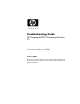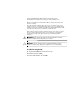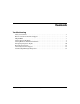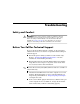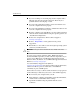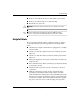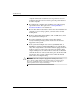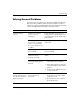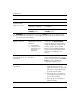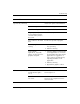Troubleshooting Guide HP Compaq dx2200 Microtower Business PC Document Part Number: 413757-001 January 2006 This guide provides helpful hints and solutions for troubleshooting the above products as well as scenarios for possible hardware and software problems.
© Copyright 2006 Hewlett-Packard Development Company, L.P. The information contained herein is subject to change without notice. Microsoft and Windows are trademarks of Microsoft Corporation in the U.S. and other countries. The only warranties for HP products and services are set forth in the express warranty statements accompanying such products and services. Nothing herein should be construed as constituting an additional warranty.
Contents Troubleshooting Safety and Comfort . . . . . . . . . . . . . . . . . . . . . . . . . . . . . . . . . . . . . . . . . . . . . . . . . . . . . . . 1 Before You Call for Technical Support . . . . . . . . . . . . . . . . . . . . . . . . . . . . . . . . . . . . . . . 1 Helpful Hints . . . . . . . . . . . . . . . . . . . . . . . . . . . . . . . . . . . . . . . . . . . . . . . . . . . . . . . . . . . . 3 Solving General Problems. . . . . . . . . . . . . . . . . . . . . . . . . . . . . . . . . . . . . . .
Troubleshooting Safety and Comfort Å WARNING: Misuse of the computer or failure to establish a safe and comfortable work environment may result in discomfort or serious injury. Refer to the Safety & Comfort Guide on the Documentation CD and available at www.hp.com/ergo for more information on choosing a workspace and creating a safe and comfortable work environment.
Troubleshooting Ä ■ If you are working on a network, plug another computer with a different cable into the network connection. There may be a problem with the network plug or cable. ■ If you recently added new hardware, remove the hardware and see if the computer functions properly. ■ If you recently installed new software, uninstall the software and see if the computer functions properly. ■ Boot the computer to the Safe Mode to see if it will boot without all of the drivers loaded.
Troubleshooting Ä ■ Remove any hardware that was recently added to your system. ■ Remove any software that was recently installed. ■ Run the Restore Plus! CD. CAUTION: Running the Restore Plus! CD will erase all data on the hard drive. sales information and warranty upgrades (HP Care Pack ✎ For Services), call your local authorized service provider or dealer.
Troubleshooting computer will restart if automatic start on power loss is set in Computer Setup. If it does not restart, press the power button to start the computer. Ä 4 ■ Reconfigure the computer after installing a non–plug and play expansion board or other option. See “Solving Hardware Installation Problems” for instructions. ■ Be sure that all the needed device drivers have been installed. For example, if you are using a printer, you need a driver for that model printer.
Troubleshooting Solving General Problems You may be able to easily resolve the minor problems described in this section. If a problem persists and you are unable to resolve it yourself or if you feel uncomfortable about performing the operation, contact your HP authorized reseller or service provider. Problem Computer will not turn on. Cause Solution Cables to the external power source are unplugged.
Troubleshooting Problem Computer will not respond to USB keyboard or mouse. Cause Solution System has locked up. Restart the computer. Keyboard or mouse is not connected to computer. Connect keyboard and mouse cables to computer. Computer is in standby mode. Press the power button to resume from standby mode. CAUTION: When attempting to resume from standby mode, do not hold down the Ä power button for more than four seconds.
Troubleshooting Problem Cause Poor performance is Hard drive is full. experienced (continued). Solution Transfer data from the hard drive to create more space on the hard drive. Low on memory. Add more memory. Hard drive is fragmented. Defragment hard drive. Program previously accessed did not release reserved memory back to the system. Restart the computer. Virus resident on the hard drive. Run the virus protection program. Too many applications running. 1.
Troubleshooting Problem Blank screen (no video) (continued). Cause Solution You may have a screen blanking utility installed or energy saver features are enabled. Press any key or click the mouse button and, if set, type your password. Computer is in standby mode. Press the power button to resume from standby mode. CAUTION: When attempting to resume from standby mode, do not hold down the Ä power button for more than four seconds.
Troubleshooting Solving Hardware Installation Problems You may need to reconfigure the computer when you add or remove hardware, such as an additional drive or expansion card. If you install a plug and play device, Windows XP Home/Professional will automatically recognize the device and configure the computer. If you install a non–plug and play device, you must reconfigure the computer after completing installation of the new hardware.
Troubleshooting Problem Computer will not start. Cause Solution Wrong memory modules were used in the upgrade or memory modules were installed in the wrong location. 1. Review the documentation that came with the system to determine if you are using the correct memory modules and to verify the proper installation. 2. Observe the LED lights on the front of the computer. See “Interpreting Diagnostic Lights” to determine possible causes. 3. If you still cannot resolve the issue, contact Customer Support.
Troubleshooting Diagnostic Front Panel LEDs Activity Possible Cause Recommended Action Green Power LED On. Computer on. No action required. Green Power LED flashes every two seconds. Computer in Suspend to RAM mode (some models only) or normal Suspend mode. Press any key or move the mouse to wake the computer. Green Power LED flashes every four seconds. Processor thermal protection activated: A fan may be blocked or not turning.
Troubleshooting Diagnostic Front Panel LEDs (Continued) Activity Possible Cause Recommended Action Green Power LED flashes six times, once every second, followed by a two second pause. Pre-video graphics error. For systems with a graphics card: 1. Reseat the graphics card. Power on the system. 2. Replace the graphics card. 3. Replace the system board. For systems with integrated graphics, replace the system board. Green Power LED flashes eight times, once every second, followed by a two second pause.
Troubleshooting Diagnostic Front Panel LEDs (Continued) Activity Possible Cause Recommended Action System does not power on and LEDs are not flashing. System unable to power on. Press and hold the power button for less than 4 seconds. If the hard drive LED turns green, the power button is working correctly. 1. Check that the voltage selector (some models), located on the rear of the power supply, is set to the appropriate voltage. 2. Replace the system board.
Troubleshooting Restoring the Software The Windows operating system and software can be restored to the original state that they were when you purchased the computer by using the Restore Plus! CD. See the documentation included with the Restore Plus! CD for complete instructions on using this feature. the event that you lose power during the initial operating system ✎ Ininstallation process, use the Restore Plus! CD to install the operating system.
Troubleshooting 4. Select your specific computer model 5. Select your OS. 6. Click the Diagnostic link. 7. Click HP Insight Diagnostics Offline Edition. 8. Select a language and click Download. download includes instructions on how to create the ✎ The bootable CD. Troubleshooting Guide www.hp.